Master Your Local Router IP for Better Connectivity
Discover how to find and use your local router IP for improved network management and security.
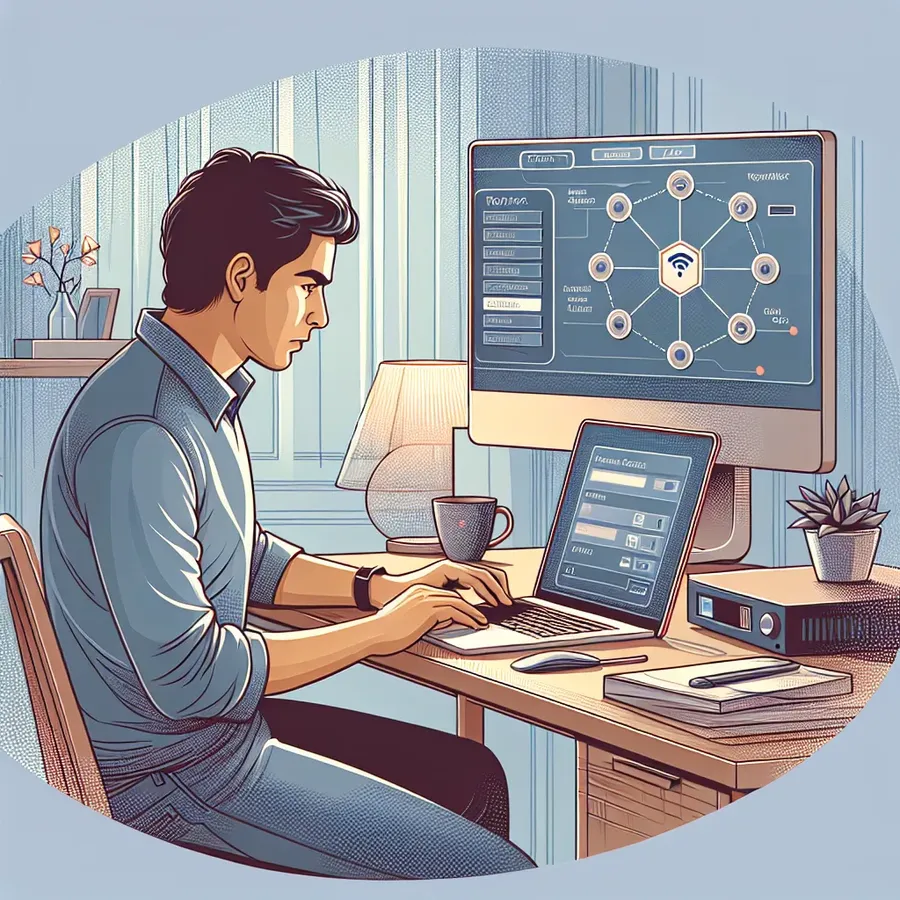
In a world where staying connected is as essential as breathing, understanding your local router IP can seem daunting. Yet, it’s simpler than it sounds. Consider it your personal roadmap to managing your network’s inner workings. Whether you’re troubleshooting a connectivity issue or setting up a new device, this guide will walk you through the process of locating and utilizing your local router IP.
Understanding Local Router IP
What Is an IP Address?
An IP address, or Internet Protocol address, is a unique string of numbers assigned to each device connected to a network. Think of it as a digital fingerprint. Your router uses an IP address to distinguish itself from other devices on the internet.
Why is it Important?
Knowing your local router IP is crucial for accessing the router’s settings, managing network security, and configuring devices. It’s like having the keys to your network’s kingdom.
Types of IP Addresses
- Private IP Address: This identifies devices on your local network and is not visible to the outside world.
- Public IP Address: This is assigned by your Internet Service Provider (ISP) and is visible to the internet, making it crucial for online interactions.
Finding Your Local Router IP
For Windows Users
- Open Command Prompt: Type
cmdin your search bar and press Enter. - Type
ipconfig: Hit Enter and look for “Default Gateway” under your network connection. That’s your local router IP.
For Mac Users
- Open System Preferences: Click on the Apple icon and choose Network.
- Select Your Network: Click “Advanced” and navigate to the TCP/IP tab. Your router’s IP will appear next to “Router.”
For Mobile Devices
Android
- Go to Settings > Network & Internet > Wi-Fi.
- Tap the connected network, then “Advanced.” Your IP is listed under “Gateway.”
iPhone/iPad
- Navigate to Settings > Wi-Fi.
- Tap the connected network. Your IP is displayed next to “Router.”
Common Router IP Addresses
Below is a table of common default IP addresses for various router brands:
Brand | Default IP Address |
|---|---|
Linksys | 192.168.1.1 |
Netgear | 192.168.0.1 |
D-Link | 192.168.0.1 |
TP-Link | 192.168.1.1 |
Troubleshooting Common Issues
Can’t Access Router Settings?
Check Connection: Ensure your device is connected to the network.
Reset Router: If necessary, use a pin to press the reset button on your router.
Consult Manual: Refer to the router’s manual for default login credentials.
Connectivity Problems?
- Check Cables: Make sure all cables are secure and undamaged.
- Restart Devices: Reboot your router and any connected devices.
- Update Firmware: Ensure your router’s firmware is up to date.
The Role of Forest VPN
In this interconnected age, protecting your network is paramount. Forest VPN not only encrypts your online activity but also allows you to change your IP address, ensuring privacy and security. It’s like having a digital bodyguard.
Key Features:
- Data Privacy: Forest VPN doesn’t collect user data, ensuring your information remains private.
- Global Access: Connect to servers worldwide, bypassing geo-restrictions effortlessly.
- Battery Efficient: Unlike others, Forest VPN boasts a battery-saving feature, minimizing energy consumption.
Real User Experiences
John Doe: “With Forest VPN, accessing my local router IP and securing my network has never been easier. The peace of mind it offers is unparalleled.”
Jane Smith: “Switching to Forest VPN was the best decision. It’s reliable and keeps my data safe while giving me access to global content.”
Tips for Enhancing Network Security
- Regularly Update Passwords: Change your router’s admin password frequently.
- Enable Firewall: Protect your network from unwanted access.
- Use VPN: Forest VPN, in particular, offers robust security features to safeguard your online activities.
Conclusion
Understanding your local router IP is not just for tech enthusiasts. It’s a fundamental skill for anyone navigating today’s digital landscape. With tools like Forest VPN, managing and securing your network is simpler and more effective than ever. Equip yourself with this knowledge and take control of your digital world.
Local Router IP
Finding your local router IP is essential for managing your network settings. Here’s how you can do it:
Steps to Locate Your Local Router IP
- Windows: Open Command Prompt, type
ipconfig, and find “Default Gateway.” - Mac: Go to System Preferences > Network > Advanced > TCP/IP.
- Android/iOS: Navigate to Settings > Wi-Fi, tap your network, and check under “Router.”
Importance
- Access Settings: Modify network configurations.
- Security: Enhance your network protection.
For added privacy and security, consider using Forest VPN. It encrypts your internet connection, keeping your data safe while allowing you to manage your local router settings seamlessly.
FAQs About Finding Your Local Router IP Address
What is a local router IP address?
A local router IP address is a unique identifier assigned to your router on a local network. It allows devices to communicate with the router and access the internet. Common examples include 192.168.1.1 and 192.168.0.1.
How can I find my router’s IP address on Windows?
To find your router’s IP address on Windows, open Command Prompt and type ‘ipconfig’. Look for the ‘Default Gateway’ entry, which displays your router’s IP address.
Is it possible to find my router’s IP address on mobile devices?
Yes, on Android, go to Settings > Network & Internet > Wi-Fi, tap the connected network, then check under ‘Gateway’. On iOS, navigate to Settings > Wi-Fi, select your network, and find your IP address under ‘Router’.
What should I do if I can’t access my router’s settings?
If you can’t access your router’s settings, ensure your device is connected to the network. You may also try resetting the router by pressing the reset button, and consult the router’s manual for default login credentials.
How does using a VPN affect my router’s IP address?
Using a VPN can change your visible public IP address, enhancing your privacy online. You can set up a VPN on your router to ensure that all devices connected to your network benefit from the VPN’s security features.
