Maximize Your PS5 Performance with Port Forwarding
Discover PSN port forwarding PS5 tips to boost your gaming with reduced lag and improved connectivity for a seamless online experience.
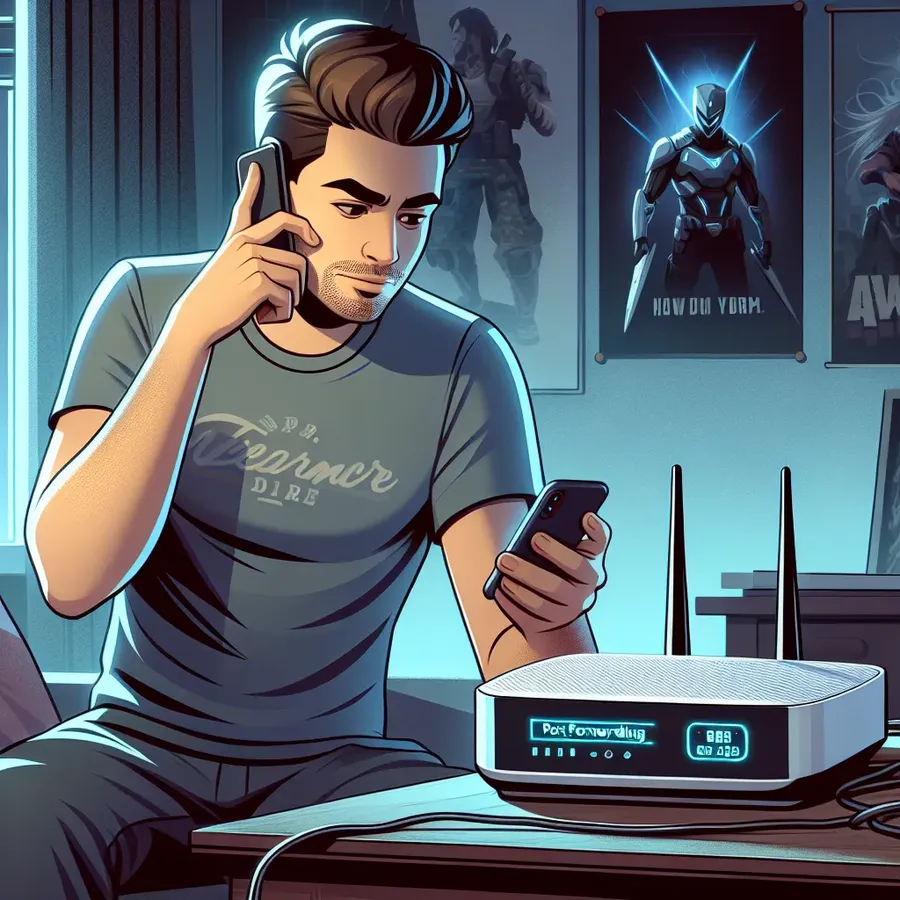
Port Forwarding for PS5: A Comprehensive Guide
If you’re a PlayStation 5 enthusiast, you’re likely familiar with the dreaded lag and connectivity issues that can plague your gaming sessions. One effective solution to these headaches is port forwarding. This nifty technique can transform your gaming experience, reducing latency and improving your overall connection. But what exactly is port forwarding, and how can it benefit your PS5 gaming adventures? Let’s break it down and explore the ins and outs of this essential networking tweak.
Understanding Port Forwarding
What is Port Forwarding?
Port forwarding is a method that allows external devices to connect to your private network through specific ports. It’s like providing a direct phone line to your PS5, ensuring that data reaches it without unnecessary detours. This is crucial for online gaming, as it minimizes disruptions and enhances your connection stability.
Why Your PS5 Needs It
Without port forwarding, your PS5 might struggle with slow connections, lag, and even disconnections during crucial gaming moments. By setting up port forwarding, you enable a smoother data flow, which means faster matchmaking, reduced lag, and a more enjoyable gaming experience overall.
Setting Up Port Forwarding on Your Router
Step-by-Step Guide
- Find Your PS5’s IP Address:
– On your PS5, go to Settings > Network > View Connection Status.
– Note down the IP address, which usually looks like192.168.x.x. - Access Your Router:
– Enter your router’s IP address in a web browser (common ones are192.168.1.1or192.168.0.1).
– Log in with your admin credentials. - Locate Port Forwarding:
– Navigate to the port forwarding section, often found under “Advanced Settings” or “Network Settings.” - Create a Port Forwarding Rule:
– Enter the PS5’s IP address.
– Forward the following ports: - TCP: 80, 443, 3478-3480
- UDP: 3478-3479
- Save and Restart:
– Save your settings and restart the router to apply changes.
Common Missteps
- Incorrect IP Address: Ensure your PS5’s IP address is static, so it doesn’t change.
- Firewall Interference: Temporarily disable firewalls if you’re having trouble, but remember to re-enable them for security.
Enhancing Your Experience with Forest VPN
Why Use a VPN?
Using a VPN like Forest VPN provides an additional layer of security and privacy. It masks your IP address and encrypts your data, preventing DDoS attacks that can disrupt your gaming.
How Forest VPN Supports Gaming
- Reduced Lag: By routing traffic through optimized servers, Forest VPN can lower ping times.
- Access to Restricted Content: Play games and access DLCs not available in your region by connecting to servers in different countries.
Troubleshooting Port Forwarding Issues
Tips and Tricks
- Double-Check Settings: A simple typo can cause issues. Ensure all port numbers and IP addresses are correct.
- Firmware Updates: Keep your router’s firmware updated to avoid compatibility issues.
- Consult the Community: Online forums and gaming communities can offer valuable insights and solutions.
Testimonials
“After setting up port forwarding, my PS5 gaming experience improved dramatically. No more annoying lag spikes!” — Jamie, avid gamer.
“I was skeptical about using Forest VPN, but it genuinely reduced my latency and improved my connection stability.” — Alex, competitive player.
Summary
Port forwarding is an invaluable tool for any serious PS5 gamer. By tweaking your router settings and considering the benefits of a service like Forest VPN, you can significantly enhance your gaming experience. As with any tech endeavor, patience and attention to detail are key. Happy gaming!
PSN Port Forwarding PS5
To optimize your PS5 gaming experience, you’ll want to set up port forwarding for the PlayStation Network (PSN). Here’s how:
Steps to Port Forward
- Access Router Settings: Log in to your router.
- Locate Port Forwarding: Find the port forwarding section.
- Add Ports:
– TCP: 80, 443, 1935, 3478-3480
– UDP: 3074, 3478-3479
Benefits of Using Forest VPN
- Enhanced Security: Protects your IP and data.
- Reduced Lag: Optimizes your connection for smoother gameplay.
- Access Region-Locked Content: Play games unavailable in your region.
For a seamless gaming experience, consider using Forest VPN for the best results. Unlock your gaming potential today!
Port Forwarding for PS5: Frequently Asked Questions
Is port forwarding safe for my PS5?
Yes, port forwarding is generally safe when done correctly. It allows external devices to connect to your network while maintaining security through proper configuration. Ensure you only open ports for trusted devices and use strong passwords to mitigate risks.
How does port forwarding improve my gaming experience on PS5?
Port forwarding improves your PS5 gaming experience by reducing lag and facilitating smoother connections to online gaming servers. This allows for faster matchmaking and fewer disruptions during gameplay.
What ports should I open for my PS5?
For optimal performance, you should forward the following ports: TCP: 80, 443, 3478-3480 and UDP: 3478-3479. This ensures that your PS5 can communicate effectively with online gaming servers.
Can using a VPN help with my PS5 gaming?
Absolutely! A VPN, such as Forest VPN, can enhance your gaming experience by reducing lag, improving connection stability, and providing access to region-locked content. It also secures your connection by masking your IP address and encrypting your data.
What should I do if I encounter issues with port forwarding on my PS5?
If you experience issues, double-check your router settings for accuracy, ensure that your PS5 has a static IP address, and consider updating your router’s firmware. Additionally, you can consult online gaming communities for troubleshooting tips.
