Easily Delete Google History on Your Android Device
Learn how to delete Google history on Android effortlessly with our simple guide, ensuring your privacy and boosting device performance.
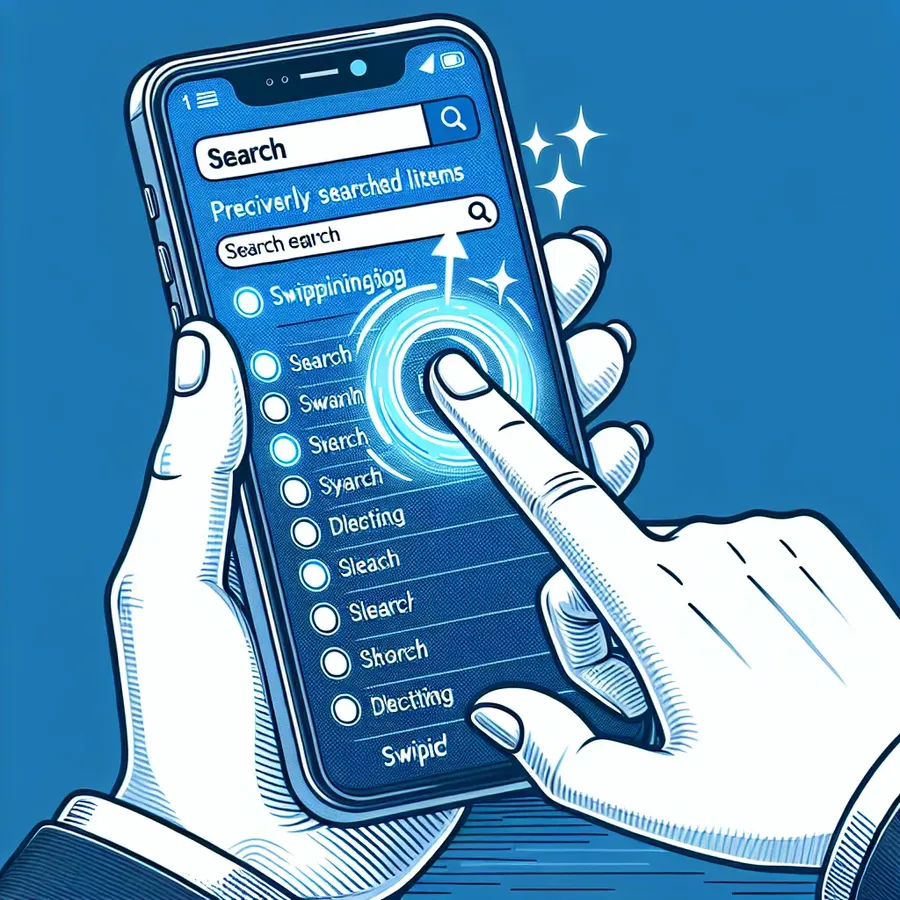
How to Delete Google History on Android: A Simple Guide
Deleting your Google history on an Android device might sound like a daunting task, but it’s as straightforward as sipping your morning coffee. Whether you’re looking to clear out your search history or erase browsing data, understanding the steps can give you a clean slate and enhanced privacy. Let’s dive into how you can effortlessly manage your digital footprints on your Android device.
Why It’s Important to Clear Your Google History
Protecting Your Privacy
In this era of digital surveillance, protecting your personal data is crucial. By deleting your Google history, you prevent sensitive information from falling into the wrong hands. It’s akin to locking the front door of your house before leaving—simple yet essential.
Enhancing Device Performance
Over time, accumulated data can slow down your device. Clearing your history is like spring cleaning for your phone, giving it a fresh start and potentially improving its speed.
Steps to Delete Google Search History on Android
Using the Google App
- Open the Google App: Launch the Google app on your Android device.
- Access Your Profile: Tap on your profile picture located in the top right corner.
- Navigate to Search History: Select “Search History” from the dropdown menu.
- Choose Deletion Options: Opt for “Delete all time” or select specific activities to erase.
Using Google Chrome
- Open Chrome: Launch the Chrome app on your Android.
- Access History: Tap the three dots in the upper-right corner and select “History.”
- Clear Browsing Data: Choose “Clear browsing data” and select the time range you wish to delete.
- Complete the Action: Ensure that “Browsing history” is checked and tap “Clear data.”
More Ways to Manage Your History
Utilizing Forest VPN
While managing your Google history is crucial, using a VPN like Forest VPN can further enhance your privacy. Forest VPN encrypts your internet traffic, making it difficult for third parties to track your online activities. Plus, it offers a user-friendly interface and competitive pricing.
Deleting History from Other Apps
- Google Maps: Open the app, tap your profile picture, go to “My data in Maps,” and manage your location history.
- YouTube: Access the YouTube app, tap your profile picture, and select “My data in YouTube” to manage search and watch history.
Testimonials: Why Users Love Forest VPN
Anna K.: “Forest VPN has been a game-changer for me. Its battery-saving technology is unbeatable, and I love knowing my data is secure.”
James L.: “I appreciate that Forest VPN doesn’t keep logs of my activity. It’s refreshing to use a service that truly values privacy.”
Tips for Maintaining Privacy on Android
- Regularly Clear History: Make it a habit to clear your browsing and search history weekly.
- Use Private Browsing: Engage incognito mode for sessions you want to keep off the record.
- Install Privacy Apps: Consider apps that enhance security, like Forest VPN, to safeguard your data.
Summary
Managing your Google history on Android is a crucial step towards maintaining privacy and optimizing device performance. By incorporating simple habits like clearing your search history and utilizing services like Forest VPN, you can safeguard your digital life with ease. Remember, in the world of technology, staying proactive about privacy is always a wise choice.
How to Delete Google History on Android
To delete Google history on Android, follow these steps:
- Open the Google App:
– Tap your profile picture in the top right corner.
– Select Search History. - Delete Options:
– Choose “Delete all time” or select specific items to erase. - Using Chrome:
– Open Chrome, tap the three dots, go to History, then Clear Browsing Data.
Enhance Your Privacy
Consider using Forest VPN to secure your online activities and protect your data. It encrypts your internet connection, ensuring your search history remains private.
Don’t wait! Start protecting your online privacy today with Forest VPN.
FAQs on How to Delete Google Search History on Android
How can I quickly delete my last Google search history?
You can easily delete your last 15 minutes of search history by opening the Google app, tapping your profile icon, and selecting ‘Delete Last 15 Minutes’ from the menu.
What steps do I need to follow to clear all my Google search history on Android?
To clear all your Google search history, open the Google app, tap your profile picture, navigate to ‘Search History,’ and select ‘Delete all time’ to remove everything.
Is there a way to delete specific search history from a certain time range?
Yes, when you access your search history in the Google app, you can choose ‘Delete Custom Range’ and specify the start and end dates for the queries you want to remove.
Can I delete my Google search history from a web browser instead of the app?
Absolutely! You can visit Google My Activity in your web browser, filter by date and product to view your search history, and delete specific items or all history from there.
What other data can I delete besides Google search history?
You can also delete your browsing history in Google Chrome and other apps like Google Maps and YouTube by accessing their respective settings and managing history options.
