How to Delete Your Google Activity Effortlessly
Learn how to google history delete all my activity easily and reclaim your privacy with our step-by-step guide.
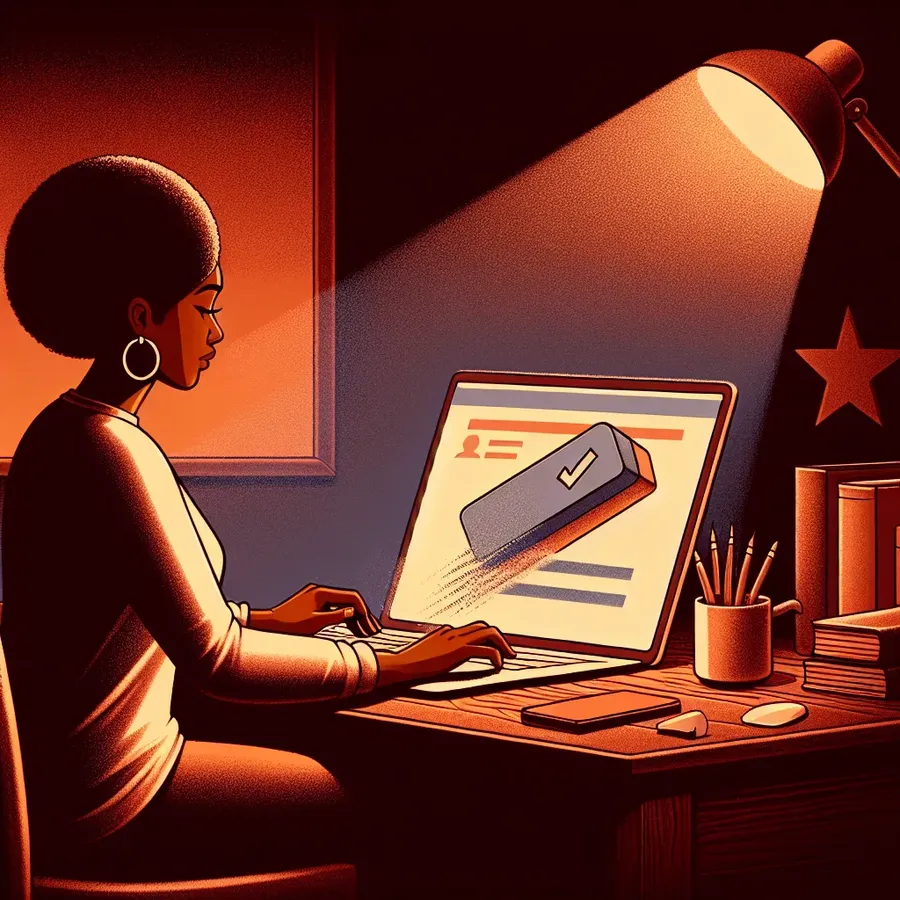
Ever felt like your online presence is more of an open book than you’d prefer? You’re not alone. In an era where digital footprints are as common as morning coffee, knowing how to manage and delete your Google activity is crucial. Whether you’re concerned about privacy or just crave a digital detox, here’s a simple guide to help you reclaim your online space.
Understanding Google Activity
Google My Activity is your digital diary, recording every search, YouTube view, and map route. While this might seem handy, it’s a bit like having a nosy neighbor—always watching, always noting. The key question is, do you really want all this data lingering around?
Why Should You Delete Your Activity?
- Privacy Concerns: With increasing data breaches, maintaining privacy is more crucial than ever.
- A Fresh Start: Sometimes, you just need to clear the clutter and start anew.
- Control: Regain control over what Google knows about you, keeping your digital footprint to a minimum.
But how do you go about doing this? Let’s dive into the steps.
How to Delete Your Google Activity
Step 1: Access Google My Activity
- Open your browser and navigate to myactivity.google.com.
- Sign in using your Google credentials.
Step 2: Choose What to Delete
- Specific Items: Scroll through the list of activities. Find the item you wish to delete, click the three-dot menu next to it, and select Delete.
- Date-Range Data: Use the Filter by date & product option to select a specific period. Choose your desired date range and hit Delete.
- All Time: For a complete cleanse, select Delete activity by and choose All time. Confirm to wipe your activity history clean.
Automating the Process
For those who prefer set-it-and-forget-it solutions, Google offers an auto-delete feature. Here’s how to set it up:
- In your Google Account, go to Data & privacy.
- Under History settings, select the activity you want to auto-delete.
- Choose how long you want to retain data (e.g., 3, 18, or 36 months) and confirm your choice.
An Ongoing Journey to Privacy
While deleting your activity is a significant first step, maintaining privacy is an ongoing process. Consider these additional strategies:
- Incognito Mode: Use private browsing sessions to prevent history recording.
- Regular Clear-Outs: Make a habit of clearing your browsing history and cookies.
- Adjust Privacy Settings: Review your device and account settings to minimize data sharing.
- Use a VPN: A VPN like Forest VPN can encrypt your data, offering an extra layer of privacy.
Testimonials: Real User Experiences
According to Emily, a tech-savvy user, “Deleting my Google activity was like a digital spring cleaning. It gave me a sense of control and privacy.”
John, a freelance writer, adds, “Using Forest VPN alongside these steps has made my online experience more secure. It’s like having a digital bodyguard.”
Staying Informed and Safe
In a constantly evolving digital landscape, staying informed is your best defense. Regularly review your privacy settings and consider using privacy-focused search engines like DuckDuckGo or Startpage for more anonymous browsing.
By taking these steps, you’re not just protecting your data; you’re taking charge of your digital life. So, the next time you find yourself wondering about your Google history, remember—you have the power to delete and control your activity.
Quick Reference Table
Action | Method |
|---|---|
Delete Specific Items | My Activity > Select Item > Delete |
Clear Date-Range Data | Filter by Date > Select Range > Delete |
Full History Wipe | Delete Activity by > All Time |
Auto-Delete Setup | Data & Privacy > Auto-delete |
Remember, your online activity is yours to control. Stay proactive, stay secure, and enjoy the peace of mind that comes with a cleaner digital presence.
google history delete all my activity
To delete all your Google activity, follow these steps:
- Go to Google My Activity.
- Click on the Delete button above your activity list.
- Select “All time” and confirm by clicking Next, then Delete.
Enhance Your Privacy
Using Forest VPN can further protect your online privacy. It encrypts your internet connection, ensuring your activity remains confidential while you manage your Google history.
Why Choose Forest VPN?
- Secure your data: Keeps your personal information safe.
- Anonymous browsing: Prevents tracking by third parties.
Take control of your digital footprint today! Try Forest VPN for ultimate privacy and security.
FAQs on How to Delete All My Activity History on Google
What is Google My Activity?
Google My Activity is a central hub where all your activities linked to your Google account are recorded, including search history, location data, and app usage. It serves to personalize your experience but can also compromise your privacy.
How can I delete my entire Google activity history?
To delete your entire Google activity history, visit myactivity.google.com, click on the ‘Delete’ button, select ‘All time’, and confirm your choice. This will erase all records, giving you a fresh start.
Why should I consider deleting my Google activity?
Deleting your Google activity helps protect your privacy by minimizing the amount of personal information stored online. It also allows you to clear out any sensitive or embarrassing searches you may want to forget.
Can I automate the deletion of my Google activity?
Yes, you can set up automatic deletion of your Google activity by going to your Google Account settings under ‘Data & privacy’. Here, you can choose how long you want to retain your activity before it’s automatically deleted.
What should I do if I want to keep some of my activity but delete specific items?
If you want to keep most of your activity but delete specific items, you can scroll through your Google My Activity, locate the items you want to erase, and delete them individually using the three-dot menu beside each entry.
