How to Change Your Google Password on Android Devices
Learn how to easily change your Google password on Android devices to enhance your online security and protect your personal information.
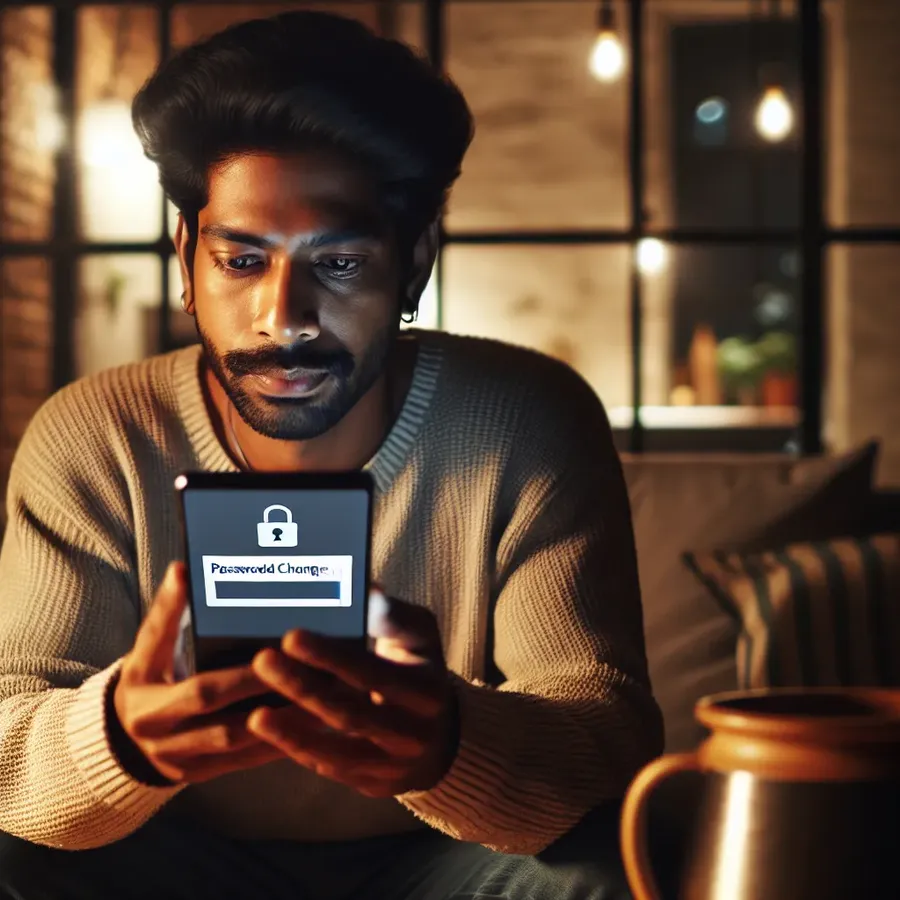
In our fast-paced world, where staying connected is vital, changing your Google password on Android shouldn’t be a herculean task. It’s something we all have to tackle now and then, whether due to a forgotten password or a security breach. How often have you found yourself locked out of your Google account and unable to access the Google Play Store? Well, let’s dive into the nitty-gritty of changing your Google password on Android devices and explore how Forest VPN can enhance your online experience.
Understanding the Importance of Password Security
Why is changing your Google password crucial?
Passwords are the keys to our digital lives. With cyber threats lurking around every corner, it’s like leaving your front door wide open if you neglect your password’s security. Regularly updating your Google password is essential for safeguarding your personal information. Imagine a world where your data is as secure as a vault, thanks to Forest VPN’s top-notch encryption.
Steps to Change Your Google Password on Android
Changing your Google password on Android is not as daunting as it seems. We’ve broken it down into a few simple steps. Grab your Android device, and let’s get started!
Step 1: Access Your Google Account Settings
- Open the Settings app on your Android device.
- Scroll down and tap on Google.
- Select Manage your Google Account.
Step 2: Navigate to Password Settings
- Tap on the Security tab at the top.
- Under “Signing in to Google,” select Password.
- You may be prompted to sign in with your current password for verification.
Step 3: Update Your Password
- Enter your new password in the provided field.
- Tap Change Password.
Congratulations! You’ve successfully changed your Google password. Your new password will take effect immediately, and you’ll be signed out of other devices for enhanced security.
Troubleshooting Common Issues
What if I can’t access the Google Play Store after changing my password?
It’s not uncommon to encounter hiccups after updating your password. If you’re unable to access the Google Play Store, try these troubleshooting tips:
- Clear Cache and Data: Go to your device’s Settings, tap on Apps or Applications, find Google Play Store, and select Storage. Clear cache and data.
- Reboot Your Device: Sometimes, a simple restart can work wonders.
- Re-add Your Google Account: Navigate to Settings > Accounts > Google, remove your account, and add it again.
Enhancing Security with Forest VPN
While changing your password is crucial, enhancing your online security with a reliable VPN like Forest VPN is equally important. Here’s how Forest VPN can make your digital journeys safer and more enjoyable:
Why Choose Forest VPN?
- No Data Logs: Unlike many VPNs, Forest VPN does not collect user data. Your online activities remain private and secure, just the way they should be.
- Battery-Saving Technology: Forest VPN’s innovative battery-saving tech ensures your device stays powered longer, even while you’re connected.
- Affordable Pricing: For the cost of a cup of coffee each month, enjoy unparalleled online security and freedom.
Real User Experiences
Let’s hear from some of our satisfied users:
- “Forest VPN is a game-changer! I feel so much safer browsing the internet, knowing my data isn’t being tracked.” – Sarah J.
- “I was skeptical at first, but Forest VPN’s performance has exceeded my expectations. It’s both affordable and reliable.” – Mark L.
Tips for a Secure Online Experience
To further bolster your digital security, consider these additional tips:
- Regularly Update Passwords: Set a reminder to change passwords every few months.
- Enable Two-Factor Authentication: Add an extra layer of security to your accounts.
- Stay Informed: Keep up with the latest cybersecurity trends and threats.
The Road Ahead
Changing your Google password on Android is a straightforward process, but it’s just one piece of the security puzzle. By integrating Forest VPN into your daily routine, you can ensure a safer and more private online experience. Security isn’t just about protecting data; it’s about reclaiming your digital freedom. So why wait? Secure your online world today with Forest VPN.
And remember, in the ever-evolving realm of technology, it’s always better to be safe than sorry. Happy browsing!
Change Google Password – Android
Changing your Google password on Android is essential for keeping your account secure. Follow these steps:
- Open Settings: Go to your device’s Settings app.
- Google Account: Tap Google and select Manage your Google Account.
- Security Tab: Navigate to the Security section.
- Password Change: Under “Signing in to Google,” tap Password and enter your current password.
- New Password: Enter and confirm your new password.
Enhance Security with Forest VPN
Using Forest VPN enhances your online safety by encrypting your data and protecting your privacy.
Get started with Forest VPN today! Join now for a safer browsing experience!
FAQs about Changing Your Google Password on Android
How do I change my Google Account password on my Android device?
To change your Google Account password, open the Settings app, select Google, then Manage your Google Account. Tap on Security, and under ‘Signing in to Google’, select Password. Enter your new password and tap Change Password.
What should I do if I forget my Google Account password?
If you forget your Google Account password, go to accounts.google.com and enter your email. Click on ‘Forgot password?’ and follow the prompts to answer security questions and receive a password reset email.
What happens after I change my Google Account password?
After changing your Google Account password, you will be signed out of all devices except those used for two-factor authentication and some third-party apps that have access to your account.
Can I use Forest VPN to enhance my online security when changing my password?
Yes, using Forest VPN can greatly enhance your online security by encrypting your data and keeping your activities private while you manage your Google Account and passwords.
