How to Effectively Block VPNs on iPhone
Learn how to block VPN on iPhone with effective strategies for managing your child’s online safety and digital boundaries.
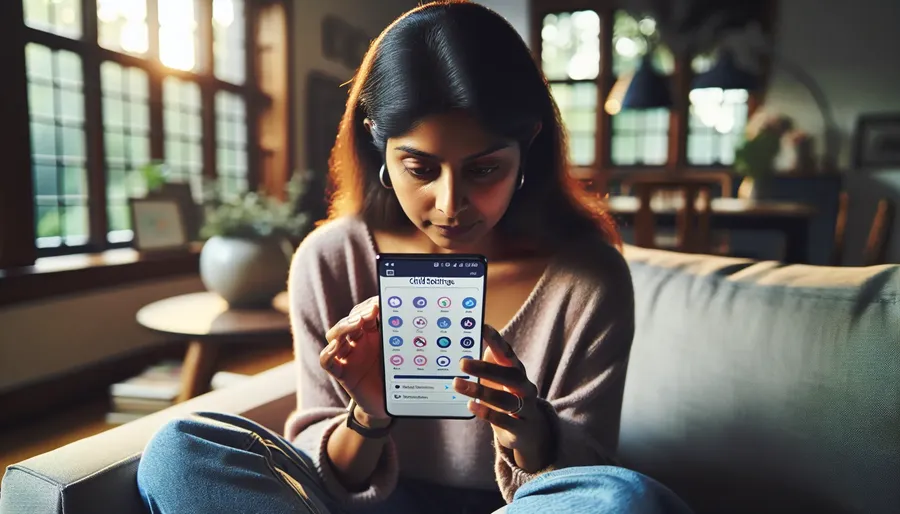
In today’s hyper-connected world, VPNs have become a popular tool for those seeking privacy and access to restricted content. However, for parents, they can be a headache as children use them to bypass security measures. Understanding how to block VPNs on an iPhone can help maintain the digital boundaries you set for your family. Let’s delve into some effective strategies to manage and restrict VPN usage on iPhones.
Understanding the Need to Block VPNs
VPNs provide numerous benefits like privacy protection and access to geo-restricted content. However, they can also be a loophole for children to sidestep parental controls. Blocking VPNs ensures that your child’s device adheres to the content guidelines and restrictions you’ve set. This control is crucial in maintaining the safety and appropriateness of the content they access.
Steps to Block VPN on iPhone
Blocking a VPN on an iPhone might seem daunting, but it’s straightforward with the right steps. Here’s a detailed guide:
Step 1: Use Screen Time for Restrictions
Apple’s Screen Time is a powerful tool that allows you to manage your child’s device usage:
- Open Settings on your child’s iPhone.
- Go to Screen Time and ensure it’s set up as a Parent.
- Tap on Content & Privacy Restrictions.
- Enable Content & Privacy Restrictions.
- Navigate to Allowed Apps and disable VPN if listed.
Step 2: Set Restrictions on App Store
Prevent the installation of unauthorized VPN apps:
- Under Content & Privacy Restrictions, find iTunes & App Store Purchases.
- Set Installing Apps to Don’t Allow.
Step 3: Configure Network Settings
To prevent VPN configurations:
- Go to Settings > General > VPN & Device Management.
- Ensure no VPN profiles are installed that your child could activate.
The Role of ForestVPN
ForestVPN offers a solution that respects user privacy while providing robust security. It does not retain user logs, ensuring that your family’s online activities remain private. Moreover, ForestVPN’s eco-friendly technology consumes less battery, making it a preferable choice over other VPNs.
Why Choose ForestVPN?
- Privacy-First Approach: No user logs are kept, ensuring your data remains yours.
- Eco-Friendly: Lower battery consumption reduces environmental impact.
- Affordable Pricing: Secure access at the cost of a coffee cup per month.
Testimonials from Parents
Here’s what parents have to say about managing VPN settings on their children’s devices:
- “Using Screen Time has been a game-changer. I can easily manage what apps my kids can download and use.” – Sarah L.
- “ForestVPN’s transparency about privacy and security gives me peace of mind.” – Mark R.
Tips for Parents
- Regularly Review Settings: Keep an eye on new updates from Apple that might affect settings.
- Educate Your Children: Discuss the importance of online safety and the reasons behind certain restrictions.
- Stay Informed: Technology evolves rapidly; staying informed helps anticipate new challenges.
Conclusion
Blocking VPNs on an iPhone is not just about control; it’s about ensuring a safe and secure online environment for your family. By leveraging built-in tools like Screen Time and choosing privacy-focused services like ForestVPN, you can maintain the right balance of freedom and protection. Remember, it’s not just about blocking access; it’s about educating and guiding your children towards responsible digital citizenship.
How to Block VPN on iPhone
Blocking VPNs on your iPhone can help manage network access effectively. Here’s how:
Steps to Block VPN:
- Use Screen Time:
– Go to Settings > Screen Time.
– Enable Content & Privacy Restrictions.
– Limit app installations to prevent unauthorized VPN apps. - Check VPN Profiles:
– Navigate to Settings > General > VPN & Device Management.
– Remove any installed VPN profiles. - Monitor Usage:
– Regularly review network settings and app permissions.
Consider ForestVPN
For a secure online experience, consider ForestVPN. It prioritizes privacy without logs, ensuring safe browsing.
Feeling secure online matters! Try ForestVPN today!
FAQs About Blocking VPN on iPhone
How can I use Screen Time to block VPN apps on my child’s iPhone?
To block VPN apps on your child’s iPhone, navigate to Settings > Screen Time > Content & Privacy Restrictions. Enable it, then set ‘Installing Apps’ to ‘Don’t Allow’ to prevent unauthorized app installations.
What is ForestVPN and how does it help in managing VPN usage?
ForestVPN is a privacy-focused VPN that ensures no user logs are kept, providing a secure environment for family devices. Its eco-friendly technology also minimizes battery consumption, making it a practical choice for parents concerned about device longevity.
Are there any built-in features on the iPhone to restrict VPN settings?
Yes, you can restrict VPN settings by going to Settings > General > VPN & Device Management and ensuring that no unauthorized VPN profiles are installed on the device.
What should I do if my child finds a way to bypass the restrictions I set?
If your child finds a way to bypass restrictions, it may be beneficial to have a conversation about online safety and the reasons behind the rules, as well as regularly reviewing and updating your device’s settings.
Can I monitor my child’s internet usage while blocking VPNs?
Yes, by using Screen Time, you can set restrictions on app usage, including VPNs, and monitor your child’s internet activity, ensuring they adhere to the guidelines you’ve established.
