Easily Delete Your Facebook Messenger Account
Learn how to delete Facebook Messenger account with our simple steps and regain your privacy in no time.
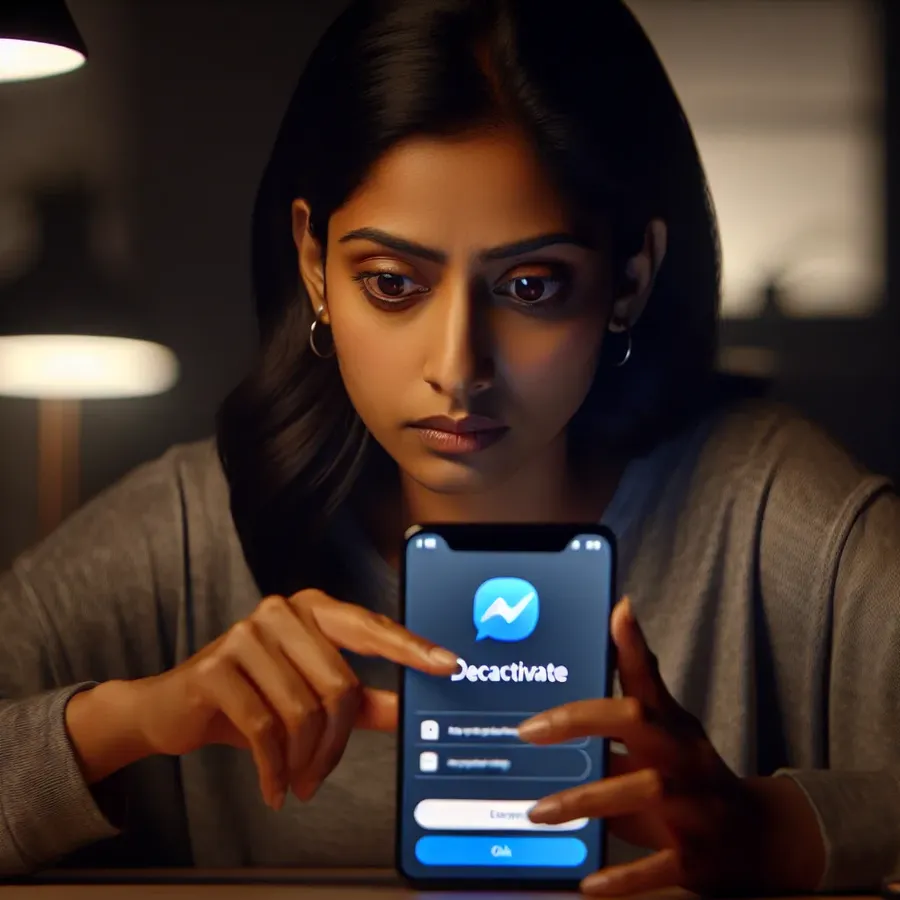
In today’s interconnected world, privacy concerns have become paramount, leading many to reconsider the platforms they use for communication. One such platform is Facebook Messenger, which, despite its convenience, raises questions about data privacy. If you’ve ever wondered “how to delete Facebook Messenger account,” you’re not alone. Many users are opting to deactivate or delete their accounts to regain control over their personal information.
Why Consider Deactivating Facebook Messenger?
Before we delve into the steps to deactivate or delete your Facebook Messenger account, let’s explore why you might want to take this step. Privacy is a significant concern; despite Facebook’s assurances, many users remain skeptical about their data’s safety. Additionally, the platform is known for data harvesting practices that fund targeted advertising. Another factor is the shift towards alternative platforms like Telegram and Signal, which promise better privacy controls.
Pros of Deactivating Facebook Messenger
- Enhanced Privacy: By deactivating Messenger, you reduce the risk of data breaches and unauthorized data sharing.
- Reduced Distractions: A deactivation can help minimize digital noise and improve focus.
- Encourage Communication Elsewhere: Redirect conversations to more private and secure platforms.
Cons of Deactivating Facebook Messenger
- Loss of Contacts: You might lose touch with contacts who primarily communicate through Messenger.
- Missed Connections: Important messages from friends or family could be missed.
How to Deactivate Facebook Messenger in Simple Steps
Deactivating Facebook Messenger is not as straightforward as it seems. Due to its integration with the main Facebook app, you must deactivate your Facebook account first.
Steps to Deactivate Facebook Messenger:
- Open the Messenger App: Available on both iOS and Android.
- Access Your Profile: Tap on your profile picture in the top left corner.
- Account Settings: Scroll down and select “Account Settings.”
- Account Ownership and Control: Tap on it to access deactivation options.
- Deactivation and Deletion: Choose to deactivate your Messenger account.
Note: Deactivating Messenger requires deactivating your Facebook account first.
Permanently Deleting Your Facebook Messenger Account
If you’re ready to say goodbye to Messenger for good, here’s how you can permanently delete your account:
- Log into Facebook: You must access your Facebook account settings.
- Navigate to Account Settings: Access the same “Account Ownership and Control” section.
- Select Deactivation and Deletion: Choose “Delete Account” this time and follow the prompts.
Once deleted, you can’t regain access to any of your previous messages or data.
Alternatives to Facebook Messenger
Switching platforms can be daunting, but there are several secure alternatives to Facebook Messenger that emphasize privacy:
- Telegram: Offers end-to-end encryption and secret chats.
- Signal: Known for its high-security protocols and open-source nature.
- WhatsApp: Owned by Meta but still popular for its end-to-end encryption.
Tips for a Smooth Transition
- Inform Your Contacts: Let them know you’re switching platforms to avoid missed messages.
- Backup Important Messages: Save any necessary conversations before deactivating.
- Explore New Features: Take advantage of the unique features offered by alternative apps.
Testimonials: Why Users Switched
Many users have shared their experiences about transitioning from Facebook Messenger:
- “Switching to Signal was a game-changer for my privacy. I feel more secure knowing my conversations are protected.”
- “Telegram’s interface is user-friendly, and I love the secret chat feature for sensitive topics.”
Summary
Deleting or deactivating your Facebook Messenger account can be a crucial step in protecting your online privacy. As we navigate through an ever-evolving digital landscape, taking control of our personal data becomes increasingly important. By considering alternatives and following the outlined steps, you can ensure a smooth transition to a more secure communication platform.
How to Delete Facebook Messenger Account
To delete your Facebook Messenger account, follow these steps:
- Deactivate Facebook:
– Open the Facebook app.
– Go to Settings > Account Ownership and Control.
– Select Deactivation and Deletion. - Delete Messenger:
– Open Messenger.
– Tap on your profile icon.
– Go to Account Settings > Account Ownership and Control.
– Choose Delete Account.
Note: Deleting Messenger requires deleting your Facebook account.
For enhanced online privacy while you make this transition, consider using Forest VPN. It provides a secure way to browse and protect your data. Explore more at Forest VPN.
FAQs about Deactivating or Deleting Facebook Messenger
Can I deactivate Facebook Messenger without deactivating my Facebook account? Deactivating Facebook Messenger requires you to first deactivate your Facebook account, as the two are interconnected.
What happens to my messages if I deactivate Facebook Messenger? If you deactivate Messenger, your messages will still be visible to other users, but you won’t be able to send or receive new messages until you reactivate your account.
How can I permanently delete my Facebook Messenger account? To permanently delete your Messenger account, you must delete your Facebook account, as you cannot have a Messenger account without a Facebook account.
Are there alternatives to Facebook Messenger that prioritize privacy? Yes, alternatives like Signal, Telegram, and Wickr offer improved privacy features compared to Facebook Messenger.
