Delete Your Google Activity History in 4 Steps
Learn how to myactivity.google.com history delete with this simple 4-step guide to regain control over your online privacy.
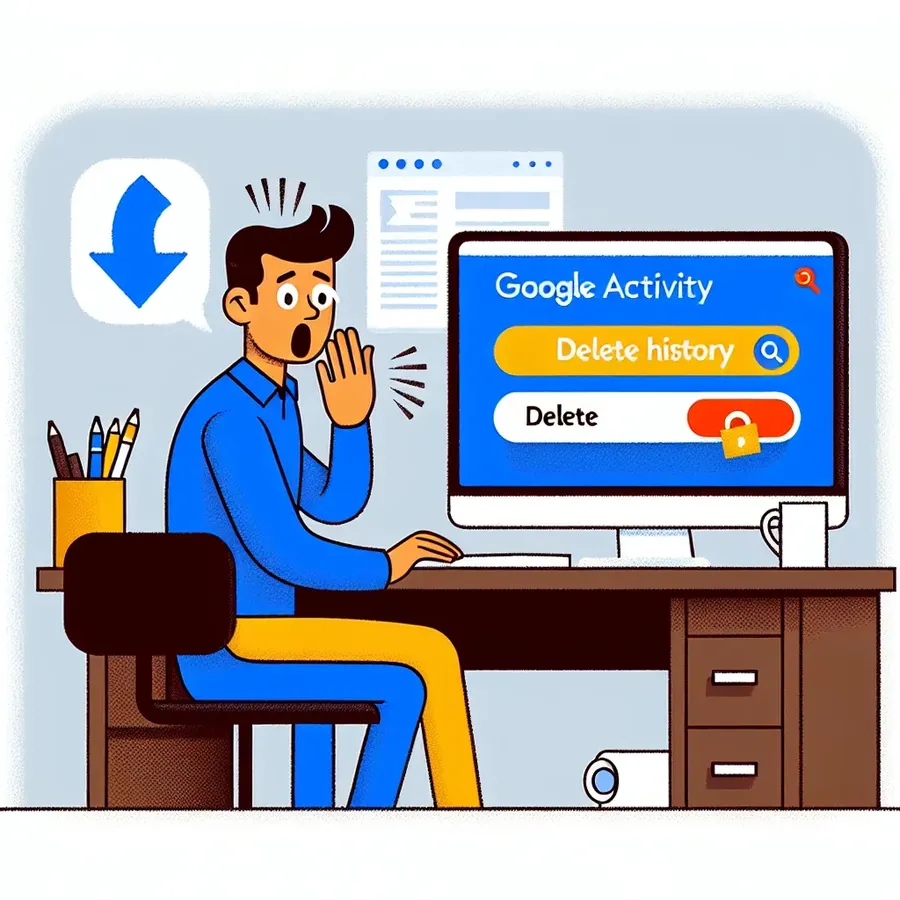
So, you’re checking out your Google activity history and suddenly realize it’s like a detailed diary of your online life. Every search, every video, every map route—it’s all there, stored like a personal logbook you never meant to keep. If this thought makes you uneasy, you’re not alone. Fortunately, there’s a simple solution to regain control. In just four easy steps, you can wipe your Google activity history clean.
Why Google Collects Your Data and How to Manage It
Understanding Google’s Data Collection
Have you ever wondered why Google seems to anticipate your needs before you even have them? It’s not magic; it’s data. Google collects various types of data to enhance your user experience, including:
- Search History: Every query you enter helps tailor future searches to your preferences.
- Location Data: GPS, Wi-Fi, and cell towers help Google know where you’ve been, useful for traffic updates but potentially invasive.
- App Usage: Google apps send data back to HQ about which apps you use and for how long.
- Emails and Messages: Gmail scans your emails to serve up relevant ads and information.
- Voice and Audio: “Hey Google” commands are stored to improve Assistant’s understanding.
Why Delete Your Google Activity?
But why should you care about your activity history on Google? For starters, it’s about privacy. In an age where data breaches are common, controlling your digital footprint is crucial. Deleting your activity reduces the personal info floating around the web, offering peace of mind. Additionally, if you’ve been planning a surprise or researching something sensitive, clearing your history ensures it remains your secret.
How to Delete All Google Activity in 4 Steps
Step-by-Step Guide to Deleting Google Activity
- Visit My Activity: Open your browser and go to myactivity.google.com.
- Find the Delete Option: Above your activity list, click (or tap) on the “Delete” button.
- Select “All Time”: When prompted, choose “All time” to erase everything.
- Confirm Deletion: Click (or tap) “Next,” then hit “Delete” again to confirm.
And just like that, your digital footprint is reset, perfect for starting anew or keeping your late-night searches private.
Managing Specific Items
Maybe you don’t want to erase everything—just a few items. Here’s how to manage that:
- Browse Recent Activities: Go to myactivity.google.com and scroll down.
- Find Specific Items: Use filters to locate the activity you wish to delete.
- Delete Selective Items: Click (or tap) the “Delete” button next to the item.
Automating the Deletion Process
How to Set Up Auto-Delete
Tired of manual deletions? Automate the process:
- Access Google Account: Open your browser and head to your Google Account.
- Navigate to Data & Privacy: Click on “Data & privacy” in the left menu.
- Select Auto-Delete: Under “History settings,” choose the type of activity to auto-delete.
- Choose Duration: Options include 3, 18, or 36 months. Confirm your choice.
Pausing Data Tracking
Want to stop Google from saving your activity entirely? Here’s how:
- Turn Off Activity Saving: Go to your Google Account and click “Data & privacy.”
- Select “Turn Off”: Under the chosen setting, opt to “Turn off” or “Turn off and delete activity.”
Alternatives to Google for Enhanced Privacy
If privacy is your priority, consider these search engines:
- DuckDuckGo: Doesn’t track searches or store personal data.
- Startpage: Uses Google’s search power minus the tracking.
- Qwant: Offers unbiased results without tracking.
Tips for Keeping Your Digital Footprint Private
Here’s how to further secure your online activities:
- Use Incognito Mode: It won’t save your history or cookies.
- Regularly Clear Your History: Prevents tracking over time.
- Adjust Privacy Settings: Control data-sharing options.
- Use a VPN: Encrypts data, protecting your online activities.
- Limit Social Sharing: Review privacy settings and share cautiously.
- Use Secure Passwords: Strong, unique passwords safeguard your accounts.
- Review App Permissions: Revoke unnecessary access to your data.
By following these tips, you’ll protect your personal information and maintain privacy in your digital interactions. For even more security, consider using Forest VPN to encrypt your data and enhance online safety.
In summary, managing your Google activity is essential for privacy. Whether you automate deletions or switch to privacy-focused search engines, taking control of your digital footprint is now easier than ever. Stay savvy and secure out there!
myactivity.google.com history delete
To delete your Google activity history on myactivity.google.com, follow these simple steps:
- Visit My Activity: Go to the link above.
- Click “Delete”: Locate the “Delete” option above your activity list.
- Select “All Time”: Choose this option to remove everything.
- Confirm Deletion: Click “Next,” then “Delete” to finalize.
Why Use Forest VPN?
To enhance your privacy while browsing, consider using Forest VPN. It encrypts your online activity, ensuring that your data stays secure from prying eyes.
👉 Protect your online presence today with Forest VPN! Get started now!
FAQs About Deleting Google Activity History
How can I delete my entire Google activity history?
To delete your entire Google activity history, visit myactivity.google.com, click on the ‘Delete’ button at the top, select ‘All time’, and then confirm by clicking ‘Next’ and ‘Delete’ again.
Is it possible to delete only specific items from my Google activity?
Yes, you can delete specific items by visiting myactivity.google.com, scrolling through your activity, and clicking the ‘Delete’ button next to the particular item you want to remove.
Can I automate the deletion of my Google activity history?
Absolutely! You can set up auto-delete for your Google activity by going to your Google Account, selecting ‘Data & privacy’, and then choosing the auto-delete option for your desired time frame, such as 3 months or 18 months.
What should I do if I want to stop Google from saving my activity altogether?
To stop Google from saving your activity, access your Google Account, go to ‘Data & privacy’, find the relevant history setting, and select ‘Turn off’. You can choose to turn off activity saving or also delete existing activity.
Why is it important to delete my Google activity history?
Deleting your Google activity history is important for privacy, as it minimizes the amount of personal information stored online and helps prevent unwanted insights into your private searches and interests.
