Securely Access Your Work Network from Home
Learn how to VPN into work network securely and easily. Follow our step-by-step guide for a seamless remote access experience.
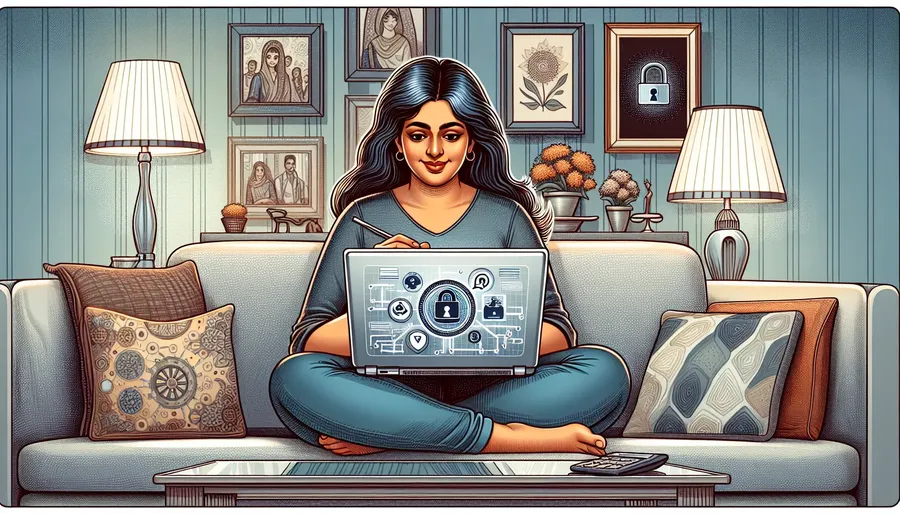
Working from home has become a staple in today’s professional landscape, reshaping how we access our work networks. While this shift offers unprecedented flexibility, it also introduces challenges in ensuring secure data transmission. Enter the VPN connection, a critical tool for maintaining security and privacy while accessing your office resources remotely. But how exactly do you set up a VPN to access your work network from home? Let’s delve into the details together.
Establishing a Secure Connection
Before we dive into the technicalities, let’s address a common misconception: setting up a VPN is not just for IT experts. With the right guidance and tools like ForestVPN, anyone can create a secure connection to their work network. Here’s how you can get started.
Step 1: Create a VPN Profile
To connect to your work network, you need to create a VPN profile on your device. This is your first step toward ensuring a secure, encrypted connection.
Instructions:
- Open the Settings on your PC.
- Navigate to Network & Internet, then click on VPN.
- Select Add a VPN connection.
- Fill in the required fields:
– VPN provider: Select “Windows (built-in)”.
– Connection name: Enter a recognizable name, e.g., “Work VPN”.
– Server name or address: Input the server details provided by your IT department.
– VPN type: Choose the VPN protocol specified by your company.
– Type of sign-in info: Select your authentication method (e.g., username and password). - Click Save to create the VPN profile.
Step 2: Connecting to Your Work Network
Once you’ve set up your VPN profile, connecting is straightforward.
Instructions:
- Click on the Network icon on your taskbar.
- Select your newly created VPN connection from the list.
- Click Connect and enter your credentials if prompted.
- You should now be securely connected to your work network.
Enhancing Security with ForestVPN
ForestVPN stands out as an excellent choice for securing your work connections. It offers a unique blend of features that not only safeguard your data but also enhance your VPN experience.
Key Features of ForestVPN
- No Data Collection: ForestVPN prioritizes your privacy by not logging your online activities.
- Battery-Saving Technology: This feature helps reduce CO2 emissions, aligning with eco-friendly practices.
- Competitive Pricing: Enjoy premium security for the cost of a cup of coffee each month.
- UAE Licensed: Ensures legality and safety, particularly in regions with restrictive internet policies.
Troubleshooting Common VPN Issues
Even with a robust service like ForestVPN, you might encounter occasional hiccups. Here are some quick solutions:
- Connection Drops: Switch to a server with stronger signal bars.
- Access Denied: Ensure your VPN credentials are correct and verified by your IT department.
- Slow Speeds: Try connecting to a different server location closer to your physical location.
ForestVPN Testimonials
John, Remote Software Developer: “ForestVPN has been a game-changer for me. Its ease of use and reliable connection make remote work seamless.”
Sarah, Marketing Specialist: “The eco-friendly aspect of ForestVPN is a huge plus. I love that I can work securely and contribute less to global warming.”
Table: VPN Setup Overview
Step | Action | Description |
|---|---|---|
Step 1 | Create a VPN Profile | Set up your VPN details on your device. |
Step 2 | Connect to the VPN | Securely access your work network. |
Troubleshooting | Address common issues | Quick fixes for connectivity problems. |
Conclusion
Incorporating a VPN into your work-from-home setup enhances security and accessibility, allowing you to work efficiently without compromising on data protection. With ForestVPN, you gain a reliable partner in navigating the complexities of remote work, ensuring your focus remains on productivity rather than technical difficulties. So why wait? Secure your connection and elevate your remote work experience today.
How to VPN into Work Network
To securely VPN into your work network, follow these steps:
Step-by-Step Guide
- Install ForestVPN: Download the ForestVPN app from ForestVPN.
- Create an Account: Sign up and log in.
- Select a Server: Choose a server location that matches your work requirements.
- Connect: Click the Connect button to establish a secure connection.
Benefits of ForestVPN
- No Data Logging: Your online activities remain private.
- User-Friendly Interface: Easy to navigate for all tech levels.
- Eco-Friendly: Contributes to reducing CO2 emissions.
For a secure and reliable VPN solution, try ForestVPN today! Get started here.
FAQs about VPN Connection for Remote Work
What is a VPN and why is it important for remote work?
A VPN, or Virtual Private Network, is a service that secures your internet connection by encrypting your data. This is crucial for remote work as it protects sensitive information from potential cyber threats, especially when using public networks.
How do I create a VPN profile on my Windows PC?
To create a VPN profile, go to Settings > Network & Internet > VPN > Add a VPN connection. Fill in the required details such as VPN provider, connection name, server address, VPN type, and sign-in information, then select Save.
What should I do if I encounter issues connecting to my VPN?
If you experience connection issues, first check your internet connection. Then verify your VPN credentials with your IT department and try connecting to a different server if available. Ensure that no public networks are blocking VPN connections.
Can ForestVPN enhance my VPN experience?
Yes, ForestVPN offers a range of features including no data collection, battery-saving technology, and competitive pricing, making it an excellent option for securing your work connections while working remotely.
Is it safe to use a VPN on public Wi-Fi?
Using a VPN on public Wi-Fi is highly recommended as it encrypts your data, protecting you from potential hackers and cyber threats that are common in unsecured networks.
