Your Guide to Permanently Delete Snapchat on Android
Learn how to delete Snapchat account permanently on Android with our simple step-by-step guide. Take control of your digital presence today!
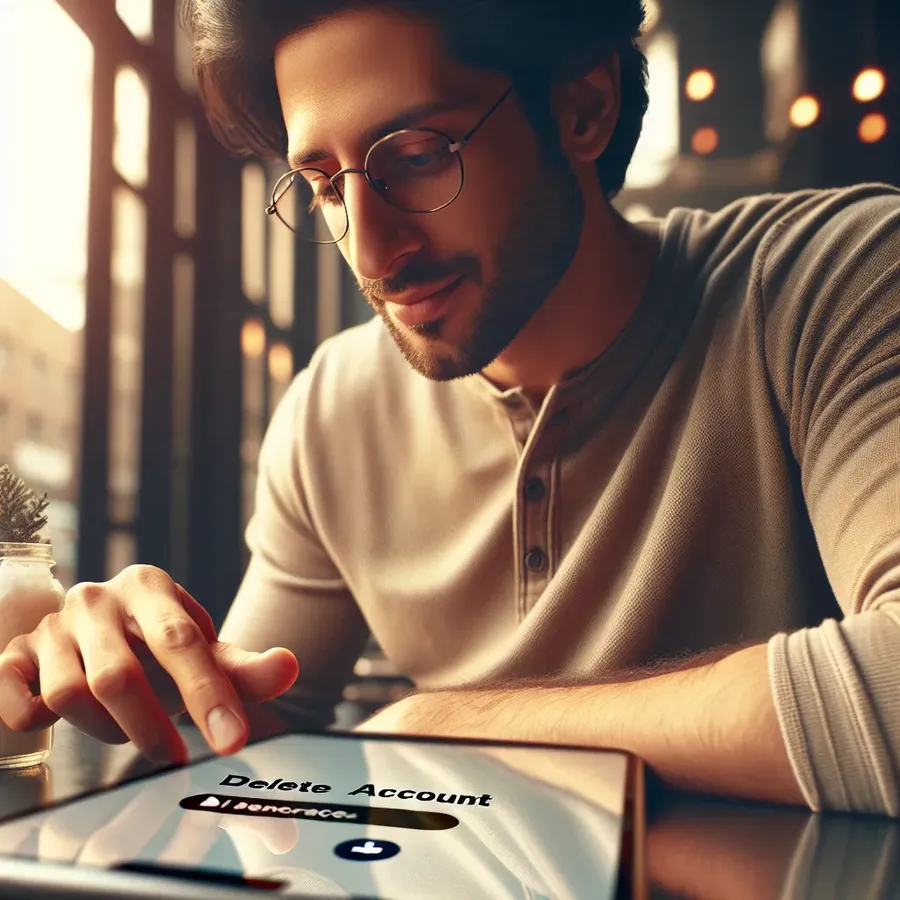
Navigating the digital realm can often feel like a maze, especially when it comes to managing social media accounts like Snapchat on Android. Have you ever wondered how to permanently delete your Snapchat account on Android? While it might seem straightforward, the process requires a few deliberate steps. In this guide, we’ll walk you through the journey of saying goodbye to your Snapchat account, ensuring you do so with confidence and ease.
Why Delete Snapchat?
Snapchat can be a fun way to share moments, but sometimes the app’s social pressures or privacy concerns make it necessary to step back. Snapchat is notorious for its ephemeral nature, but your data can linger longer than you might think. Whether you’re reducing screen time or safeguarding your privacy, knowing how to delete your Snapchat account permanently is crucial.
Preparing for Account Deletion
Before diving into the deletion process, it’s wise to backup your data. Snapchat allows you to download your personal data, including chat histories and memories. Here’s how to do it:
- Access the Snapchat Website: Visit accounts.snapchat.com.
- Request Your Data:
– Log in with your credentials.
– Navigate to the My Data section.
– Submit a request to download your data.
Snapchat will send you an email with a link to download your data, usually within 24 hours.
Steps to Delete Snapchat on Android
Deleting your Snapchat account on Android requires using a web browser, as the app itself doesn’t support direct deletion. Follow these steps:
Step 1: Visit the Snapchat Account Portal
- Open a web browser on your Android device and go to accounts.snapchat.com.
Step 2: Log Into Your Account
- Enter your username and password to access your account.
Step 3: Navigate to Delete Account
- Find and click on the “Delete My Account” option.
Step 4: Confirm Deletion
- Re-enter your username and password to confirm your decision.
- Click Continue to proceed.
Your account will enter a 30-day deactivation period. If you log in during this time, your account will be reactivated. If not, it will be permanently deleted after the period ends.
Reactivating Your Snapchat Account
Changed your mind? You can reactivate your account within the 30-day window by simply logging back in. This process restores all your data and connections as if nothing happened.
Why People Choose to Leave Snapchat
Snapchat’s allure can fade for various reasons, including:
- Privacy Concerns: The thought of companies tracking your every move can be unsettling.
- Mental Well-being: Social media can sometimes become overwhelming.
- Personal Preferences: Opting for other platforms that better suit your needs.
Forest VPN: Enhance Your Online Privacy
While managing your digital presence, consider using Forest VPN. It offers a secure and private browsing experience, ensuring your online activities are shielded from prying eyes. With Forest VPN, you can enjoy online freedom without compromising your privacy.
Benefits of Using Forest VPN
- Data Encryption: Keeps your online activity private.
- Global Access: Connect to servers worldwide to bypass geo-blocks.
- User-Friendly Interface: Easy setup and use, even for beginners.
Tips for a Smooth Transition
- Backup Important Data: Always download essential data before deletion.
- Inform Contacts: Let friends know about your decision to leave Snapchat.
- Explore Alternatives: Platforms like Instagram and TikTok offer similar features.
Conclusion
Deleting your Snapchat account on Android might seem daunting, but with the right guidance, it’s a breeze. Remember, the digital world is vast, and there’s life beyond Snapchat. Whether it’s for privacy, a fresh start, or simply to declutter, taking control of your digital presence is empowering.
In the end, the choice is yours, and with tools like Forest VPN, you can navigate the internet with peace of mind. Here’s to a more secure and intentional digital journey!
Disclaimer: This article is for informational purposes only. Always make sure to verify the steps and procedures with the latest updates from Snapchat’s official guidelines.
How to Delete Snapchat Account Permanently on Android
To permanently delete your Snapchat account on Android, follow these steps:
- Backup Your Data: Visit mydata.snapchat.com to download your memories.
- Open Browser: Use your browser to go to accounts.snapchat.com.
- Log In: Enter your username and password.
- Delete Account: Click on “Delete My Account” and confirm your identity.
Important: Your account will deactivate for 30 days, during which you can log back in to reactivate it.
For enhanced privacy while managing your accounts, consider using Forest VPN to keep your online activities secure and private!
FAQs about Permanently Deleting Your Snapchat Account
How can I delete my Snapchat account on Android?
To delete your Snapchat account on Android, you need to visit the Snapchat account portal via a web browser, log in, and select the ‘Delete My Account’ option. After confirming your decision, your account will enter a 30-day deactivation period before permanent deletion.
What happens to my data when I delete my Snapchat account?
When you delete your Snapchat account, it first enters a 30-day deactivation period during which you can reactivate it by logging in. If you do not log in during this time, your account and data will be permanently deleted after 30 days.
Can I recover my deleted Snapchat account?
You can recover your Snapchat account within 30 days of deactivation by simply logging back in. However, once the 30-day period expires, your account and all associated data will be permanently deleted and cannot be recovered.
Why do people choose to delete their Snapchat accounts?
People often delete their Snapchat accounts for various reasons, including privacy concerns, wanting to reduce their digital footprint, and the desire to take a break from social media due to its impact on mental health.
Is there a way to temporarily deactivate my Snapchat account?
Yes, the only way to temporarily deactivate your Snapchat account is by initiating the deletion process. This will deactivate your account for 30 days, during which you can log back in if you change your mind.
