Easily Disable YouTube Shorts on Your Android Device
Learn how to disable YouTube Shorts on Android with simple steps. Customize your viewing experience today!
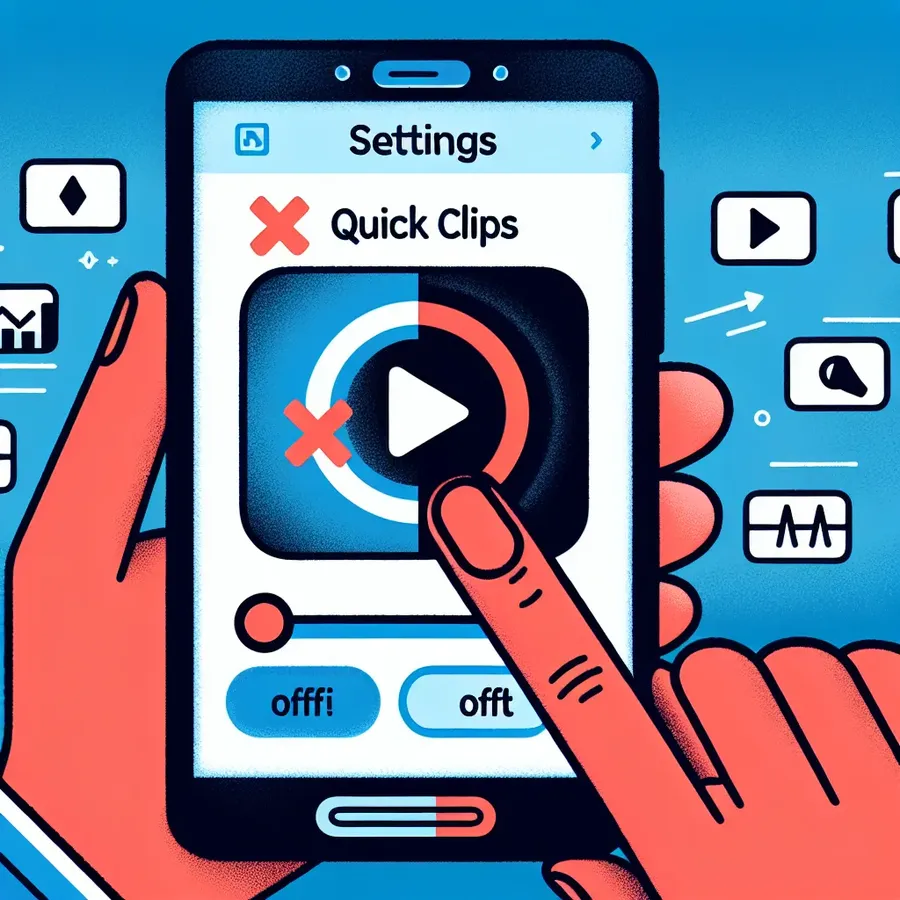
YouTube Shorts have taken the digital world by storm, capturing the attention of millions, but not everyone is a fan. Whether you’re a fan of long-form content or simply want to declutter your YouTube experience, disabling Shorts might be on your agenda. But how do you go about it on Android devices? This guide will walk you through effective methods to turn off YouTube Shorts, ensuring a tailored viewing experience that aligns with your preferences.
Why Disable YouTube Shorts?
YouTube Shorts are designed to be quick, engaging snippets reminiscent of TikTok videos. However, for those who appreciate in-depth tutorials or documentaries, the constant barrage of short clips can be distracting. Imagine trying to savor a gourmet meal amidst a cacophony of fast food advertisements—it’s not quite the experience you signed up for. Here are a few reasons why some users opt to disable Shorts:
- Preference for Long-Form Content: Some users prioritize detailed content and find Shorts disruptive.
- Control Over Viewing Experience: Shorts often pop up uninvited, interrupting the user’s curated playlist.
- Data and Time Management: Endless scrolling through Shorts can lead to unexpected data consumption and wasted time.
Methods to Disable YouTube Shorts on Android
1. Use the “Not Interested” Option
When you’re browsing through YouTube and come across a Short, you can mark it as “Not Interested.” This helps train YouTube’s algorithm to show less of what you don’t want.
Steps:
- Open the YouTube app.
- Navigate to the Shorts section.
- Tap the three dots on the video you wish to hide.
- Select “Not Interested.”
2. Revert to Older YouTube Versions
Older versions of the YouTube app didn’t have the Shorts feature. By downgrading, you might get rid of them entirely. However, this method comes with its own set of challenges and risks.
Steps:
- Uninstall the current YouTube app.
- Download an APK of an older version (pre-14.13.54) from a reliable source.
- Install the APK file on your device.
Note: This method might expose your device to security risks and compatibility issues. Proceed with caution.
3. Switch to YouTube Vanced
YouTube Vanced is an alternative app for Android that offers more control over your YouTube experience, including the ability to hide Shorts.
Steps:
- Download the YouTube Vanced APK from their official site.
- Install the app on your Android device.
- Go to Vanced Settings.
- Turn on “Shorts Shelf Remover.”
4. Access YouTube via a Mobile Browser
Using YouTube in desktop mode on a mobile browser can sometimes hide Shorts.
Steps:
- Open YouTube in your mobile browser.
- Request the desktop version.
- Navigate to the Shorts section and tap the “X” to close it.
Tips to Enhance Your YouTube Experience
- Adjust Your Feed: Regularly mark unwanted content as “Not Interested” to train the algorithm.
- Use Playlists: Create playlists to focus on specific content and bypass the Shorts section.
- Engage with Subscriptions: Use the subscriptions tab to view content from channels you love.
Conclusion
Disabling YouTube Shorts on Android isn’t a one-click process, but with a few adjustments and the right tools, you can curate a YouTube experience that suits your needs. Whether you choose to tweak settings, downgrade apps, or explore alternatives, the power to control your feed is in your hands.
Remember, while YouTube Shorts might be the latest craze, your viewing preferences are what truly matter. Take charge of your digital space and enjoy content that resonates with you.
How to Disable YouTube Shorts on Android
To disable YouTube Shorts on your Android device, follow these steps:
- Mark as Not Interested:
– Open the YouTube app.
– Tap the three dots on a Short.
– Select Not Interested. - Use YouTube Vanced:
– Download and install YouTube Vanced.
– Go to Vanced Settings and enable Shorts Shelf Remover. - Mobile Browser:
– Open YouTube in a mobile browser.
– Switch to Desktop Site and close the Shorts section.
For enhanced privacy while browsing, consider using Forest VPN to secure your connection. Enjoy a seamless YouTube experience today!
FAQs about Disabling YouTube Shorts on Android
Can I turn off YouTube Shorts completely on my Android device?
Currently, there is no built-in feature to completely disable YouTube Shorts on Android. However, you can minimize their appearance by marking individual Shorts as ‘Not Interested’ or using alternative apps like YouTube Vanced.
Is there a way to remove YouTube Shorts by downgrading the app?
Yes, downgrading to an older version of the YouTube app can potentially remove Shorts, as earlier versions did not include this feature. However, this method carries security risks and compatibility issues.
How can I hide YouTube Shorts while using the mobile browser?
You can access YouTube in desktop mode on your mobile browser. By doing so, you can navigate to the Shorts section and click the ‘X’ to hide it temporarily.
What should I do if I want a more focused YouTube experience?
To enhance your YouTube experience, consider creating playlists around your interests, using the subscription feed to prioritize content from your favorite channels, and regularly marking unwanted content as ‘Not Interested’.
Does using YouTube Vanced help in managing Shorts?
Yes, YouTube Vanced provides features like ‘Shorts Shelf Remover’ which allows you to hide the Shorts section completely, giving you a more tailored viewing experience.
