Deactivating Messenger: Your Privacy Matters
Learn how do I deactivate Messenger while maintaining privacy. Discover alternatives and step-by-step instructions in our comprehensive guide.
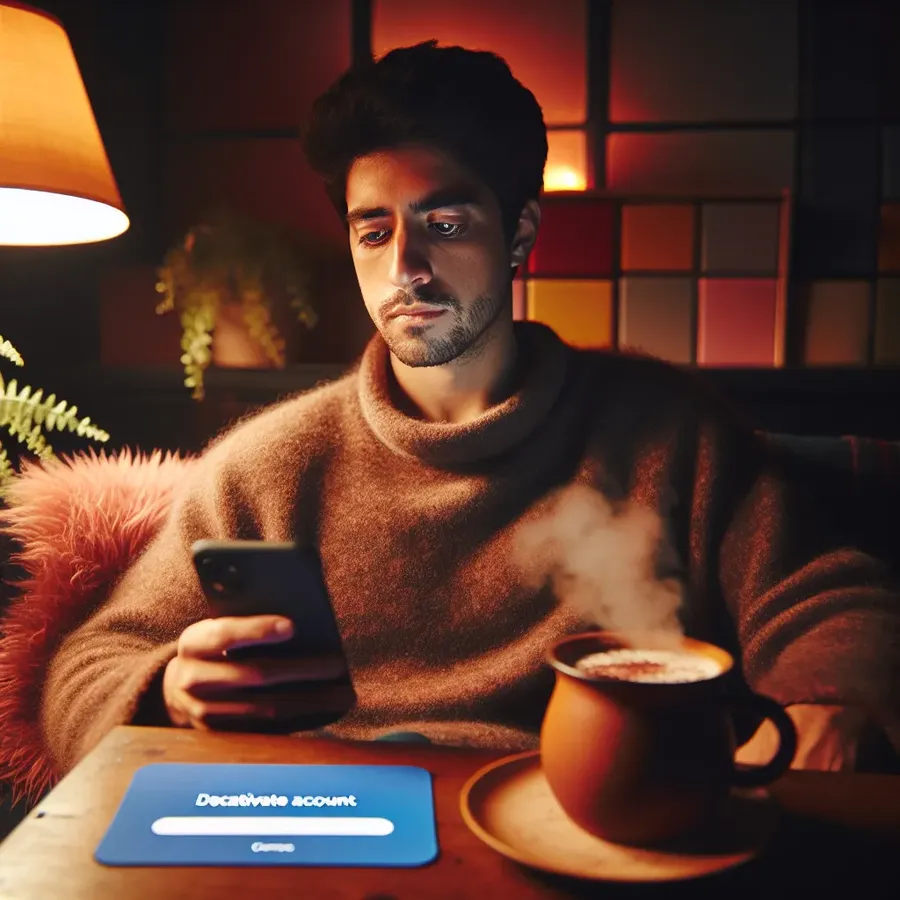
In the vast realm of social media, Facebook Messenger holds a significant place in our daily communication. Yet, as privacy concerns loom larger, many of us find ourselves reevaluating its use. Ever wondered how to deactivate Messenger without losing your social footprint? Let’s dive into the steps and explore some robust alternatives that promise both privacy and connectivity.
Why Deactivate Facebook Messenger?
Balancing Connectivity and Privacy
Our digital interactions have become an open book, with advertisers eagerly tracking our every move. Deactivating Messenger can be a step towards regaining control over your online footprint. Facebook’s track record with data privacy hasn’t been perfect, and many users feel uneasy about their conversations being potential targets for data mining.
Social Media Fatigue
With the plethora of communication platforms available today, it’s easy to feel overwhelmed. Messenger, while popular, is not the only player in town. Sometimes, a break from the constant pinging can be just what we need to refocus our energies.
Step-by-Step Guide to Deactivate Messenger
For Personal Accounts
- Access Facebook Settings: Open the Facebook app, tap on the three lines in the top-right corner, and navigate to ‘Settings.’
- Deactivate Facebook Account: Under ‘Account Ownership and Control,’ select ‘Deactivation and Deletion.’ Choose ‘Deactivate Account’ and follow the prompts.
- Deactivate Messenger: After deactivating Facebook, open Messenger. Go to ‘Account Ownership and Control,’ and select ‘Deactivate.’ This ensures your Messenger account is also deactivated.
For Business Accounts
- Admin Login: Ensure you are logged in as an admin on your business page.
- Navigate to Settings: Click on ‘Settings’ and select ‘General.’
- Deactivate Messaging: Uncheck ‘Allow people to contact my Page privately by showing the Message button.’ Save changes to deactivate Messenger for your business page.
Alternatives to Facebook Messenger
WhatsApp offers end-to-end encryption and a user-friendly interface. It’s perfect for both personal and business communications, with features like group chats and voice calls.
Telegram
Known for its robust security features, Telegram provides secret chats and the ability to self-destruct messages, making it a favorite for privacy-conscious users.
Signal
Signal is lauded for its strong encryption and is often recommended by privacy advocates. It offers secure messaging, voice, and video calls.
Testimonials and Tips
User Experiences
- Jane D.: “Switching to Telegram was seamless. The privacy features are a game-changer, and I feel more secure knowing my chats are private.”
- Mark W.: “WhatsApp Business has transformed how I interact with clients. The automated responses and chat organization are top-notch.”
Tips for a Smooth Transition
- Backup Your Data: Before deactivating Messenger, ensure you download any important messages or media.
- Inform Your Contacts: Let your friends and family know about your switch to a new platform to maintain communication.
Understanding the Impact
Data Security
By deactivating Messenger, you’re taking a proactive step in safeguarding your data. It’s a small but significant move towards a more private online experience.
Social Dynamics
While you might miss out on some conversations, the peace of mind gained from enhanced privacy is invaluable. Plus, alternative platforms offer a fresh way to stay connected.
In conclusion, deactivating Facebook Messenger doesn’t mean cutting off communication. With alternatives like WhatsApp, Telegram, and Signal, staying connected has never been more secure. Take control of your digital footprint and explore the world beyond Messenger.
How do I deactivate Messenger?
To deactivate Messenger, follow these steps:
- Open Messenger: Launch the app on your device.
- Settings: Tap the hamburger icon (three lines) and select Settings.
- Account Ownership: Navigate to Account Ownership and Control.
- Deactivation: Choose Deactivation or Deletion and select Deactivate Account. Follow the prompts to confirm.
Consider Privacy
While deactivating Messenger, consider enhancing your online privacy with Forest VPN. It protects your data from prying eyes, ensuring secure browsing.
Take Action Now!
Boost your privacy today with Forest VPN! Get started here.
FAQs on Deactivating Facebook Messenger
Can I deactivate Messenger without deactivating my Facebook account? No, you cannot deactivate Messenger without first deactivating your Facebook account, as they are interconnected. Deactivating Messenger requires you to deactivate your Facebook account first.
What happens to my messages after I deactivate Messenger? After deactivating Messenger, your friends will still be able to read old messages you sent them. However, your profile will not appear in search results, and you won’t be able to contact anyone through Messenger.
How can I delete my Messenger account completely? To delete your Messenger account, you need to go to the Messenger app, access your account settings, navigate to ‘Account Ownership and Control,’ select ‘Deactivation and Deletion,’ and choose ‘Delete Account.’ Follow the prompts to complete the deletion process.
What are some good alternatives to Facebook Messenger? Some recommended alternatives include WhatsApp for its end-to-end encryption, Telegram for its privacy features and self-destructing messages, and Signal, which is highly regarded for its strong security protocols.
