Mastering YouTube: Block Shorts on Your iPhone
Discover how to block YouTube Shorts on iPhone with simple steps to enhance your viewing experience and focus on long-form content.
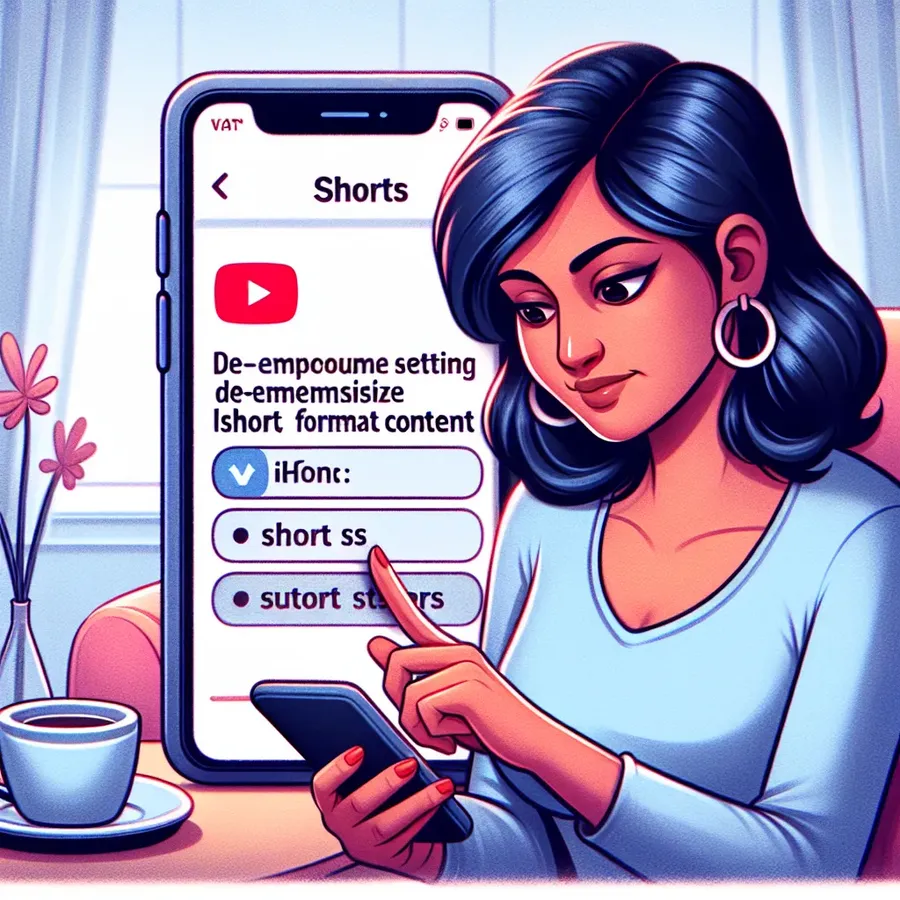
In a world where short-form content is king, YouTube Shorts has quickly gained popularity, offering a TikTok-like experience within YouTube’s ecosystem. However, not everyone finds these bite-sized videos appealing. For some, they’re nothing more than a distraction from the longer, more in-depth content they crave. If you’re among those who’d rather not see Shorts on your iPhone, you’re in luck. While YouTube doesn’t provide a direct way to disable them, there are effective workarounds to minimize their presence. Let’s explore how you can regain control over your YouTube experience.
Understanding YouTube Shorts
YouTube Shorts is a feature designed to let users create and discover videos that are 60 seconds or less. It’s YouTube’s response to the growing demand for short, engaging content. While this format is perfect for quick entertainment, it might not align with everyone’s viewing preferences. Why settle for less when you can have more? If you’re focused on educational content or detailed documentaries, Shorts might feel like an unwelcome intrusion.
Why Block YouTube Shorts?
Blocking YouTube Shorts on your iPhone can significantly enhance your viewing experience. The constant barrage of short clips can be distracting, taking your attention away from the content you truly value. Here’s why you might want to consider blocking them:
- Focus on Long-Form Content: If you’re someone who enjoys in-depth tutorials or documentaries, Shorts can disrupt your viewing flow.
- Avoid Distractions: With their catchy nature, Shorts can easily lead to unintended binge-watching sessions.
- Personalized Experience: Tailor your YouTube feed to better reflect your interests by minimizing unwanted content.
Steps to Block YouTube Shorts on iPhone
While there’s no built-in feature to block YouTube Shorts entirely, you can use some clever tricks to reduce their visibility on your device. Below are a few methods to consider:
Train the Algorithm
The YouTube algorithm is a powerful tool that can be tailored to show you more of what you like and less of what you don’t. Here’s how you can train it:
- Mark Shorts as “Not Interested”: When you come across a Short, tap the three-dot menu and select “Not Interested.” This sends a signal to YouTube that you’d prefer not to see such content.
- Engage with Long-Form Content: Actively watch and like longer videos. The more you engage with content you enjoy, the better YouTube becomes at recommending similar videos.
Use Safari’s Desktop Mode
A workaround to hide Shorts on your iPhone is to use Safari in desktop mode:
- Open the Safari browser and navigate to YouTube’s website.
- Tap the “aA” icon in the address bar and select “Request Desktop Website.”
- Locate the Shorts section and tap the “X” to hide it.
Third-Party Apps and Extensions
While Apple devices are more restrictive compared to Android, you can still explore third-party apps or browser extensions that might help reduce the presence of Shorts. Be cautious and ensure these tools are reputable and safe.
Testimonials and Tips
Many users have successfully altered their YouTube experience by tweaking settings and using browser tricks. Jessica M., a YouTube enthusiast, shares, “I was overwhelmed by Shorts, but marking them as ‘Not Interested’ really helped clean up my feed. Now I can enjoy my favorite cooking channels without interruptions.”
Table: Methods to Minimize Shorts on iPhone
Method | Description | Pros |
|---|---|---|
Mark as Not Interested | Tells YouTube to show fewer Shorts | Easy, improves feed |
Use Desktop Mode | Access YouTube in desktop view to hide Shorts | Effective, no apps needed |
Third-Party Apps | Use reputable apps/extensions for content filtering | Additional features available |
Forest VPN: Enhance Your YouTube Experience
Beyond blocking Shorts, you may consider using Forest VPN to enhance your overall YouTube experience. Not only does it provide a secure connection, but its battery-saving technology ensures you can enjoy content longer without draining your device. With competitive pricing, Forest VPN is like getting a security guard for your internet browsing at the cost of a coffee cup a month.
Features of Forest VPN
- Privacy Protection: No activity logs, ensuring your browsing remains private.
- Global Access: Over 50 locations to choose from, allowing you to bypass geo-restrictions.
- Eco-Friendly: Battery-saving technology reduces CO2 emissions.
Summary
Blocking YouTube Shorts on your iPhone might require a bit of creativity, but it’s entirely possible with the right approach. By training the algorithm, using desktop mode, and considering third-party tools, you can tailor your YouTube experience to better suit your preferences. And for an added layer of security and efficiency, Forest VPN is an excellent companion for your online adventures. Take control of your content today and enjoy a more personalized YouTube journey.
How to Block YouTube Shorts on iPhone
To block YouTube Shorts on your iPhone, you can use these effective methods:
1. Train the Algorithm
- Mark as Not Interested: Tap the three dots on a Short and select “Not Interested” to reduce similar content.
2. Use Desktop Mode
- Open Safari and go to YouTube.
- Tap the “aA” icon and select “Request Desktop Website.”
- Close the Shorts section by tapping the “X.”
Enhance Your Experience with Forest VPN
For added privacy and improved browsing speed while using YouTube, consider Forest VPN. It helps secure your connection and offers a seamless streaming experience.
FAQs on How to Block YouTube Shorts on iPhone
Can I completely disable YouTube Shorts on my iPhone?
There is no built-in option to permanently disable YouTube Shorts on the YouTube app for iPhone. However, you can minimize their presence by marking them as ‘Not Interested’ or using Safari’s desktop mode to hide the Shorts section.
How can I train the YouTube algorithm to show me fewer Shorts?
To train the algorithm, you can tap the three-dot menu on any Short and select ‘Not Interested.’ Additionally, engaging more with long-form content will help the algorithm prioritize videos that fit your preferences.
Is there a way to access YouTube Shorts-free content on my iPhone?
Yes, you can use Safari to access the desktop version of YouTube by selecting ‘Request Desktop Website.’ From there, you can close the Shorts section to reduce their visibility.
Are there any third-party apps I can use to block YouTube Shorts?
While iOS is more restrictive with third-party tools, some browser extensions and apps may help filter content. Be sure to research and choose reputable options to ensure safety.
What are the benefits of using Forest VPN while watching YouTube?
Forest VPN enhances your YouTube experience by providing a secure connection, protecting your privacy, and offering battery-saving technology to extend your device’s usage while streaming.
