Effective Ways to Limit YouTube Shorts in Your Feed
Learn how to restrict YouTube Shorts for a tailored viewing experience with our complete guide.
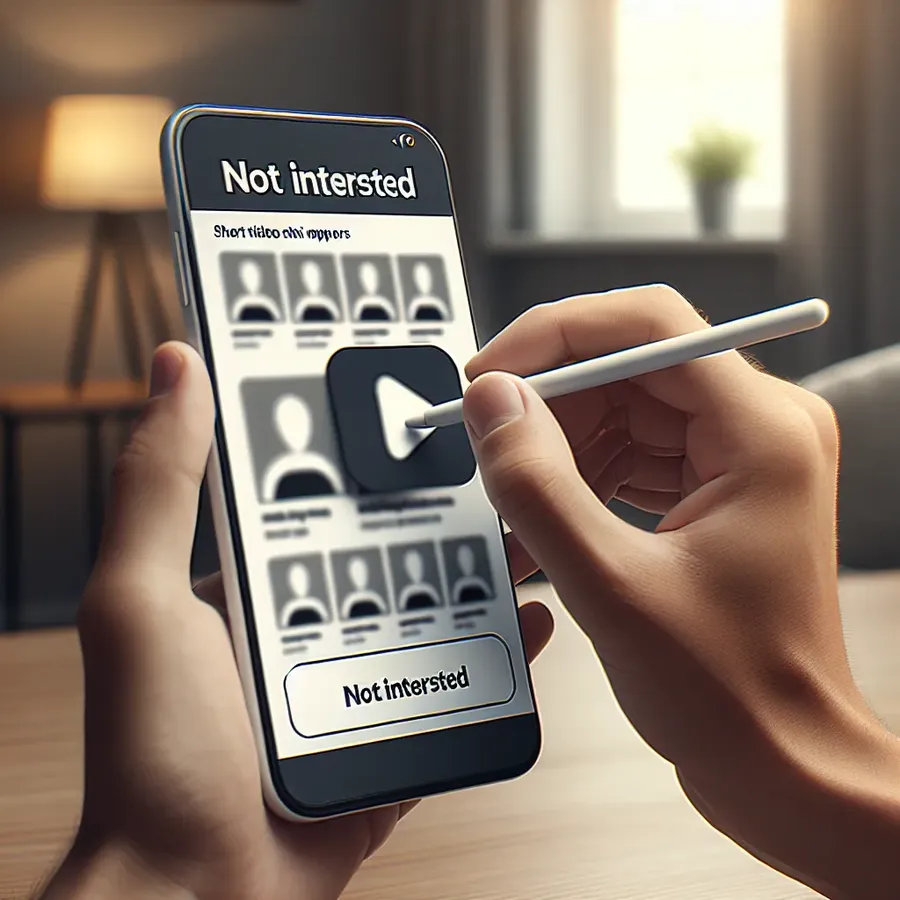
How to Restrict YouTube Shorts: A Complete Guide
Navigating YouTube’s vast sea of content can sometimes feel like trying to find a needle in a haystack. Among the many features that YouTube offers, the Shorts feature is particularly divisive. For those who appreciate long-form content, being bombarded with quick, snappy videos can be a tad vexing. If you’re looking to reduce the prevalence of YouTube Shorts in your feed, there are several effective strategies to achieve a more tailored viewing experience.
Why Restrict YouTube Shorts?
YouTube Shorts can be a great way to discover new content, but not everyone enjoys their presence. Shorts are designed to be engaging and addictive, much like TikTok videos. While this can be entertaining, it can also detract from the deeper, more informative content that many users seek on YouTube. For those who prefer documentaries, tutorials, or podcasts, learning how to restrict Shorts can enhance their YouTube experience.
Methods to Restrict YouTube Shorts
1. Use the “Not Interested” Feature
One of the simplest ways to limit Shorts is by letting YouTube know you’re not interested.
- Step 1: Navigate to a Shorts video on your feed.
- Step 2: Tap the three-dot menu next to the video.
- Step 3: Select “Not Interested” from the menu.
Tip: Consistently marking Shorts as “Not Interested” will help train YouTube’s algorithm to deprioritize them in your recommendations.
2. Opt for Older Versions of the YouTube App
For Android users, reverting to a pre-Shorts version of the YouTube app can be a viable solution.
- Step 1: Uninstall the current YouTube app from your device.
- Step 2: Download an older APK version from a trusted source like APKMirror.
- Step 3: Install the older version that does not feature Shorts.
Caution: Ensure you download from reputable sources to avoid malware risks.
3. Browser Extensions or Scripts
Desktop users can leverage browser extensions to hide Shorts.
- Chrome/Edge: Use extensions like “Hide YouTube Shorts.”
- Safari: Consider installing “BlockYT.”
These extensions provide a more controlled environment, removing Shorts from your viewing experience.
4. Switch to YouTube in a Browser
Accessing YouTube on a web browser rather than the app can also reduce the prominence of Shorts.
- Step 1: Open YouTube in browsers like Chrome or Firefox.
- Step 2: Sign into your account.
The browser version tends to emphasize traditional videos over Shorts, offering a more streamlined experience.
5. Subscribe to Long-Form Content Creators
Actively subscribing to channels that focus on long-form content can naturally reduce Shorts in your feed.
- Step 1: Search for creators known for comprehensive videos.
- Step 2: Engage with their content by liking, commenting, and sharing.
Engagement signals your preferences to YouTube, which can adjust recommendations accordingly.
Testimonials
Sarah K., a long-time YouTube user, shares, “Since I started marking Shorts as ‘Not Interested’ and following long-form content creators, my feed is much more in line with what I want to watch!”
David L. adds, “Switching to browser viewing and using extensions has helped me avoid the clutter of Shorts and focus on the content I truly enjoy.”
Conclusion
While YouTube Shorts might not be everyone’s cup of tea, these methods can help you regain control over your viewing experience. By tweaking settings, using browser tools, or opting for older app versions, you can curate a feed that aligns with your content preferences. Whether you’re a fan of in-depth documentaries or comprehensive tutorials, restricting Shorts can enhance your YouTube journey.
How to Restrict YouTube Shorts
To effectively restrict YouTube Shorts, try the following methods:
Use the “Not Interested” Feature
- Click the three-dot menu on Shorts videos.
- Select “Not Interested” to train the algorithm.
Browser Extensions
- Install extensions like “Hide YouTube Shorts” for a cleaner feed.
Accessing YouTube in a Browser
- Use Chrome or Firefox for reduced Shorts visibility compared to the app.
Subscribe to Long-Form Content
- Focus on channels that provide in-depth videos.
For a secure and seamless browsing experience, consider using Forest VPN. It helps maintain your privacy while enjoying your customized YouTube experience. Try it out today!
FAQs on How to Restrict YouTube Shorts
Can I completely remove YouTube Shorts from my account?
You can’t completely remove YouTube Shorts, as they are integrated into the YouTube platform. However, you can minimize their presence by using features like ‘Not Interested,’ browser extensions, or even a desktop version of YouTube that emphasizes traditional videos.
How can I disable YouTube Shorts on my mobile device?
To disable YouTube Shorts on a mobile device, you can repeatedly mark Shorts as ‘Not Interested’ in the app. Additionally, consider downgrading to an older version of the YouTube app that does not include the Shorts feature.
Are there any browser extensions that can help block YouTube Shorts?
Yes, there are several browser extensions available, such as ‘Hide YouTube Shorts’ for Chrome or Firefox. These extensions can effectively remove Shorts from your viewing experience on desktop.
Will my YouTube experience change if I disable Shorts?
Yes, disabling or hiding YouTube Shorts will result in a more focused viewing experience, primarily featuring long-form content. However, it may also limit some content recommendations, as the algorithm adjusts to your preferences.
Is there a way to inform YouTube about my dislike for Shorts?
You can use the ‘Send feedback’ feature in the YouTube settings to report your preferences regarding Shorts. While this doesn’t guarantee changes, it does provide feedback to YouTube about user preferences.
