Easily Unblock Someone on Messenger Today
Learn how to unblock from Messenger with our simple guide. Reconnect and enhance your chatting experience effortlessly!
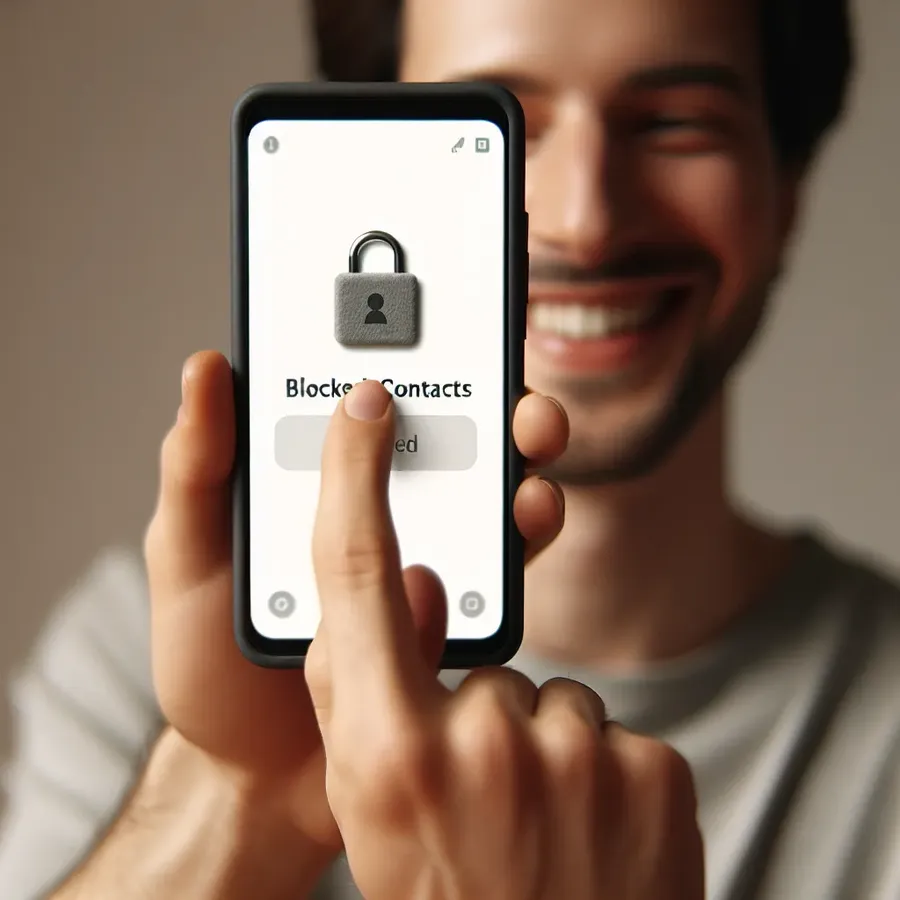
If you’ve ever had a moment of regret after blocking someone on Messenger, you’re not alone. Maybe you blocked them in a fit of frustration, or perhaps it was an accidental tap. Whatever the reason, there’s good news: unblocking someone on Messenger is easier than you might think! This guide will walk you through the steps to restore your digital connection and explore how Forest VPN can enhance your online experience.
Unlock a New World of Connectivity
Why Unblock on Messenger?
Blocking someone on Messenger can feel like placing them in a digital dungeon. But life is unpredictable, and sometimes we need to reopen those lines of communication. Unblocking gives you a second chance to connect, mend fences, or simply catch up on old times. It’s like opening a window to let in fresh air.
Steps to Unblock on Various Platforms
Unblock in the Mobile App
To unblock someone using the Messenger app on your phone:
- Open the Messenger app.
- Tap your profile picture in the top left corner.
- Navigate to Privacy.
- Select Blocked Accounts.
- Tap on the person you wish to unblock and confirm.
Unblock on Facebook’s Website
- Click the Messenger icon at the top right.
- Select the three-dot menu and go to Block settings.
- Click Edit next to Block messages.
- View your blocked list and select Unblock next to the person’s name.
Unblock on Messenger’s Website
- On Messenger’s web version, click your profile picture.
- Choose Preferences and scroll to Manage Blocking.
- You’ll be redirected to Facebook’s blocking settings.
- Find the person and click Unblock.
Unblock in the Desktop App
- Open the desktop Messenger app.
- Click your profile picture and select Preferences.
- Choose Account Settings, which opens in your browser.
- In settings, select Blocking and edit your blocked list.
Why Can’t I Unblock?
Sometimes, you might face issues unblocking someone. It could be because they are blocked on Facebook, not just Messenger. Ensure to unblock them on Facebook first and try again.
Enhance Your Experience with Forest VPN
Why Choose Forest VPN?
Forest VPN isn’t just another VPN service; it’s your key to a secure and unrestricted internet. With Forest VPN, you can browse with peace of mind, knowing your data is safe and your online activity is private.
- No Data Logs: Your online actions are your business, not ours.
- Eco-Friendly Tech: Save battery power and reduce your carbon footprint.
- Affordable Plans: Enjoy premium security for the cost of a coffee.
Using Forest VPN for a Better Messenger Experience
- Access Geo-Blocked Content: Connect to servers worldwide and access Messenger even in restricted regions.
- Secure Connections: Protect your chats from prying eyes with encrypted connections.
- Smooth Performance: Experience faster load times without compromising security.
What Users Are Saying
“Forest VPN has changed how I use Messenger. I can connect with friends overseas without worrying about restrictions or data privacy!” – Sarah J.
Tips for a Seamless Unblocking Experience
- Check Settings Regularly: Sometimes privacy settings change; keep an eye on them.
- Communicate Openly: If you blocked someone by mistake, let them know.
- Stay Secure: Always use a VPN like Forest VPN for extra security.
A New Beginning
Unblocking someone on Messenger is more than just a technical step; it’s a gesture of goodwill, a chance to start afresh. With Forest VPN, you can ensure that your online interactions remain private and secure. So go ahead, unblock, reconnect, and explore the endless possibilities of digital communication.
How to Unblock from Messenger
Unblocking someone on Messenger is straightforward. Here’s how to do it:
Steps to Unblock
- Open Messenger App:
– Tap on your profile picture in the top left. - Go to Privacy:
– Select Privacy, then Blocked Accounts. - Unblock the Person:
– Tap the name of the person you want to unblock and confirm.
Why Use Forest VPN?
Using Forest VPN enhances your Messenger experience by:
- Securing Your Data: Protects your conversations from prying eyes.
- Bypassing Restrictions: Access Messenger anywhere, even in restricted regions.
Ready to enhance your online privacy? Get Forest VPN today!
FAQs about Unblocking Someone on Messenger
How can I unblock someone on Messenger using the mobile app?
To unblock someone in the Messenger app, tap your profile picture, go to Privacy, select Blocked Accounts, then tap on the person you want to unblock and confirm your selection.
What should I do if I can’t unblock someone on Messenger?
If you can’t unblock someone, it may be because you’ve blocked them on Facebook. Unblock them on Facebook first and then try again in Messenger.
Can I unblock someone on Messenger from the desktop app?
Yes, you can unblock someone on the Messenger desktop app by clicking your profile picture, selecting Preferences, then Account Settings, and navigating to the Blocking section to find and unblock the person.
What happens when I unblock someone on Messenger?
When you unblock someone on Messenger, they can once again send you messages and calls. However, it does not automatically unblock them on Facebook; you must do that separately if needed.
Is it necessary to use a VPN like Forest VPN when unblocking someone on Messenger?
While it’s not necessary to use a VPN to unblock someone, using a secure VPN like Forest VPN can enhance your online privacy and security while using Messenger.
