How to Disable YouTube Shorts on Your iPhone
Learn how to turn off YouTube Shorts on iPhone with easy steps and regain control over your video viewing experience.
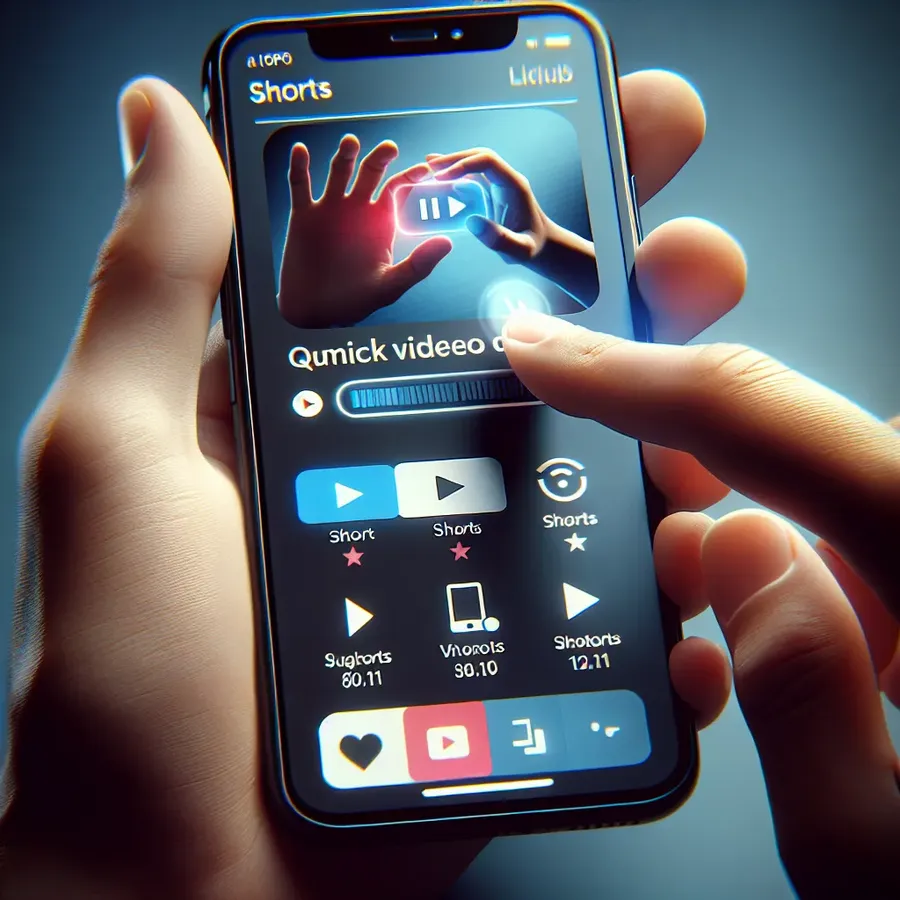
How to Turn Off YouTube Shorts on iPhone: A Comprehensive Guide
Navigating through YouTube can sometimes feel like wading through a sea of content, especially with the introduction of YouTube Shorts. These quick, 60-second videos are designed to captivate our attention like a moth to a flame. But what if you’re not interested in these bite-sized distractions? Is there a way to turn them off, especially on an iPhone? Let’s dive into the details and explore how you can regain control over your YouTube viewing experience.
Understanding YouTube Shorts
YouTube Shorts is the platform’s answer to the short-form video trend, offering users a way to create and engage with videos reminiscent of TikTok or Instagram Reels. While these can be entertaining, they might not be everyone’s cup of tea. For those who prefer more substantial content, Shorts can feel like an unwanted intrusion.
Why Disable YouTube Shorts?
- Content Focus: Many users visit YouTube for in-depth tutorials, long-form documentaries, or comprehensive reviews. Shorts can disrupt this focused experience.
- Personalization: Short videos often lack the tailored experience that longer content provides, leaving viewers craving more personalized recommendations.
- Time Management: The addictive nature of Shorts can lead to endless scrolling, detracting from productivity.
How to Minimize YouTube Shorts on iPhone
Although there’s no official button to turn off Shorts, there are several strategies you can employ to minimize their presence.
Use the “Not Interested” Feature
- Open the YouTube App: Navigate to a Short and tap the three dots in the top-right corner.
- Select “Not Interested”: This action helps train YouTube’s algorithm to show fewer Shorts.
Leverage Desktop View
- Access YouTube in a Browser: Open Safari and navigate to YouTube.
- Request Desktop Site: Tap the “aA” icon and choose “Request Desktop Site.”
- Remove Shorts Section: Locate the Shorts section and tap “X” to close it.
Advanced Tips for Reducing Shorts
Third-Party Tools
While YouTube doesn’t provide a direct way to disable Shorts, some third-party tools and extensions may offer solutions. However, exercise caution as these might not always be reliable or safe.
Explore Alternative Platforms
If YouTube Shorts continue to dominate your feed, consider exploring other platforms. Vimeo and Dailymotion often prioritize longer-form content, catering better to those seeking depth over brevity.
Community Insights and Testimonials
Many in the YouTube community have expressed frustration over the prominence of Shorts. Here’s what some users have shared:
- User A: “I love the depth of YouTube content, but Shorts just clutter my feed. Using the ‘Not Interested’ feature has helped a lot!”
- User B: “Switching to desktop mode on my iPhone browser has been a game-changer. I can finally browse without Shorts popping up.”
Forest VPN: Your YouTube Experience Companion
While managing YouTube Shorts, consider enhancing your overall online experience with Forest VPN. Not only does it offer secure browsing, but its features can also help streamline your content consumption. Forest VPN ensures your data stays private, providing peace of mind as you explore the web.
Benefits of Using Forest VPN
- Security: With Forest VPN, your online activities are encrypted, safeguarding your personal information.
- Global Access: Experience content from around the world without restrictions.
- User Privacy: Forest VPN doesn’t log your activities, ensuring complete privacy.
Conclusion
Turning off YouTube Shorts on an iPhone might not be straightforward, but with a few strategic adjustments, you can significantly reduce their visibility. Whether it’s through training YouTube’s algorithm, leveraging desktop view, or exploring alternative platforms, your YouTube experience doesn’t have to be dominated by Shorts. Combine these strategies with the privacy and security of Forest VPN for a tailored and secure online journey.
Remember, your online experience is yours to control. With the right tools and strategies, you can enjoy YouTube on your terms.
How to Turn Off YouTube Shorts on iPhone
To minimize YouTube Shorts on your iPhone, follow these steps:
- Use “Not Interested”: Tap the three dots on a Short and select “Not Interested” to train the algorithm.
- Access Desktop Site: Open Safari, go to YouTube, and select “Request Desktop Site” to hide the Shorts section.
Enhance Your Experience with Forest VPN
Using Forest VPN can improve your browsing experience by providing secure access and privacy while you explore YouTube and beyond. With Forest VPN, you can enjoy uninterrupted content without worrying about ads or intrusive features.
Explore Forest VPN today for a safer, more personalized browsing experience!
FAQs about Disabling YouTube Shorts
Can I turn off YouTube Shorts permanently?
There is no built-in option to permanently disable YouTube Shorts. However, you can minimize their visibility by marking them as ‘Not Interested’ and using desktop mode in a mobile browser.
How do I get rid of YouTube Shorts temporarily?
To temporarily hide YouTube Shorts, you can tap the three dots on a Short and select ‘Not Interested.’ This helps the algorithm show fewer Shorts in your feed.
Is there a way to block Shorts on YouTube completely?
While there isn’t a built-in feature to block Shorts entirely, you can significantly reduce their presence by using browser extensions like ‘Hide YouTube Shorts’ on a desktop.
Are there any workarounds to disable YouTube Shorts on iPhone devices?
Yes, you can train the algorithm by marking Shorts as ‘Not Interested,’ and you can also access YouTube in desktop mode through Safari to hide the Shorts section.
How can I stop YouTube Shorts from autoplaying?
To disable autoplay for YouTube Shorts, open the app, click on your profile picture, go to Settings, select ‘General,’ and toggle off the ‘Autoplay on Home’ option.
