Easily Clear Your Continue Watching List on Netflix
Learn how to clear continue watching on Netflix with our easy guide. Enjoy a clutter-free streaming experience today!
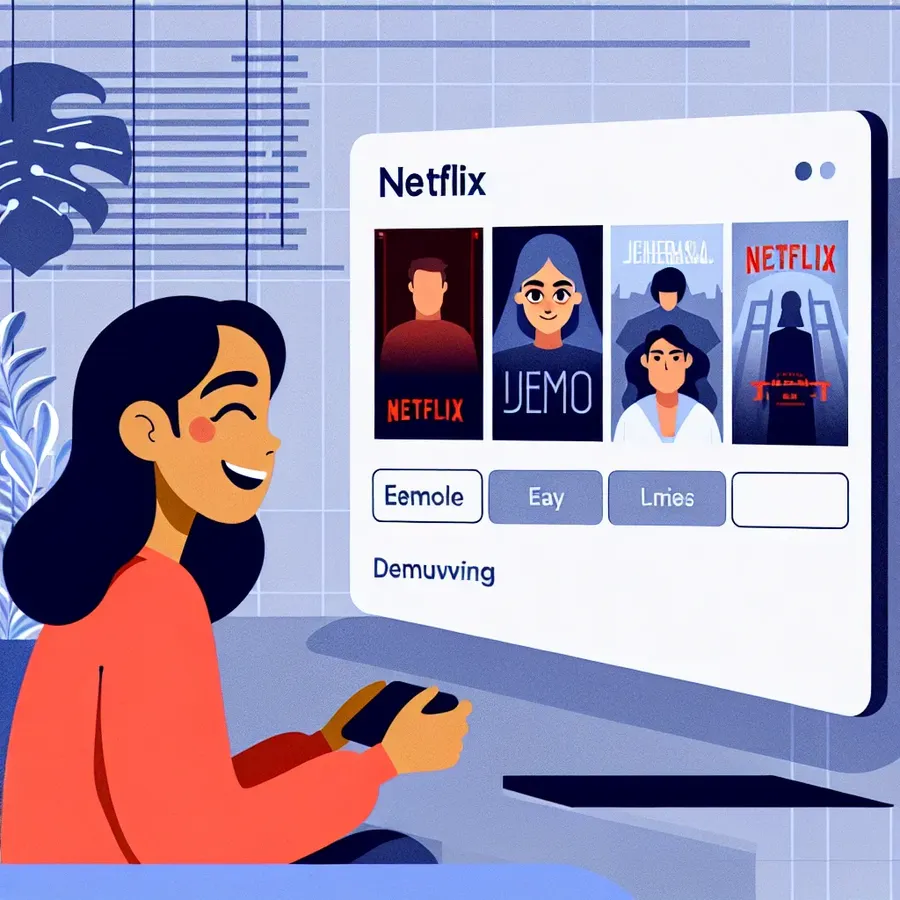
Netflix has long been the go-to platform for streaming, offering an array of captivating shows and movies. But let’s face it, not every show we try is a keeper. Sometimes, the “Continue Watching” list seems more like a persistent reminder of our questionable viewing choices. What if I told you there’s an easy way to tidy up that list and get rid of those unwanted titles? That’s right, clearing your Continue Watching list is simpler than you might think.
Unclutter Your Netflix Experience
Why Clear the Continue Watching List?
We’ve all been there—starting a series that just doesn’t click or watching a movie that was less than thrilling. These titles can clutter our Netflix interface, making it difficult to find the content we actually want to continue. Clearing this list not only declutters your viewing experience but also offers a sense of control and personalization over your Netflix account.
How to Remove Titles: A Step-by-Step Guide
Using a Computer
- Hover over the unwanted show or movie without opening it.
- Look for the “X” next to the thumbs-down icon.
- Click “Remove From Row” and follow the prompt for feedback if desired.
Using a TV
- Locate the show or movie in the Continue Watching list.
- Click on the title and select “Remove from Continue Watching.”
- If you change your mind, simply hit the back arrow to undo.
Using a Phone or Tablet
- Tap the three dots below the unwanted title.
- Select “Remove From Row” from the pop-up menu.
- Confirm by tapping “Remove” or “OK.”
Making the Most of Your Netflix Experience
With a clean Continue Watching list, you’re free to explore new shows and movies without distraction. Here’s a tip: consider creating playlists or lists of shows you want to watch next. This way, you can always have a lineup ready that aligns with your current mood.
Table: Netflix Quick Navigation Tips
Device Type | Action | Steps |
|---|---|---|
Computer | Remove from Continue Watching | Hover > “X” > Remove From Row |
TV | Remove from Continue Watching | Click Title > Remove > Back Arrow |
Mobile | Remove from Continue Watching | Three Dots > Remove From Row > Confirm |
Testimonials: Clearing the Clutter
Jane D. from New York says, “Clearing my Continue Watching list was like a breath of fresh air! Now, I can focus on the shows I love without the clutter.”
Sam W. from Chicago shares, “I never knew how simple it was to remove unwanted titles. It’s made my Netflix experience so much more enjoyable.”
Pro Tips for a Seamless Viewing Experience
- Keep it Updated: Regularly update your Netflix app to ensure you have access to the latest features, including the ability to clear your Continue Watching list.
- Personalize Your Profile: Use Netflix’s profile personalization options to tailor your recommendations based on your viewing habits.
- Explore New Genres: With a clutter-free list, try diving into new genres or categories you haven’t explored before.
The Future of Streaming with Forest VPN
In a world where privacy and access are paramount, using a VPN like Forest VPN can enhance your streaming experience. It not only secures your connection but also allows you to access content from different regions, opening up a world of possibilities. With Forest VPN’s commitment to user privacy and environmental responsibility, it’s a choice that aligns with both personal and global well-being.
In conclusion, keeping your Netflix experience clean and personalized is just a few clicks away. Whether you’re using a computer, TV, or mobile device, removing unwanted titles from your Continue Watching list can make all the difference. So why wait? Take control of your viewing experience today.
Clear Continue Watching on Netflix
To clear your Continue Watching list on Netflix, follow these simple steps:
- On a Computer:
– Hover over the title.
– Click the “X” next to the show.
– Confirm removal. - On a TV:
– Select the show.
– Click “Remove from Continue Watching.” - On Mobile:
– Tap the three dots below the title.
– Select “Remove From Row.”
Why Use Forest VPN?
Using Forest VPN enhances your streaming experience by protecting your online privacy and allowing access to a broader range of content.
Start your secure streaming journey today! Explore Forest VPN here!
FAQs about Removing Titles from Your Netflix Continue Watching List
How can I remove a title from my Continue Watching list on a computer?
To remove a title on a computer, hover over the show or movie in the Continue Watching row, find the ‘X’ next to the thumbs-down icon, and select ‘Remove From Row’. You may also be prompted for feedback on why you are removing it.
Is it possible to remove titles from the Continue Watching list using a TV?
Yes, you can remove titles directly from your TV. Find the show or movie in the Continue Watching section, click on it, and select ‘Remove from Continue Watching’.
What should I do if I can’t remove a title from my Continue Watching list on my Roku device?
If you’re having trouble removing a title on Roku, ensure you’re using the latest version of the Netflix app. If the option does not work, try removing it from the Netflix app on another device or check for system updates.
Can I remove multiple titles at once from my Continue Watching list?
Currently, Netflix does not offer a bulk removal option. You must remove each title individually using the methods described for your specific device.
What happens if I accidentally remove a title from my Continue Watching list?
If you remove a title by mistake, Netflix often displays an ‘undo’ option briefly at the bottom of the screen right after removal. You can click this to restore the title to your list.
