Easily Clear Your Netflix Watch History Today
Learn how to clear watch history on Netflix to protect privacy and improve recommendations with our easy step-by-step guide.
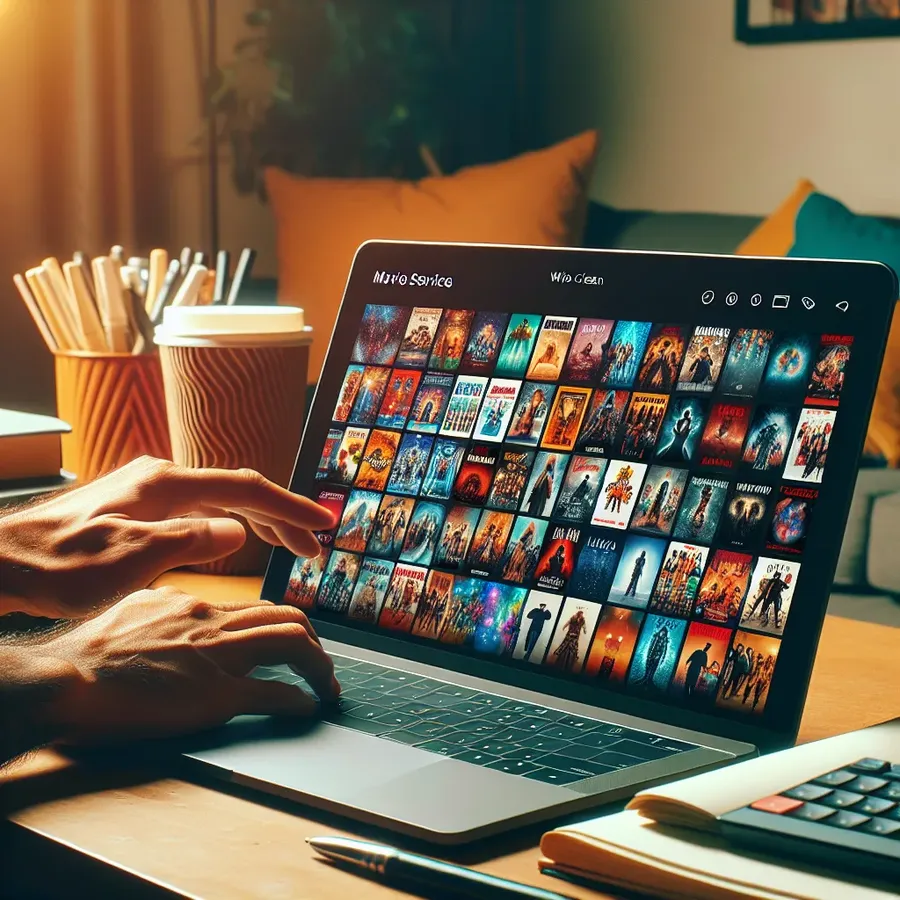
If you’re sharing your Netflix account with others, you might be eager to clear your watch history. Whether it’s to keep your preferences private or to refresh your recommendations, erasing your viewing history is simpler than you think. You won’t be needing any technical expertise; just a few straightforward steps. Let’s dive into how you can keep your Netflix account as tidy as your living room on a Sunday morning.
Why Clear Your Netflix Watch History?
Protecting Your Privacy
Netflix, much like Forest VPN, values your privacy. But sometimes, the shows and movies we watch reveal more about us than we’re comfortable sharing. Clearing your history can be like wiping the slate clean, leaving no trace of your guilty pleasures.
Improving Recommendations
Ever watched a show on a whim, only to be bombarded with similar suggestions afterward? By clearing your history, you ensure Netflix’s algorithm suggests content that truly resonates with your tastes.
Account Sharing Woes
When sharing accounts, your roommate’s interest in documentaries might clash with your love for sitcoms. Clearing the watch history can help keep recommendations relevant to your preferences, not theirs.
Steps to Clear Your Netflix Watch History
Step 1: Access Your Account
- Log into your Netflix account on a computer.
- Make sure you’re on the right profile if multiple users exist.
Step 2: Navigate to Viewing Activity
- Click on your profile icon in the top-right corner.
- Select Account from the dropdown menu.
- Under Profile & Parental Controls, locate your profile and click View next to Viewing Activity.
Step 3: Delete Individual Entries
- You’ll see a list of everything you’ve watched.
- Click the hide icon (a circle with a line through it) next to each entry you wish to remove.
Step 4: Bulk Deletion
- To remove everything at once, scroll to the bottom and select Hide All.
- Confirm your choice when prompted.
The Effects of Clearing History
Action | Result |
|---|---|
Hide Individual Shows | Removes specific shows from history |
Hide All | Clears entire viewing history |
Impact on Algorithm | Resets recommendations to match current tastes |
Things to Keep in Mind
- 24-Hour Delay: Changes might take up to 24 hours to reflect across all devices.
- Irreversible Action: Once deleted, history cannot be recovered.
- Recommendation Reset: May alter how Netflix suggests new content.
Graph: Impact of Clearing History on Recommendations
How to clear watch history on Netflix
To clear your watch history on Netflix, follow these steps:
- Log in to your Netflix account.
- Click on your profile icon and go to Account.
- Under Profile & Parental Controls, select your profile.
- Click on Viewing Activity.
- Use the hide icon next to titles to remove them individually, or click Hide All at the bottom for a complete reset.
Important Notes:
- Changes may take up to 24 hours to reflect.
- This action is irreversible, so be sure before you delete!
For enhanced privacy while streaming, consider using Forest VPN. It helps keep your online activities secure and private!
FAQs about Deleting Netflix History
Can I completely delete my Netflix viewing history?
You can hide shows and movies from your viewing history, but Netflix retains a record of your activity. Hiding items will prevent them from influencing your recommendations, but they cannot be permanently deleted.
How do I delete my Netflix history on mobile devices?
To delete your Netflix history on mobile, open the app, go to the Continue Watching section, tap the three-dot icon next to the title you want to remove, and select Remove from Row. Note that full history deletion is only available through a web browser.
Will deleting my Netflix history affect recommendations?
Yes, removing titles from your history will reset Netflix’s recommendations, ensuring you receive suggestions more aligned with your current tastes, rather than past accidental views.
How long does it take for changes to reflect on all devices?
After hiding titles from your viewing history, it can take up to 24 hours for these changes to be reflected across all your devices.
What should I know about removing titles from a children’s profile?
You cannot delete viewing history from a children’s profile, as it is designed to remain under parental control to monitor their viewing activity.
