Clear Your Netflix Continue Watching List Today
Learn how to delete continue watching on Netflix quickly and easily. Simplify your viewing experience with our step-by-step guide.
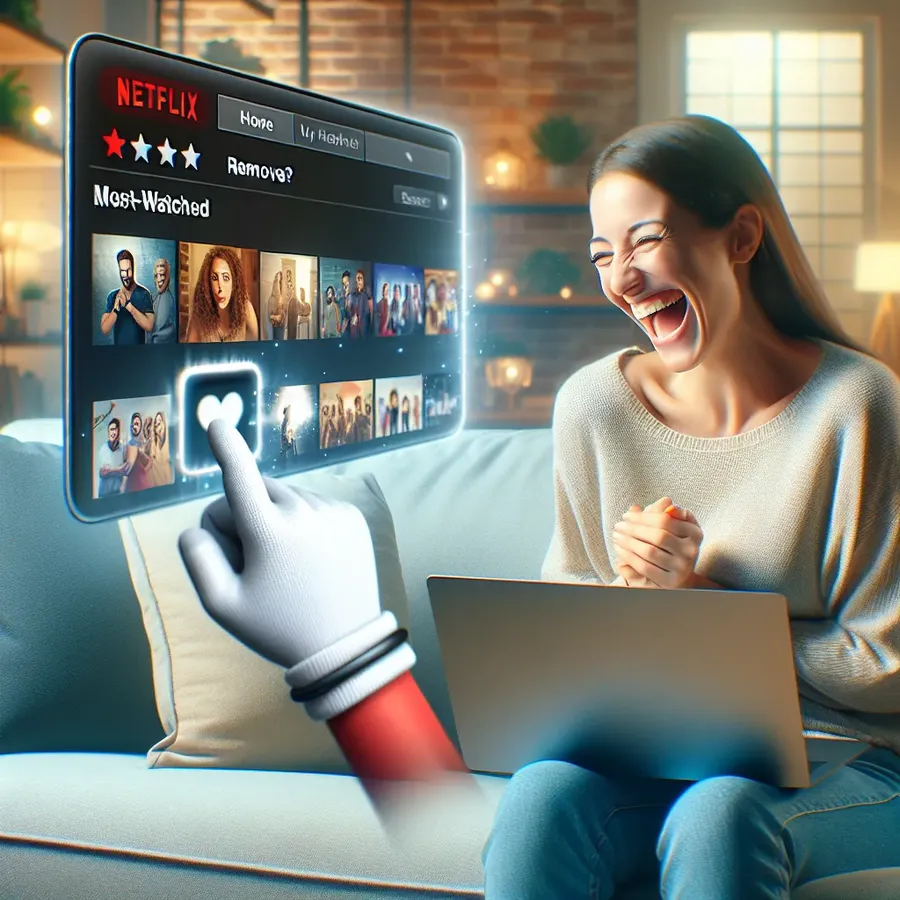
How to Delete Continue Watching on Netflix: Simplified Steps for a Seamless Experience
Have you ever been bugged by a show that appears repeatedly in your “Continue Watching” list on Netflix? You’re not alone. This feature, while convenient for picking up where you left off, can become an annoyance when unwanted shows linger. Let’s uncover the easy steps to clear this list, ensuring your Netflix experience stays enjoyable and clutter-free.
Understanding the “Continue Watching” Feature
The “Continue Watching” row on Netflix is designed to help us resume our favorite shows and movies without hassle. However, sometimes we start a show, realize it’s not our cup of tea, and don’t want it staring back at us each time we log in. Fortunately, Netflix provides straightforward ways to tidy up this list.
The Benefits of Managing Your Continue Watching List
- Enhanced Recommendations: By removing unwanted titles, Netflix can better understand your preferences and suggest shows you’ll actually enjoy.
- Streamlined Interface: A cleaner viewing page means less scrolling and more watching.
- Reduced Clutter: Keep your list focused on shows you genuinely want to finish.
How to Remove Shows Using Different Devices
Netflix has made it simple to manage your viewing experience, whether you’re on a laptop, smartphone, or TV. Let’s dive into the steps for each device.
On a Computer
- Hover Over the Title: Find the show you wish to remove, and hover your cursor over it.
- Click the ‘X’ Button: Look for the ‘X’ that appears under the show’s preview.
- Select Your Reason: Netflix will ask why you’re removing it. Choose from options like “Just cleaning up” to finalize.
On a TV
- Select the Show: Navigate to the show or movie in the Continue Watching list.
- Remove From List: Click on “Remove from Continue Watching.”
- Undo if Necessary: If you change your mind, simply select the back arrow to undo.
On Mobile Devices
- Tap the Three Dots: Next to the show you want gone, tap the three dots.
- Choose ‘Remove From Row’: At the bottom of the menu, select this option.
- Confirm Removal: Depending on your device, tap ‘Remove’ or ‘OK’.
Forest VPN: Enhance Your Streaming Experience
While managing your Netflix list is crucial, ensuring a smooth streaming experience is equally important. Enter Forest VPN – a service that not only secures your internet connection but also optimizes your streaming for buffer-free viewing. By using Forest VPN, you can enjoy:
- Faster Speeds: With its battery-saving technology, Forest VPN ensures low latency and minimal buffering.
- Global Access: Stream shows from different countries by changing your location.
- Privacy Protection: Keep your viewing habits private from prying eyes.
Why Choose Forest VPN?
Unlike other VPNs, Forest VPN stands out with its eco-friendly approach. It reduces energy consumption, which means less CO2 emission – a small step towards saving the planet while you binge-watch.
Testimonials from Happy Users
“Since using Forest VPN, my streaming has been flawless. I no longer see those dreaded loading circles!” – Sarah T.
“I love the global access feature. It lets me watch shows that aren’t available in my country!” – Mark R.
Quick Tips for a Better Netflix Experience
- Regularly Clean Your List: Make it a habit to manage your “Continue Watching” list weekly.
- Use Forest VPN for Access: Unlock content libraries from around the world without restrictions.
- Stay Updated: Keep an eye on new Netflix features that could enhance your viewing experience even more.
A Table of Handy Shortcuts
Action | Device | Shortcut |
|---|---|---|
Remove from Continue | Computer | Hover > X > Select Reason |
Watching | TV | Select Show > Remove > Undo |
Mobile Device | Tap Dots > Remove > Confirm |
By managing your Netflix “Continue Watching” list and pairing it with Forest VPN’s seamless streaming capabilities, you can enjoy a more personalized and efficient viewing experience. Dive into your favorite shows without distraction, knowing your list is as curated as your watchlist.
How to Delete Continue Watching on Netflix
To delete shows from your “Continue Watching” list on Netflix, follow these simple steps:
- On a Computer:
– Hover over the show title.
– Click the ‘X’ icon that appears.
– Select a reason for removal. - On Mobile Devices:
– Tap the three dots below the show.
– Choose ‘Remove From Row’. - On a Smart TV:
– Select the show.
– Click ‘Remove from Continue Watching’.
For a smoother streaming experience, consider using Forest VPN to enhance your connection and access global content effortlessly.
FAQs About Removing Titles from the ‘Continue Watching’ Row on Netflix
How can I remove a title from the ‘Continue Watching’ list on my computer?
To remove a title on your computer, hover over the show you want to remove, click the ‘X’ icon that appears, and select a reason for removal.
Is it possible to undo the removal of a title from the ‘Continue Watching’ list?
Yes, after removing a title, you will see an ‘Undo’ option at the bottom of your screen that allows you to restore it to the list.
Can I remove titles from the ‘Continue Watching’ list using my mobile device?
Absolutely! On the Netflix app, tap the three dots at the bottom of the title you want to remove and select ‘Remove From Row’.
What should I do if I can’t find the ‘Remove’ option on my Netflix app?
If you’re unable to see the ‘Remove’ option, ensure that you have the latest version of the Netflix app, as this feature is only available in updated versions.
How does removing titles from my ‘Continue Watching’ list affect Netflix recommendations?
When you remove titles, Netflix takes this feedback into account, which may alter the recommendations you receive in the future based on your viewing preferences.
