Mastering How to Delete Netflix Content Easily
Learn how to delete Netflix content with our comprehensive guide. Troubleshoot stuck titles and reclaim your streaming space today!
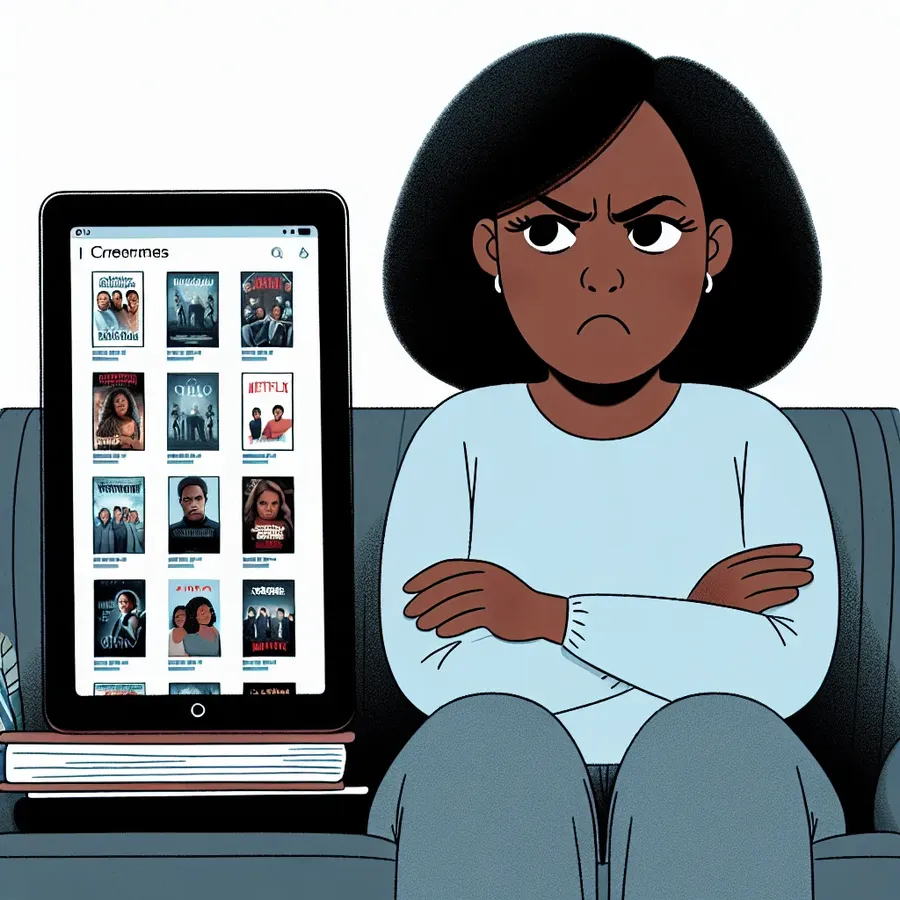
We’ve all been there—scrolling through our Netflix library, wondering how a random movie ended up in our list. It’s like finding a forgotten item in your shopping cart. But when you can’t seem to remove it, frustration builds. Many users face this peculiar issue, especially with Netflix’s Save List. So, how do you tackle this puzzling problem and reclaim your streaming sanity?
The Netflix Enigma: Why Movies Get Stuck
Netflix, with its endless array of content, sometimes seems to have a mind of its own. The Save List feature, designed to keep your favorite shows and movies in one place, can occasionally glitch, leaving content stuck without the usual option to remove it. This isn’t just an inconvenience; it’s a mystery wrapped in a digital riddle.
Common Causes for Stuck Content
- Platform Updates: Updates can alter how lists are managed, causing some titles to become unremovable.
- Account Sync Issues: Your device and Netflix account may fall out of sync, especially if you switch devices often.
- Content Availability Changes: Titles that change status or become region-locked may cause list errors.
Step-by-Step Guide to Deleting Stuck Netflix Movies
Let’s cut to the chase. Here’s how you can try to delete those pesky titles from your Netflix Save List:
Using the Netflix App
- Open the Netflix App: Ensure your app is up to date.
- Navigate to Your List: Locate the problematic title.
- Tap the Three Dots: If available, select “Remove from My List.”
Web Browser Method
- Log into Netflix: Use a reliable browser.
- Access Your List: Hover over the title.
- Click “Remove”: Look for a remove button or option.
Pro Tip: Clearing your browser cache might help synchronize your account and remove glitches.
Advanced Troubleshooting Tips
Sometimes the standard methods don’t work, and you may need to try a few more tricks:
Clearing the Entire Save List
If one stubborn movie is driving you up the wall, consider clearing the entire list:
- Via Account Settings: Some users have reported success by resetting their list through account settings on the Netflix website.
- Contact Support: When all else fails, reaching out to Netflix support can provide guidance.
Check Device Compatibility
Ensure your device’s software is compatible with Netflix updates. This can prevent future issues with list management.
Testimonials: Real User Experiences
Jane D. from Seattle shared, “I had a random documentary stuck in my list for months. After updating the app and clearing the cache, it finally vanished!”
Mike L. from Austin mentioned, “Contacting Netflix support was my last resort, but they were surprisingly helpful. They reset my list, and the problem was gone.”
How Forest VPN Can Enhance Your Netflix Experience
Have you ever considered how a VPN like Forest VPN could improve your streaming? Beyond just security, it can offer:
- Access to Geo-Restricted Content: Forest VPN allows you to bypass regional locks, accessing a broader range of Netflix shows.
- Enhanced Privacy: Keep your viewing habits private and secure from prying eyes.
- Improved Streaming Quality: With optimized servers, enjoy smoother, buffer-free streaming.
Forest VPN: A User-Friendly Choice
Forest VPN stands out with its commitment to user privacy and environmental responsibility. Unlike others, it doesn’t keep logs or sell your data. Plus, its competitive pricing makes it accessible to everyone.
How to Get Started with Forest VPN
- Download the App: Available on all major platforms.
- Choose a Subscription: Explore free and premium options.
- Connect and Stream: Enjoy global content without restrictions.
In Summary
Removing a stuck Netflix title might feel like solving a Rubik’s Cube at times, but with patience and the right approach, it’s entirely doable. Whether you choose to tackle it alone or with the help of Netflix support, remember that you’re not alone in this digital conundrum. And, for a seamless streaming experience, consider how Forest VPN can open doors to new content while keeping your online activities secure.
By following this guide, you’re well on your way to mastering the art of Netflix list management and enjoying an enhanced viewing experience with Forest VPN.
How to Delete Netflix
To delete your Netflix account, follow these steps:
- Log In: Access your account on the Netflix website.
- Account Settings: Click on your profile icon > Account.
- Cancel Membership: Scroll down and select Cancel Membership.
- Confirm: Click Finish Cancellation.
Note:
Deleting the app from your device does not cancel your account.
For an enhanced streaming experience and to bypass geo-restrictions, consider using Forest VPN. It allows you to access global content securely.
Get started with Forest VPN today! Join now.
FAQs about Deleting Stuck Netflix Movies
Why can’t I remove a Netflix movie from my Save List?
Movies sometimes get stuck in the Save List due to platform updates, account sync issues, or changes in content availability. This can lead to missing options for removal.
How can I delete a stubborn Netflix movie from my Save List?
To remove a stuck movie, try using the Netflix app or website to access your list. On the app, tap the three dots below the title if available, or click ‘Remove’ on the website. If these options don’t work, consider clearing your browser cache.
Is there a way to clear my entire Save List on Netflix?
Yes, some users have reported success in clearing their entire Save List through account settings on the Netflix website. If needed, contacting Netflix support can provide additional assistance.
Can a VPN help with Netflix issues?
Using a VPN like Forest VPN can enhance your Netflix experience by allowing access to geo-restricted content and improving privacy. It also helps in maintaining a smooth streaming experience by optimizing connections.
What should I do if contacting Netflix support doesn’t resolve my issue?
If Netflix support is unable to help, consider resetting your list through account settings or looking for online community discussions for potential workarounds.
