Streamline Your Viewing: Delete Netflix History
Learn how to delete Netflix history on phone to enhance your recommendations and enjoy a personalized streaming experience.
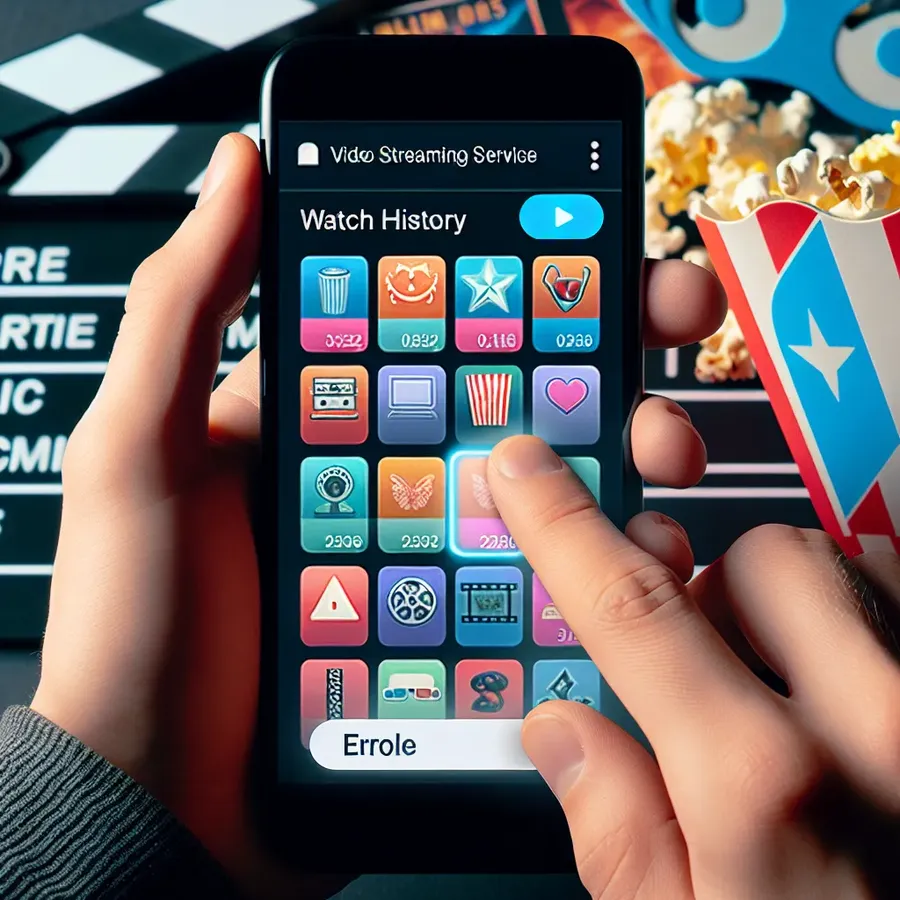
Did you know that cluttering your Netflix watchlist with shows you’ve abandoned can skew your recommendations? If you find yourself bombarded with suggestions for films and series you no longer fancy, it’s time to clean up your viewing history. Deleting your Netflix history might sound daunting, but it’s surprisingly straightforward and can significantly enhance your streaming experience. Let’s dive into the simple steps to clear your Netflix history on your phone.
Why Clear Your Netflix History?
Personalize Your Recommendations
Netflix’s algorithm thrives on your viewing history to suggest new content. But what if that history includes shows you barely watched or series that no longer match your taste? By clearing out the clutter, you reset the algorithm to reflect what you truly enjoy.
Maintain Privacy
Sharing a Netflix account with family or friends can lead to embarrassing moments when they see your viewing habits. Deleting your history ensures that your choices remain private, creating a personal space tailored just for you.
Start Fresh
Sometimes, it’s refreshing to wipe the slate clean. Whether you’re embracing a new genre or simply want a change, clearing your history gives you a fresh start with recommendations that align with your current interests.
Step-by-Step Guide to Deleting Netflix History on Your Phone
Step 1: Log into Your Netflix Account
Open the Netflix app on your phone and log in with your credentials. Make sure you’re on the profile you wish to manage, as each profile has its own viewing history.
Step 2: Access Account Settings
Tap on your profile icon in the top right corner of the app. From the dropdown menu, select “Account” to proceed to the settings page.
Step 3: Navigate to Viewing Activity
Scroll down to the section labeled “Profile & Parental Controls.” Click on “Viewing Activity” next to the profile you’re managing. This will display a list of everything you’ve watched.
Step 4: Remove Unwanted Titles
Next to each title, you’ll see a circle with a line through it. Tap this to remove individual episodes, movies, or entire series from your history. For a clean slate, you may opt to hide all titles.
Step 5: Confirm Changes
Once you’ve selected the titles you wish to remove, Netflix will update your recommendations within 24 hours. Sit back and enjoy a personalized streaming experience.
Tips for a Better Netflix Experience
- Create Separate Profiles: Each user should have their own profile to keep recommendations accurate.
- Use Forest VPN: Enhance your privacy by using Forest VPN to secure your connection. It’s like having a digital shield that ensures your online activities remain private and anonymous.
- Regularly Review History: Make it a habit to review and clear your viewing history to keep your recommendations fresh and relevant.
Testimonials
Anna L., a Netflix enthusiast, shares, “Cleaning my watch history was like decluttering my digital space. My recommendations improved, and I discovered shows I genuinely loved.”
Josh M. says, “Forest VPN has been a game-changer. I feel more secure while streaming, knowing my data is protected.”
Common FAQs
Can I delete Netflix history on a Smart TV?
Unfortunately, Netflix doesn’t allow history deletion directly from Smart TV apps. You must access your account settings through a web browser on another device.
How often should I clear my Netflix history?
It’s a personal choice, but revisiting and clearing your history every few months can help keep your recommendations relevant.
Conclusion
Embrace the freedom of a tailored Netflix experience by regularly managing your viewing history. Whether you’re protecting your privacy or refining your recommendations, these simple steps will enhance your streaming journey. And remember, Forest VPN is your trusty companion in maintaining privacy and security online.
We hope this guide helps you enjoy Netflix to the fullest. Happy streaming!
How to Delete Netflix History on Phone
To delete your Netflix history on your phone, follow these simple steps:
- Open the Netflix App: Log in to your account.
- Access Account Settings: Tap your profile icon > Account.
- Navigate to Viewing Activity: Under “Profile & Parental Controls,” find Viewing Activity.
- Remove Titles: Click the circle with a line next to titles you want to delete. You can hide an entire series too.
For enhanced privacy while streaming, consider using Forest VPN. It protects your online activities, ensuring your viewing preferences remain secure. Enjoy a safer streaming experience today!
FAQs about Deleting Netflix History
How can I delete my Netflix history on mobile devices?
To delete your Netflix history on mobile, open the Netflix app, go to your account settings, and access the Viewing Activity section. From there, you can remove specific titles by tapping the remove icon next to each one.
Will deleting my Netflix history affect my recommendations?
Yes, clearing your Netflix history will reset the algorithm that suggests content. This means you might lose personalized recommendations based on your previous viewing habits, but it also allows for more accurate suggestions moving forward.
Can I restore my deleted Netflix viewing history?
No, once you confirm the deletion of your viewing history on Netflix, it cannot be restored. Be sure you’re ready to remove those titles before taking action.
Is it possible to delete Netflix history from a Smart TV?
No, you cannot delete your Netflix history directly from a Smart TV. You must access your account settings through a web browser on another device to manage your viewing history.
Does Netflix retain my viewing history after I delete it?
Netflix does retain your viewing history for up to 10 months if you close your account, but once you delete it from your profile, it will be removed from all devices and cannot be recovered.
