Easily Clear Your Netflix Viewing History Today
Learn how to delete Netflix history on TV and enhance your streaming experience with personalized recommendations.
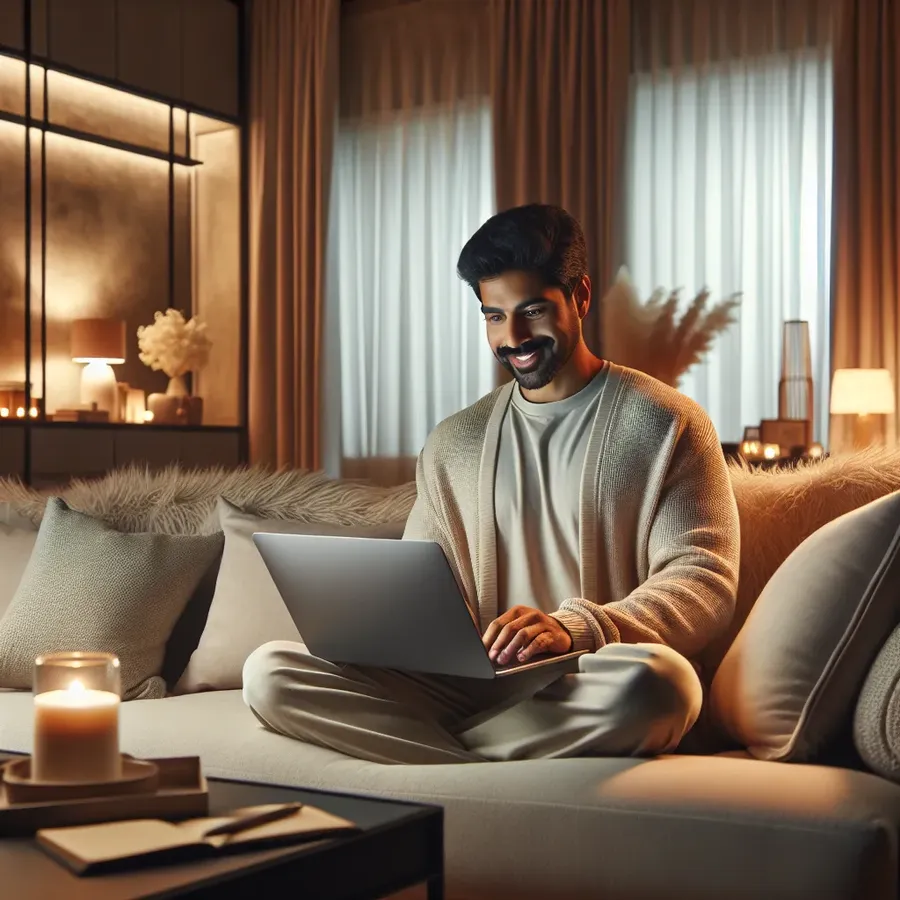
Clearing your Netflix viewing history may seem like a mundane task, but it’s a surprisingly powerful way to take control of your streaming experience. Whether you’re tired of those pesky recommendations based on a show you barely watched or you simply want to keep your viewing habits private, managing your Netflix history is key. But what if I told you that the process is actually much simpler than you might expect? In this guide, we’ll walk you through the steps to delete your Netflix history on any device, ensuring your account reflects only the content you truly enjoy.
Why Clear Your Netflix History?
When it comes to streaming services, personalization is everything. Netflix uses your viewing history to suggest shows and movies you might like. However, this can sometimes backfire, especially if others have used your account or if you’ve dabbled in genres you’re not fond of. Clearing your history can enhance your privacy, improve recommendation accuracy, and remove unwanted content from your “Continue Watching” list.
Benefits of Managing Your Netflix History
- Privacy Control: Keep your viewing habits private from anyone sharing your account.
- Better Recommendations: Fine-tune Netflix’s algorithm to your current tastes.
- Clutter-Free Interface: Remove outdated or unwanted titles from your lists.
How To Delete Netflix History on Different Devices
Clearing your Netflix history is a breeze once you know where to look. Here’s a detailed guide on how to do it across various platforms.
On Desktop
- Log into Netflix: Visit the Netflix website and log in to your account.
- Access Account Settings: Click on the profile icon in the top-right corner and select “Account.”
- Open Viewing Activity: Under “Profile & Parental Controls,” choose your profile and click on “Viewing activity.”
- Remove Titles: Click the circle-slash icon next to each title you want to remove. For a full wipe, select “Hide all.”
On Mobile Devices
iOS and Android
- Launch Netflix App: Open the app and tap on the profile icon.
- Navigate to Account: Tap “Account” to be redirected to the Netflix website in your browser.
- Select Viewing Activity: Follow the steps as you would on a desktop to remove titles.
Smart TVs
For most smart TVs, you’ll need to use a computer or mobile device to clear your history, as the app itself doesn’t support this feature.
Considerations Before Deleting Your History
Before you start deleting, keep in mind a few important points:
- Irreversible Action: Once a title is removed, it cannot be recovered.
- Impact on Recommendations: Removing history will reset Netflix’s recommendations, which can be both a positive and negative outcome.
- Children’s Profiles: You cannot delete viewing history from a Netflix Kids profile.
Tips for Managing Your Netflix Experience
To make the most out of Netflix, consider these additional tips:
- Use Profiles Wisely: Create separate profiles for different users to keep recommendations accurate.
- Explore New Genres: Clear history periodically to refresh recommendations and discover new content.
- Enable Forest VPN: For enhanced privacy, use Forest VPN to secure your connection and protect your streaming activity from prying eyes.
Testimonials
“I never realized how much my Netflix recommendations were being skewed by a few random shows until I cleared my history. It’s like a breath of fresh air!” — Jamie L.
“Using Forest VPN has made my streaming experience not just more secure but also smoother. Highly recommend it for anyone who values their privacy.” — Alex P.
Conclusion
Clearing your Netflix history is a small action that can significantly impact your viewing experience. Whether it’s for privacy, better recommendations, or just a cleaner interface, managing your history is essential. Coupled with tools like Forest VPN, you can enjoy a seamless and secure streaming journey. So go ahead, clear that clutter, and let Netflix serve you content that truly resonates with your current interests.
How to Delete Netflix History on TV
To delete Netflix history on your TV, follow these steps:
- Open Netflix on your Smart TV.
- Go to Account Settings: Click on your profile icon.
- Access Viewing Activity: Navigate to the “Viewing Activity” section.
- Remove Titles: Select the titles you wish to delete by clicking the remove icon.
Important Notes
- No Direct Deletion: Some TVs may not allow direct deletion; consider using a browser.
- Use Forest VPN: Protect your privacy while streaming. Forest VPN ensures your data remains secure, helping you enjoy Netflix without worries.
FAQs about Deleting Your Netflix Viewing History
Can I completely delete my Netflix viewing history?
You cannot completely delete your Netflix history; you can only hide items. Even after hiding, Netflix retains a record of what you’ve watched, but those hidden items will not influence recommendations.
How do I clear Netflix history on my smart TV?
Netflix does not allow you to delete or hide your viewing history directly through the app on smart TVs. To remove titles, you need to access your Netflix account through a web browser on a computer or mobile device.
Will deleting my Netflix history affect my recommendations?
Yes, hiding titles from your viewing history will impact Netflix’s ability to recommend shows and movies to you, potentially leading to more accurate suggestions aligned with your current preferences.
Is it possible to recover deleted titles from my Netflix history?
Once you hide titles from your Netflix history, they cannot be recovered or unhidden. Make sure you are certain before permanently removing any titles.
Can I delete viewing history from a children’s profile on Netflix?
No, viewing history on a children’s profile cannot be deleted as it remains under parental control for monitoring purposes.
