Master Your Netflix Experience: Delete Watch History
Learn how to delete watch history on Netflix for better recommendations and privacy. Follow our simple guide to optimize your viewing experience.
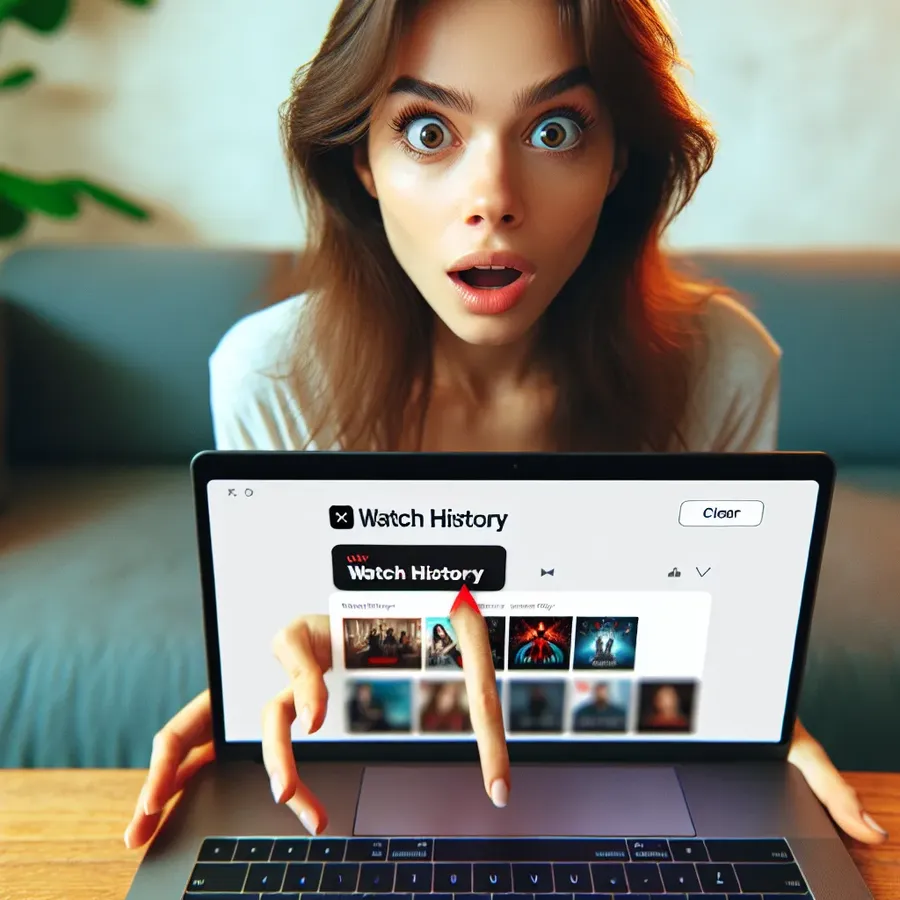
Ever wondered why your Netflix suggestions are always a little off? You might be getting recommendations based on that one show you watched months ago but never liked. Clearing your Netflix viewing history can help you start fresh, ensuring your recommendations are more aligned with your current tastes. Let’s dive into the simple process of how to delete your Netflix watch history and optimize your viewing experience.
Why Delete Your Netflix Viewing History?
Privacy Matters
Sharing a Netflix account with friends or family? Your viewing history is like an open book—revealing your guilty pleasures and weekend binges. By deleting your history, you can keep your preferences to yourself. No more judgment from your roommate about watching too many rom-coms!
Better Recommendations
Netflix’s algorithm uses your viewing history to suggest content. If you’ve shared your account or watched something outside your usual taste, your recommendations could be skewed. Deleting unwanted entries helps Netflix tailor its suggestions to what you genuinely enjoy.
Account Clarity
Ever had someone else use your account? Their watch habits can mess with your recommendations. Removing their history resets your profile, ensuring the shows and movies suggested align with your interests.
Step-by-Step Guide to Deleting Netflix History
Desktop Instructions
- Log In: Navigate to Netflix and sign in to your account.
- Select Account: Click on your profile icon in the top-right corner and choose ‘Account’.
- Profile & Parental Controls: Find your profile and click the ‘View’ link next to ‘Viewing Activity’.
- Hide Titles: Click the ‘Hide’ icon next to each entry you want to remove. To clear all, scroll and select ‘Hide All’.
On iOS Devices
- Open the Netflix app, tap the menu icon, select ‘Account’, and proceed to ‘Viewing Activity’ via your browser.
- Follow the steps for hiding titles as you would on a desktop.
Limitations on Other Devices
Currently, Netflix doesn’t allow direct history deletion from Android devices, Firestick, or smart TVs. You’ll need to use a web browser to update your history.
Impact of Deleting Your History
Immediate Changes
Once you delete a title, it disappears from your ‘Continue Watching’ list and won’t influence future recommendations. This can declutter your homepage and personalize your viewing experience.
Irreversible Action
Keep in mind that once deleted, the history can’t be recovered. Netflix describes this action as ‘hiding’ rather than ‘deleting’, meaning internal records might still exist.
Tips for Managing Your Netflix Account
- Consider Multiple Profiles: If you share your account, create separate profiles to avoid mixing viewing histories.
- Regular Clean-Ups: Make it a habit to clean your viewing history periodically for accurate recommendations.
- Use Forest VPN for Privacy: While Netflix accounts are personal, using a VPN like Forest VPN can enhance your overall online privacy.
Testimonials
User Experience:
“Clearing my Netflix history was a game-changer. My recommendations are spot on now, and I don’t have to explain my viewing choices to anyone!” – Jamie L.
Expert Tip:
“Use Forest VPN to maintain online privacy while streaming. It keeps your data secure and doesn’t log your activity.” – Tech Savvy
Conclusion
Deleting your Netflix watch history is a straightforward process that offers privacy and improved recommendations. Whether you’re cutting ties with a shared account or simply want a fresh start, following these steps ensures a cleaner, more personalized streaming experience. Remember, a little housekeeping goes a long way in enhancing your digital life!
How to Delete Watch History on Netflix
Deleting your Netflix watch history is simple! Follow these steps:
- Log in to your Netflix account.
- Click on your profile icon and select Account.
- Under Profile & Parental Controls, choose your profile and click on Viewing Activity.
- Click the remove icon next to titles you want to delete. For complete removal, select Hide All.
Enhance Your Privacy
While deleting your history helps, Netflix still tracks your activity. For added security, consider using Forest VPN for a private streaming experience. Protect your data and enjoy seamless browsing today!
FAQs about Deleting Your Netflix Viewing History
Can I completely delete my Netflix viewing history?
You can hide items from your Netflix viewing history, but you cannot completely delete it from Netflix’s records. This means while it won’t be visible to you or anyone else sharing your account, Netflix still retains that information internally.
How can I delete my Netflix history on mobile devices?
To delete your Netflix history on mobile devices, you need to access your account through a web browser. Once logged in, navigate to your profile and select ‘Viewing Activity’ to hide specific titles or all entries.
What happens to my recommendations if I delete my Netflix history?
Deleting your Netflix history will impact the recommendations you receive. Titles that are hidden will no longer be used to suggest similar content, allowing for a more tailored viewing experience based on your current preferences.
Is there a way to delete Netflix history on smart TVs?
Currently, you cannot delete your Netflix history directly from a smart TV. Instead, you’ll need to use a web browser to log into your account and manage your viewing history from there.
How long does it take for deleted titles to disappear from my account?
Once you hide titles from your Netflix history, it may take up to 24 hours for these changes to propagate across all your devices, meaning they will be removed from your viewing activity and ‘Continue Watching’ section.
