No Limits Magic Build Installation Guide on Kodi 2024
Discover how to install the No Limits Magic Build on Kodi in 2024. Follow our step-by-step guide for a seamless streaming experience.
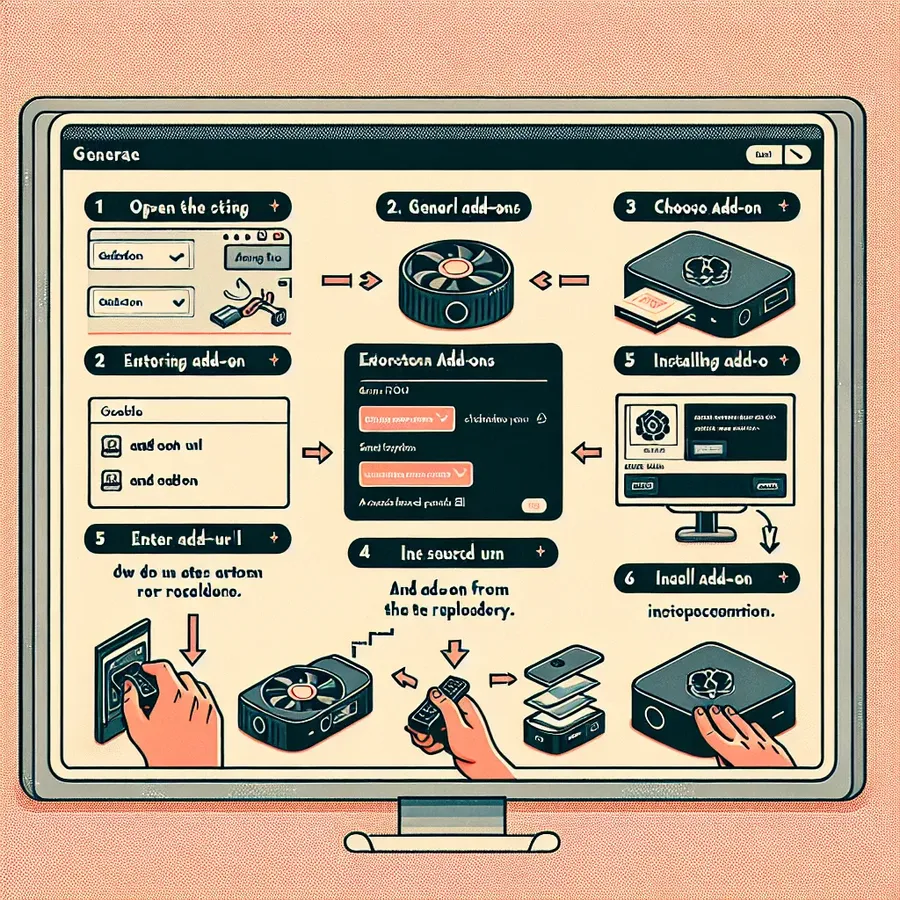
In an era where binge-watching is not just a hobby but a lifestyle, making sure you’ve got access to the latest and greatest content is key. Enter the world of Kodi, an open-source media player that transforms your streaming experience. One gem that stands out in the Kodi universe is the No Limits Magic Build. This isn’t just another add-on; it’s your golden ticket to an endless library of movies, TV shows, and more. But, as with all great things, there’s a catch – installation. Fear not, for we’ve got a simplified, step-by-step guide to help you navigate through the process with ease.
Why No Limits Magic Build on Kodi is a Game-Changer
No Limits Magic Build on Kodi significantly revamps your streaming world. It’s not just an add-on; it’s a complete overhaul that brings together a plethora of licensed content all under one roof. The interface? Slick and user-friendly. The selection? Vast, covering everything from blockbuster movies to binge-worthy TV shows and even live TV channels. What’s even better, it’s all neatly organized, making your search for the next great watch as easy as pie.
Step-by-Step Guide to Installing No Limits Magic Build on Kodi
Step 1: Preparing Kodi for No Limits Magic Build
First things first, you’ve got to make sure your Kodi is ready to welcome the No Limits Magic Build. This build is compatible with Kodi 17 and 18, so double-check your version. If you’re on the right track, here’s what you need to do:
- Head over to System Settings and enable Unknown Sources. This allows Kodi to install third-party builds like No Limits Magic. A warning box will pop up, but go ahead and click Yes. It’s all part of the process.
Step 2: Installing the No Limits Wizard
The No Limits Wizard is your gateway to the magic. Here’s how to invite it in:
- Navigate to File Manager within the Kodi settings and click on Add Source.
- Enter the URL
https://www.nolimitswiz.appboxes.coaccurately. Misspelling here is a no-go. - Name your source something memorable. “No Limits” should do the trick.
- Head back to the home screen, select Add-ons, and then the package icon to install the zip file. Choose the file named
plugin.video.nolimitswizard.zip.
Step 3: Welcoming No Limits Magic Build
Now for the grand finale:
- Open the No Limits Wizard found under Program Add-ons.
- Pick your preferred No Limits Build form from the list provided.
- Choose between Fresh Install or Standard Install. Fresh is great for a clean slate, while Standard works if you’re just adding to an existing Kodi setup.
- Patiently wait for the build to download and extract. Then, Kodi will need a quick restart.
Ensuring a Smooth Streaming Experience
With No Limits Magic Build, you’re diving into a vast sea of content. But, as with any treasure, there are pirates lurking. The build, not being from Kodi’s official repository, carries some risks, including potential security vulnerabilities. Here’s where a VPN comes into play. By hiding your real IP address and encrypting your traffic, a VPN keeps your streaming adventures both private and secure. It’s like having your own digital invisibility cloak.
Is it Safe and Legal?
Navigating the waters of third-party Kodi builds can be tricky. While No Limits Magic Build itself doesn’t cross any legal lines, the content you stream might. Always ensure what you’re watching is above board. Moreover, to keep the cyber seas at bay, running a quick check through VirusTotal or similar services is a smart move.
FAQs and Troubleshooting
Got a snag? Check your Kodi version or your internet connection first. If all else fails, a fresh install of No Limits Magic Build might just do the trick.
Conclusion
The No Limits Magic Build on Kodi is your all-access pass to an expansive universe of streaming content. It’s easy to install, packed with features, and, with a bit of caution and a VPN, safe to use. So, why wait? Dive in and transform your Kodi experience. Remember, in the world of online streaming, being smart about your choices, like using a VPN, makes all the difference. Happy streaming!
Network Manager VPN Log
Understanding Network Manager VPN Logs
Network Manager is a crucial tool for managing VPN connections on Linux systems. When troubleshooting VPN issues, checking the logs can provide valuable insights into connection errors, authentication problems, or other issues.
How to Access VPN Logs with Network Manager
- Open Terminal: Launch the Terminal application on your Linux system.
- Run Command: Use the command
journalctl -u NetworkManagerto access Network Manager logs related to VPN connections. - Review Logs: Look for entries related to your ForestVPN connection to identify any errors or warnings.
Interpreting VPN Logs for Troubleshooting
- Connection Errors: Check for messages indicating failed connection attempts.
- Authentication Issues: Look for authentication errors that may suggest incorrect credentials.
- Network Configuration: Verify if the VPN configuration settings are correctly applied.
Comparing VPN Logs with ForestVPN
ForestVPN provides detailed logs within its app, offering transparency and visibility into connection activities. By comparing Network Manager VPN logs with ForestVPN logs, users can pinpoint issues more effectively.
Take Control of Your VPN Connection with ForestVPN
For a reliable and secure VPN experience, consider using ForestVPN. With robust logging features and a commitment to user privacy, ForestVPN ensures a seamless and secure browsing experience. Explore ForestVPN today and safeguard your online activities.
FAQs About Installing No Limits Magic Build on Kodi
- Is No Limits Magic Build compatible with Kodi versions 19 and 20?
No, the No Limits Magic Build is only compatible with Kodi 17 and 18. If you’re using a different version, you may need to downgrade to enjoy this build successfully. - How can a VPN enhance the streaming experience with No Limits Magic Build?
A VPN adds an extra layer of security and privacy when using third-party builds like No Limits Magic. It hides your IP address, encrypts your traffic, and protects you from potential security vulnerabilities within the build. - What precautions should I take when using No Limits Magic Build on Kodi?
It’s essential to be cautious with add-ons, only installing trusted ones and conducting research beforehand. Regularly updating both Kodi and the build is important. Using a separate email for Kodi services and creating strong, unique passwords are also recommended practices. - Can Real Debrid be used with No Limits Magic Build?
Yes, Real Debrid is compatible with the No Limits Magic Build. It provides higher-quality links for better streaming experiences. However, it’s advisable to use a VPN alongside Real Debrid to protect your online privacy effectively.
