How to Remove Watch History on Netflix
Learn how to easily netflix remove watch history for better privacy and personalized recommendations. Follow our step-by-step guide!
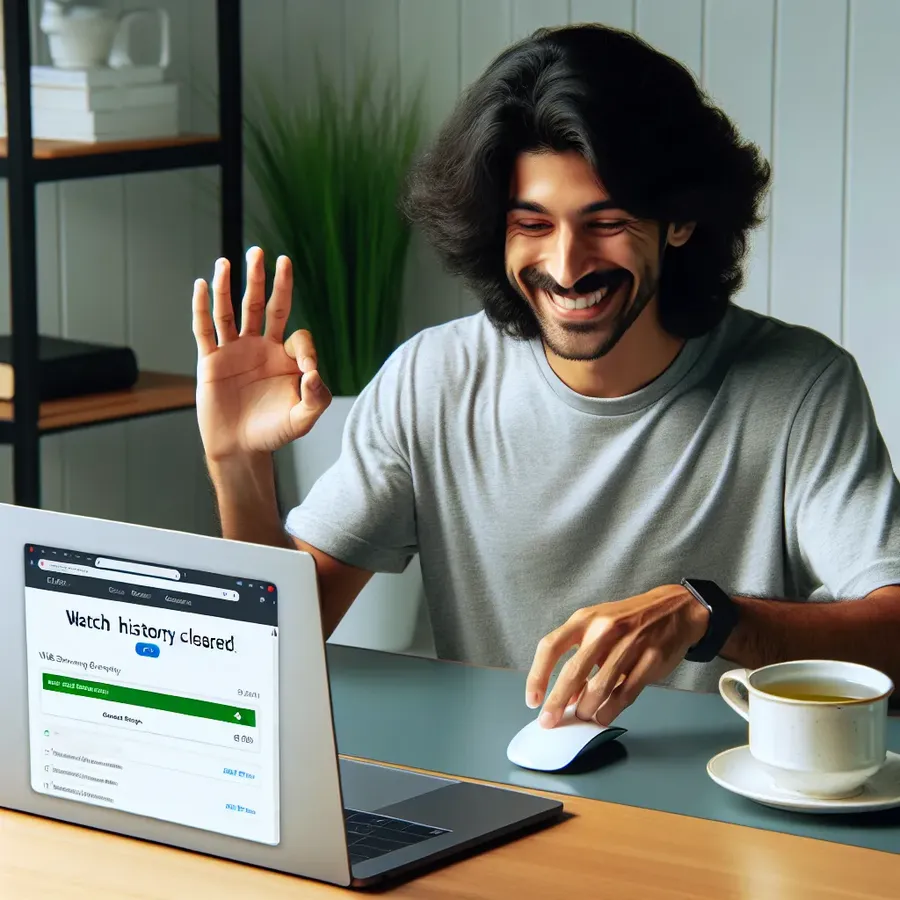
Are you frustrated with Netflix’s relentless recommendations based on a show you barely watched? Perhaps you’re mortified by the reminder of an impulsive marathon of reality TV. Fear not, because you can easily take control of your Netflix watch history. This article will guide you through the process of clearing your Netflix history, ensuring a more personalized and private viewing experience.
Why Clear Your Netflix Watch History?
Enhanced Privacy
Clearing your Netflix history can be as liberating as a digital cleanse. Privacy matters—especially in a world where anyone with access to your account can scrutinize your viewing habits. Whether it’s a guilty pleasure or a series you’d rather forget, removing them from your history ensures that your personal tastes remain just that—personal.
Improved Recommendations
Netflix’s algorithm is like that friend who always suggests the wrong movies. Sometimes it gets it right, but often it doesn’t. By clearing out irrelevant or outdated titles, you’ll see recommendations that better reflect your current interests. It’s like giving Netflix a gentle nudge toward content you’ll actually enjoy.
Account Sharing Concerns
Sharing an account can feel like letting someone read your diary. If others have used your profile, their tastes can muddy your recommendations. Clearing the history not only keeps things tidy but also reclaims your entertainment space, making it truly yours again.
How to Delete Netflix History
Step-by-Step Guide
Desktop
- Sign In: Log into your Netflix account.
- Access Account Settings: Click on your profile icon in the top-right corner and select “Account.”
- Viewing Activity: Under “Profile & Parental Controls,” click on “Viewing activity.”
- Remove Titles: Click the “hide” icon next to the entry you wish to remove. For a full cleanse, scroll down and select “Hide all.”
Mobile Devices
- Open App: Launch the Netflix app and sign in.
- Account Access: Tap the menu icon, then “Account.”
- Manage Activity: Follow the link to your mobile browser, log in if prompted, and navigate to “Viewing activity.”
- Delete Entries: Tap the hide icon next to each entry, or choose “Hide all” for a complete wipe.
Smart TV
Unfortunately, Netflix doesn’t allow direct history deletion from Smart TVs. You’ll need to access your account through a web browser on a computer or mobile device and follow the steps outlined above.
Things to Consider Before Deleting History
Irreversibility
Once you’ve hidden titles, they can’t be unhidden. Ensure you’re ready to say goodbye to certain recommendations before proceeding.
Impact on Recommendations
Deleting history affects Netflix’s ability to suggest shows based on past viewing habits. While this can refresh your recommendations, it might also remove helpful suggestions.
Device Synchronization
Changes will sync across all devices linked to your account, ensuring a consistent viewing experience wherever you watch.
Tips for Maintaining Privacy
While Forest VPN cannot prevent Netflix from tracking your viewing activity once signed in, it offers a layer of protection for your online presence. By encrypting your internet connection, it shields your browsing from prying eyes, ensuring a more secure digital experience.
Testimonials
- Emily from New York: “Clearing my Netflix history was like a breath of fresh air. I finally got recommendations I actually wanted to watch!”
- Jake from London: “Sharing my account was a nightmare until I learned to manage my watch history. Now, it’s personalized just for me.”
Conclusion
Clearing your Netflix watch history is more than just a technical task—it’s about reclaiming your viewing experience. By following these steps, you can enjoy a more personalized and private Netflix journey, free from unwanted recommendations and prying eyes.
Feel free to share your experiences and tips in the comments below!
netflix remove watch history
If you’re looking to remove your Netflix watch history, follow these simple steps:
Steps to Remove History
- Log In: Access your Netflix account.
- Account Settings: Click on your profile icon and select “Account.”
- Viewing Activity: Under “Profile & Parental Controls,” go to “Viewing activity.”
- Remove Titles: Click the “remove” icon next to titles you want to delete. You can also select “Hide all” for a complete history wipe.
Why Use Forest VPN?
Using Forest VPN can enhance your privacy while you enjoy Netflix. It encrypts your internet connection, keeping your viewing habits secure from prying eyes.
Embrace a private streaming experience—try Forest VPN today!
FAQs about Deleting Your Netflix History
Can I completely delete my Netflix history?
You can hide shows and movies from your Netflix viewing history, but Netflix still retains a record of what you’ve watched, even if it’s not visible in your account. This makes it more of a ‘hiding’ function than complete deletion.
How do I delete my Netflix history on a mobile device?
To delete your Netflix history on a mobile device, open the Netflix app, go to your account settings, and access the viewing activity. You can remove individual titles by tapping the remove icon or hide all titles at once through the web interface.
Will deleting my Netflix history affect my recommendations?
Yes, removing titles from your watch history will alter Netflix’s ability to recommend shows and movies based on your previous viewing habits. This can help reset your suggestions but might also remove titles you enjoyed if accidentally deleted.
Can I remove titles from a children’s profile on Netflix?
No, you cannot delete viewing history from a children’s profile due to parental control settings. The viewing history remains visible for monitoring purposes.
How long does it take for deleted titles to disappear from my account?
After hiding a title, it may take up to 24 hours for it to be completely removed from your viewing history and recommendations across all devices.
