Master Your Netflix: Reset Watch History Today
Learn how to easily Netflix reset watch history for better recommendations and a personalized streaming experience.
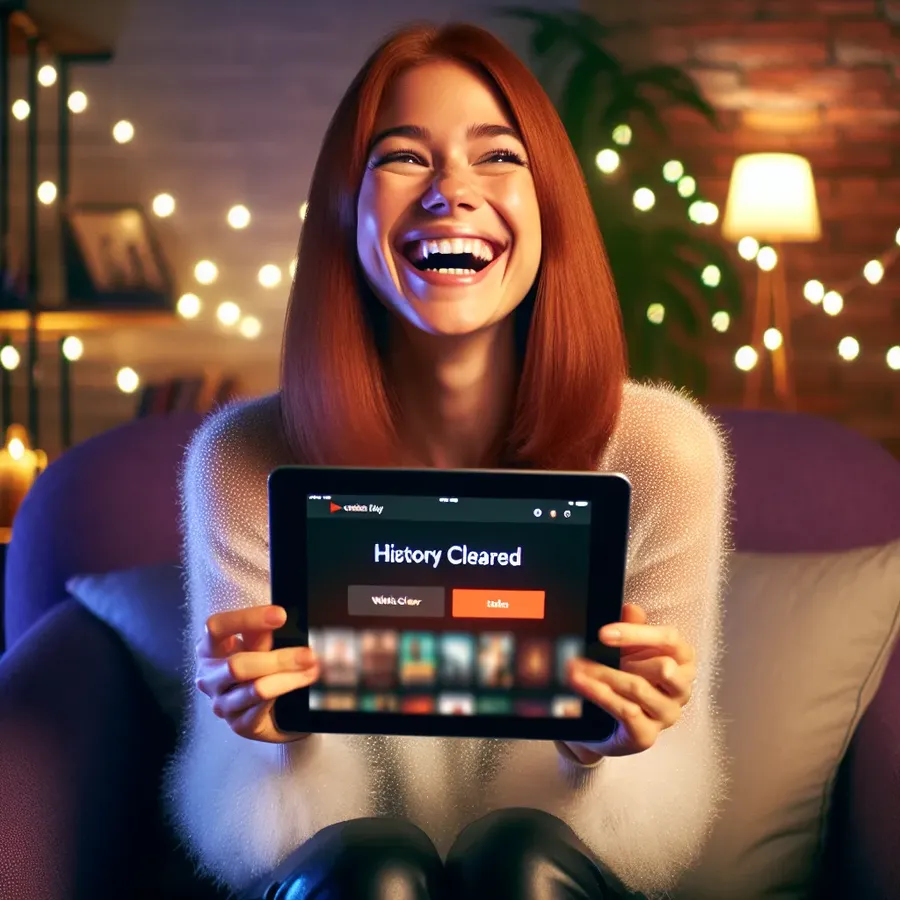
Ever wondered what your Netflix watch history says about you? Picture this: a clean slate, free from those embarrassing late-night binges or shows you never quite got into. Resetting your Netflix watch history is not just about erasing the past; it’s about curating a viewing experience that truly reflects your current interests. Let’s explore how to manage and reset your Netflix watch history, giving you the power to control what Netflix suggests next.
Why Resetting Netflix Watch History Matters
Netflix’s algorithm is like a digital fortune teller, predicting what you might enjoy next based on your past. But what if its predictions are off? Resetting your watch history can help tailor recommendations that are more aligned with your current tastes. Plus, it offers a fresh start, especially if your account is shared with family members or friends who have skewed your suggestions with their viewing habits.
Benefits of a Fresh Start
- Improved Recommendations: Say goodbye to irrelevant suggestions and hello to content you’ll love.
- Privacy Control: Your viewing habits are your business, and resetting history keeps it that way.
- Account Customization: Tailor your Netflix experience to match your evolving tastes.
How to View and Reset Your Netflix Watch History
Viewing Your Watch History
To begin the journey of resetting, you first need to view your existing watch history. Here’s a step-by-step guide to accessing it:
- Log into Your Netflix Account: Navigate to the Netflix homepage.
- Access Profile Settings: Click on your profile icon and select ‘Account’.
- Open Viewing Activity: Under ‘Profile & Parental Controls’, click ‘View’ next to ‘Viewing Activity’.
Resetting Your Watch History
Once you have your watch history in sight, the next step is to reset it. Follow these steps:
- Identify Shows to Remove: Scroll through the list and decide which shows or movies to delete.
- Remove Individual Titles: Click the ‘Hide’ icon next to the title you want to remove.
- Clear Entire History: To wipe the slate clean, scroll to the bottom and select ‘Hide All’.
Pro Tip: Clearing your watch history might take up to 24 hours to reflect in your account recommendations.
Embrace a Tailored Streaming Experience
Netflix excels at keeping us engaged, but sometimes it needs a little guidance. By resetting your history, you’re refining the algorithm’s ability to serve content that resonates with you. Imagine your Netflix feed filled with hidden gems and new releases that match your mood and interests.
User Testimonials
- Anna J. says, “Resetting my Netflix history was like a breath of fresh air. Finally, I get suggestions that I actually want to watch!”
- Mark D. shares, “I was tired of seeing recommendations based on my kids’ cartoons. Clearing the history fixed that instantly.”
Leveraging Forest VPN for Enhanced Privacy
In the world of streaming, privacy is paramount. Forest VPN offers an extra layer of security, ensuring your viewing habits remain confidential. By encrypting your connection, Forest VPN protects against data breaches and keeps your streaming activity private. So, whether you’re resetting your Netflix history or exploring new content, you can do so with peace of mind.
Simple Steps to Get Started with Forest VPN
- Download the App: Available on both App Store and Google Play.
- Sign Up & Connect: Create an account, choose a server location, and connect.
- Stream Securely: Enjoy a secure streaming experience with Forest VPN running in the background.
Conclusion
Resetting your Netflix watch history is not just a chore; it’s an opportunity to reinvent your streaming journey. By following the steps outlined, you can enjoy a personalized Netflix experience that suits your unique preferences. Coupled with the security of Forest VPN, you’re all set for a seamless and private streaming adventure. So why not take control of your Netflix world today?
netflix reset watch history
Resetting your Netflix watch history can help improve your recommendations and protect your viewing privacy. Here’s how to do it:
Steps to Reset:
- Log in to your Netflix account.
- Go to Account settings.
- Click on Viewing Activity.
- Use the Hide icon next to titles to remove them individually or select Hide All for a complete reset.
Benefits:
- Curate Recommendations: Get suggestions tailored to your current preferences.
- Protect Privacy: Shield your viewing habits from shared accounts.
For enhanced privacy while streaming, consider using Forest VPN. It encrypts your connection, ensuring your online activities remain confidential. Get Forest VPN now!
FAQs About Deleting Your Netflix Watch History
How do I access my Netflix viewing history?
To view your Netflix viewing history, log in to your account using a web browser. Navigate to your Account page, select your profile, and open the Viewing Activity section to see all the titles you’ve watched.
Can I delete specific titles from my Netflix history?
Yes, you can delete specific titles from your Netflix history. Simply hover over the title you wish to remove in the Viewing Activity section and click the Hide icon next to it.
What happens to my recommendations after I delete my watch history?
When you delete titles from your watch history, those titles will no longer influence Netflix’s recommendations. This allows the platform to suggest content more in line with your current viewing preferences.
How long does it take for changes to reflect across all devices?
After you delete titles from your Netflix history, it may take up to 24 hours for the changes to propagate across all your devices.
Can I restore my deleted Netflix watch history?
No, once you confirm the action to delete titles from your watch history, it cannot be restored. Your previous views will be permanently removed.
