How to Find Your Recently Watched on Netflix
Learn how to access your recently watched Netflix history and manage your viewing preferences effectively.
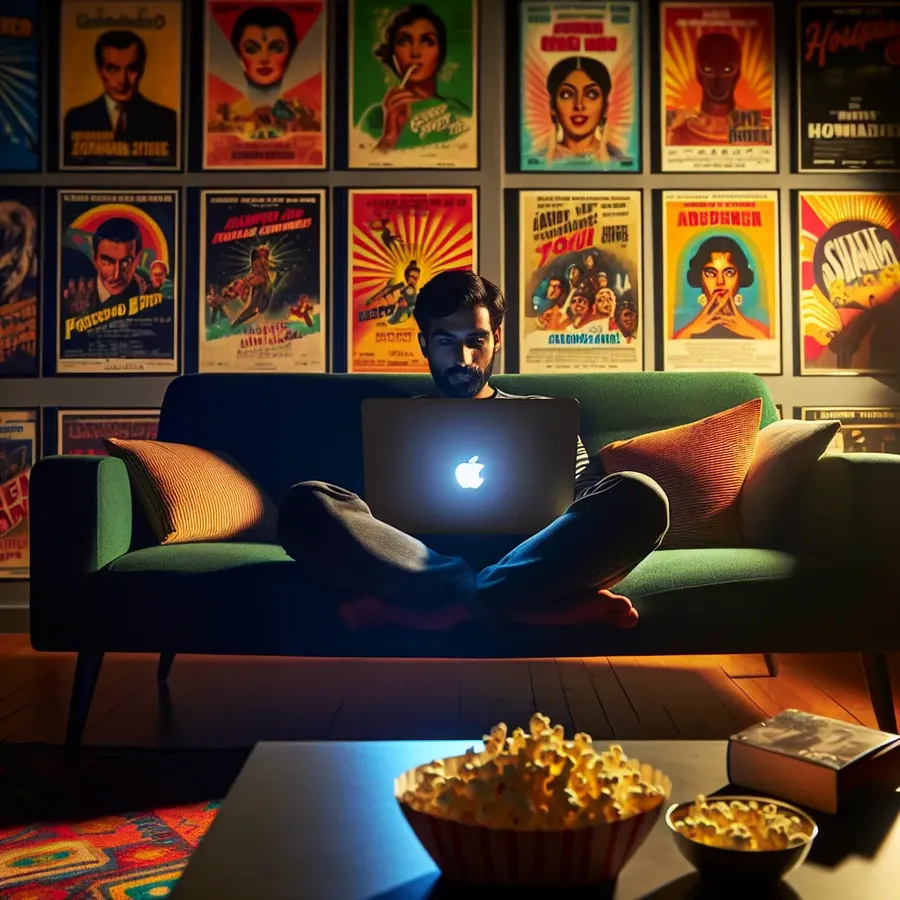
We’ve all been there — navigating the endless sea of streaming options, only to find ourselves lost in a vortex of content. Whether it’s the gripping storyline of “Stranger Things” or a hidden gem recommended by a friend, we often forget what we’ve watched. This leaves us unable to share those gems with others or even prevent disliked shows from haunting our recommendations. Fear not, for there’s a way to uncover your entire viewing history, ensuring that you can revisit your favorites or ensure they don’t muddy your algorithm. Let’s dive into how you can see everything you’ve watched on Netflix and other popular platforms.
Finding Your Viewing History on Netflix
Netflix has made it relatively straightforward to access your viewing history. Here’s how you can check it:
- Log In: Head to Netflix.com and ensure you’re logged in.
- Access Your Account: Hover over your profile name and select Your Account.
- Viewing Activity: Scroll to the bottom and click on Viewing Activity.
Once there, you’ll see a comprehensive list of everything you’ve streamed on your account. Want to tweak your recommendations? Click the X next to a title to remove it from your history.
Apple TV+ and Its Hidden History
Apple TV+ might not boast the same library size as Netflix, but it still offers a way to check your history:
- Watch Now Tab: On a Mac or iOS device, open the TV app and scroll to the bottom of the Watch Now tab.
- See All: Click on the See All link to view your entire viewing history.
Unfortunately, Apple doesn’t offer a dedicated “Recently Watched” section on their web UI, but you can clear your history by heading to Settings and selecting Clear Play History.
Disney+: A Work in Progress
Disney+ has yet to catch up with its competitors in terms of features. Currently, it doesn’t offer a viewing history option, but you can use the Continue Watching section to find unfinished shows and movies. Frustrated? You can always hit the Give Feedback button on their website to request this feature.
Hulu: Keeping Track Made Easy
Hulu users have a bit more control:
- Keep Watching: This section allows you to browse through previously watched movies and TV shows.
- Details Page: For a more detailed history, go to the Details page of a series and add it to My Stuff.
To remove content, simply navigate to Keep Watching and click on the X next to the item. On mobile, tap the three dots on the thumbnail and select Remove from Watch History.
Amazon Prime Video: The Manual Route
Amazon doesn’t make it as easy as Netflix, but here’s a quick guide:
- Your Account: Log in and click the Your Account link.
- Personalization: Scroll to this section and click on Videos You’ve Watched.
From here, you can rate titles to refine your recommendations or remove them entirely.
Forest VPN: Enhancing Your Streaming Experience
While discovering your viewing history is essential, maintaining security and privacy while streaming is equally important. Forest VPN offers a seamless way to protect your online activity. With Forest VPN, you can access geo-restricted content, ensuring you have a world of entertainment at your fingertips without compromising on security.
Why Choose Forest VPN?
- No Data Logs: Your activities remain private, as Forest VPN doesn’t keep logs.
- Eco-Friendly: With battery-saving technology, it’s greener than many competitors.
- Affordable: Enjoy premium services at competitive prices, making it a perfect companion for your streaming needs.
Testimonials
“I’ve used Forest VPN for months, and it’s made streaming a breeze. I can finally access shows from different regions without any hassle!” – Jamie L.
“Security is my top concern, and Forest VPN delivers. It’s user-friendly and doesn’t slow down my connection.” – Kelly R.
Tips for Maximizing Streaming Enjoyment
- Keep a List: Maintain a digital list of your favorite shows and movies.
- Tailor Your Recommendations: Regularly update your viewing history on platforms to refine suggestions.
- Use Forest VPN: Enhance your streaming security and access geo-blocked content effortlessly.
In conclusion, while streaming services offer vast catalogs, remembering what you’ve watched can be challenging. With the right tools and techniques, you can keep track of your viewing history and enjoy a secure streaming experience with Forest VPN. Happy streaming!
Recently Watched Netflix
To view your recently watched titles on Netflix:
- Log In: Go to Netflix.com and sign in.
- Account Settings: Hover over your profile name, click on Your Account.
- Viewing Activity: Scroll down and select Viewing Activity.
This section shows everything you’ve streamed. You can clear titles to refine your recommendations.
Enhance Your Streaming with Forest VPN
For secure streaming and access to geo-restricted content, consider using Forest VPN. It ensures your online activity remains private while enhancing your viewing experience.
FAQs on Viewing History for Streaming Services
How can I access my viewing history on Netflix?
To access your viewing history on Netflix, log in to your account, hover over your profile name, select ‘Your Account’, and then scroll down to ‘Viewing Activity’ to see a comprehensive list of everything you’ve watched.
Is there a way to clear my viewing history on Apple TV+?
Yes, you can clear your viewing history on Apple TV+ by going to the Settings and selecting ‘Clear Play History’. However, to see your recent views, you can check the ‘Watch Now’ tab at the bottom of the TV app.
Can I see my entire viewing history on Disney+?
Currently, Disney+ does not provide a way to view your entire viewing history. Instead, it offers a ‘Continue Watching’ section to help you track shows and movies you haven’t finished.
What should I do if I want to remove a show from my Hulu viewing history?
To remove a show from your Hulu viewing history, go to the ‘Keep Watching’ section and click the ‘X’ next to the title you want to delete. This will help maintain a cleaner watch history.
How do I improve my recommendations on Amazon Prime Video?
To improve your recommendations on Amazon Prime Video, log in to your account, go to ‘Your Account’, click on ‘Improve Your Recommendations’, and check ‘Videos You’ve Watched’ to rate or remove titles.
