Easily Remove Netflix History for Better Privacy
Discover how to remove Netflix history effortlessly to enhance your privacy and improve recommendations. Follow our simple guide today!
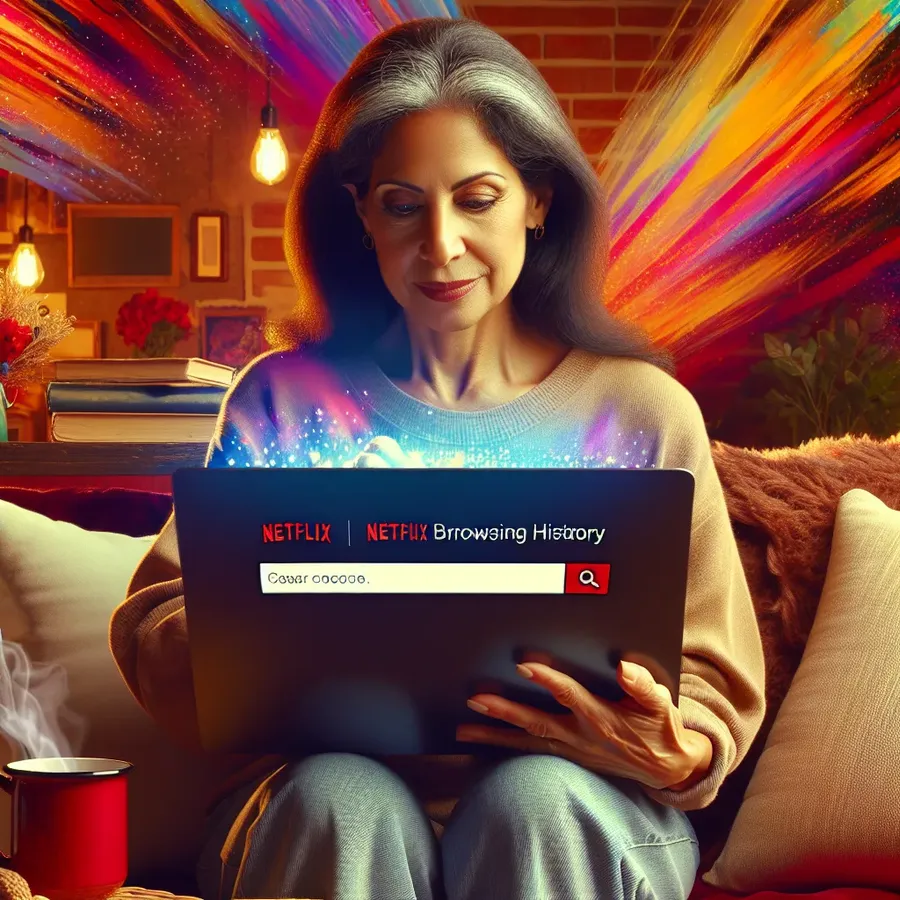
Unlocking the Secret: How to Remove Netflix History Effortlessly
Have you ever felt a tinge of embarrassment when someone glimpses at your Netflix viewing history? Maybe the endless episodes of that reality TV show aren’t something you want to broadcast. Fortunately, managing your Netflix account is simpler than you might think. In this article, we’ll guide you through the steps to remove Netflix history efficiently and keep your streaming habits under wraps. Let’s dive into the nuances of clearing your Netflix slate.
Understanding the Need to Remove Netflix History
Why Bother with Netflix History?
Netflix history isn’t just a record of your past viewing—it shapes your future recommendations. But what if your preferences have changed? Or, perhaps, you’re sharing your account and wish to keep your selections private. Removing Netflix history can:
- Enhance Privacy: Protect your viewing habits from prying eyes.
- Improve Recommendations: Ensure Netflix suggests content you genuinely want to watch.
- Clean Up Your List: Declutter your “Continue Watching” section for a streamlined experience.
How Does Netflix History Affect You?
Your Netflix history influences the algorithm, dictating what shows and movies appear on your home screen. Want a fresh start? Deleting history can offer a blank slate, letting you redefine your Netflix journey.
Step-by-Step Guide to Remove Netflix History
On Desktop
- Log In: Access your Netflix account on your preferred browser.
- Navigate to Account: Click on your profile icon in the top-right corner, then select “Account”.
- Profile & Parental Controls: Under your profile, select “View” next to “Viewing activity”.
- Remove Entries: Click the ‘X’ next to each entry you wish to delete. To remove all, scroll down and select “Hide All”.
On Mobile Devices
For iOS
- Open the Netflix app and sign in.
- Tap the menu icon and select “Account”.
- Tap the “Viewing Activity” link.
- Remove items by tapping the ‘X’ next to each one.
For Android
- The process mirrors iOS, but access through a web browser is often necessary for full functionality.
On Smart TVs
- Access Netflix: Open the app and log into your account.
- Profiles & More: Navigate to “Account” settings.
- Viewing Activity: Find and remove entries as needed.
Things to Consider Before Deleting Netflix History
- Irreversibility: Once deleted, your viewing history cannot be recovered.
- Impact on Recommendations: Removing history may temporarily affect content suggestions.
- Children’s Profiles: History cannot be deleted from children’s profiles to maintain parental control.
Enhance Your Streaming Experience with Forest VPN
While managing Netflix history, why not elevate your streaming security with Forest VPN? This service ensures your data remains private, offering a secure tunnel for your online activities. Plus, its competitive pricing makes it a budget-friendly option for those seeking to maintain online privacy.
Benefits of Using Forest VPN
- Data Security: Keep your internet activity private and secure.
- Global Access: Access content from over 50 locations worldwide.
- Eco-Friendly: Enjoy reduced CO2 emissions with battery-saving technology.
Tips for a Seamless Netflix Experience
- Regular Clean-Up: Periodically clear your history to keep recommendations relevant.
- Use Forest VPN: Protect your privacy while streaming, especially on public networks.
- Customize Profiles: Separate profiles for shared accounts can maintain personalized recommendations.
Testimonials: What Users Say
- “Finally, I can enjoy Netflix without worrying about prying eyes. Clearing my history was a breeze!” – Sarah T.
- “Forest VPN is my go-to for secure streaming. It’s affordable and reliable.” – Mark R.
With these insights, you’re set to manage your Netflix account like a pro. Remember, a clutter-free history leads to a hassle-free streaming experience. And with tools like Forest VPN, your online privacy is always in safe hands.
How to Remove Netflix History
Removing your Netflix history is easy! Follow these steps:
- Log In to your Netflix account.
- Go to Account settings.
- Under Profile & Parental Controls, select Viewing Activity.
- Click the X next to titles you want to delete or select Hide All to clear everything.
Important Notes
- Irreversibility: Deleted history cannot be restored.
- Impact on Recommendations: This may affect future suggestions.
For added privacy, consider using Forest VPN. It secures your data while streaming. Don’t compromise your safety—get Forest VPN now!
FAQs about Deleting Netflix History
Can I delete my entire Netflix viewing history at once?
Yes, you can remove your entire Netflix history at once through the web version of Netflix. Simply navigate to the ‘Viewing Activity’ section of your account and select ‘Hide All’ at the bottom of the page.
Will deleting my Netflix history affect my recommendations?
Yes, removing titles from your Netflix history will impact the recommendations you receive. Once titles are deleted, they will no longer influence the algorithm, resulting in more tailored suggestions based on your current viewing preferences.
How long does it take for deleted titles to disappear from all devices?
It can take up to 24 hours for hidden titles to be completely removed from your viewing history across all devices. After this period, they will no longer appear in your account or affect your recommendations.
Can I recover my Netflix viewing history once it’s deleted?
No, once you confirm the deletion of titles from your Netflix history, they cannot be restored or unhidden. This irreversible action means that you should be certain before proceeding with the deletion.
Is it possible to delete viewing history from a children’s profile?
No, you cannot delete titles from a children’s profile on Netflix. This restriction is in place to ensure that parental controls are maintained and that adults can monitor the viewing history of children’s accounts.
