Dark Side of Browser Extensions: How Innocent Plugins Turn into Digital Monsters
Discover the hidden dangers of browser extensions and learn how to protect yourself from digital threats. Stay safe online!
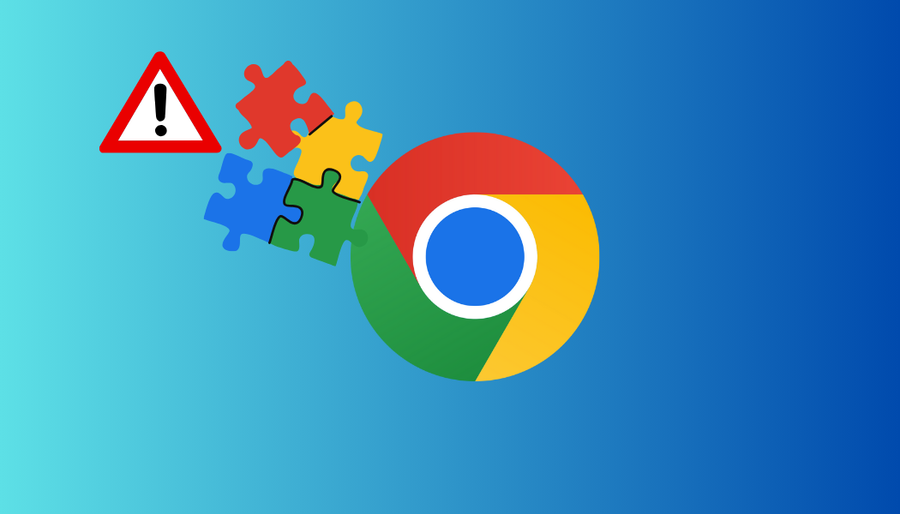
We’ve all been there, scrolling through the web, looking for a quick laugh or a productivity boost, only to stumble upon an article filled with hilariously replaced words or an unexpected pop-up ad. What’s the deal with these seemingly harmless browser extensions gone rogue? Today, we’re diving into the world of Chrome extensions, uncovering their dark side, and sharing tips to keep your browsing experience safe and enjoyable.
The Curious Case of Rogue Extensions
In a bizarre twist of fate, Wired magazine accidentally labeled Donald Trump as “Someone With Tiny Hands,” thanks to the mischievous Trumpweb Chrome extension. But that’s just the tip of the iceberg. Back in 2015, antivirus giant AVG unwittingly exposed the personal data of nearly 9 million users through a Chrome extension blunder. These incidents highlight the potential dangers lurking behind novelty extensions and the importance of exercising caution when adding them to your browser.
Understanding the Appeal
Chrome extensions, those nifty little add-ons that promise to enhance your browsing experience, come in all shapes and sizes. From productivity tools to entertainment plugins, there’s something for everyone. However, amidst the sea of legitimate extensions lies a growing number of malicious ones, ready to wreak havoc on unsuspecting users’ systems.
The Rise of Novelty Extensions
Novelty extensions, in particular, have gained popularity in recent years. Who wouldn’t want to replace every image on the web with Nicolas Cage’s face or spice up dull headlines with a dash of humor? While these plugins may seem harmless at first glance, they can quickly turn sour if left unchecked.
Navigating the Extension Jungle
So, how can you safeguard yourself from falling victim to a rogue extension? Fear not, dear reader, for we’ve got you covered.
1. Do Your Homework
Before installing any extension, take a moment to read reviews and conduct thorough research. A quick Google search can reveal valuable insights into an extension’s reputation and any potential red flags to watch out for.
2. Stay Vigilant
Once installed, keep a close eye on your extensions’ behavior. Any sudden changes in performance or suspicious activity could signal a security threat. Trust your instincts and don’t hesitate to remove any extensions that raise concerns.
3. Employ Security Tools
Utilize tools like the Chrome Cleanup Tool and reputable antivirus software to scan for and detect malicious extensions. Additionally, consider installing browser add-ons like Chrome Protector for an extra layer of protection against digital threats.
Our Top Picks (Proceed with Caution)
Now, onto the fun part – exploring some of the wackiest Chrome extensions out there. From productivity boosters to privacy protectors, we’ve rounded up a few favorites to tickle your fancy.
Novelty Extensions
- nCage: Embrace your inner Nic Cage fanatic with this extension that replaces every image on the web with the actor’s face. Just be prepared for some surreal browsing sessions.
- Wurstify: Craving a “hairier” internet experience? Look no further than Wurstify, which adds a stylish beard to every image you encounter.
- Downworthy: Say goodbye to boring headlines with Downworthy, the extension that injects a dose of humor into article titles. Just be warned – your newsfeed may never be the same again.
Productivity & Privacy Tools
- Stay Focused: Struggling to stay on task? Stay Focused helps you limit time-wasting by blocking access to distracting websites during designated work periods.
- Wunderlist: Keep your life organized with Wunderlist, a handy extension for creating and managing to-do lists with ease.
- DuckDuckGo: Take control of your online privacy with DuckDuckGo, the search engine that prioritizes user anonymity and data protection.
HAProxy pfSense RDP
To set up RDP access through HAProxy on pfSense, you’ll need to configure your firewall rules and HAProxy settings appropriately. Here’s a step-by-step guide to help you through the process:
- Configure Firewall Rules: Begin by opening the necessary ports for RDP traffic on your pfSense firewall. Typically, RDP uses TCP port 3389. Create a firewall rule allowing inbound traffic on this port to reach your internal network.
- Install and Configure HAProxy: Next, install the HAProxy package on pfSense if you haven’t already done so. Once installed, navigate to the HAProxy settings and configure a new frontend and backend for RDP traffic.
- Create Frontend and Backend Configurations: In the HAProxy settings, define a new frontend configuration specifying the port (e.g., 3389) and the associated ACLs (Access Control Lists) for RDP traffic. Then, create a corresponding backend configuration specifying the destination servers (i.e., the machines you want to access via RDP).
- Enable SSL Offloading (Optional): If you wish to encrypt RDP traffic using SSL/TLS, you can enable SSL offloading in HAProxy. This involves terminating the SSL connection at the load balancer and forwarding decrypted traffic to the backend servers.
- Test Connectivity: Once everything is set up, test connectivity by attempting to establish an RDP connection to your Windows machines via the HAProxy load balancer. Ensure that traffic is properly routed and that SSL encryption (if enabled) is functioning correctly.
By following these steps, you can securely configure RDP access through HAProxy on pfSense, allowing you to remotely connect to Windows machines while safeguarding your network against unauthorized access.
For further assistance or to enhance your network security, consider integrating ForestVPN into your infrastructure. ForestVPN offers robust encryption, secure tunneling, and anonymous browsing capabilities, ensuring that your online activities remain private and protected from prying eyes. With ForestVPN, you can enjoy peace of mind knowing that your network is safeguarded against potential threats.
FAQ
1. Are Chrome extensions safe to use?
Yes, many Chrome extensions are safe and useful. However, it’s essential to exercise caution and research before installing any new plugins to avoid potential security risks.
2. How can I check if an extension is trustworthy?
You can check an extension’s reputation by reading reviews, researching the developer, and using tools like the Chrome Cleanup Tool to scan for malware.
3. What should I do if I suspect an extension is causing problems?
If you notice unusual behavior or suspect an extension is causing issues, remove it from your browser immediately and run a security scan to ensure your system is safe.
4. Can browser extensions compromise my privacy?
Yes, certain extensions may collect and misuse your personal data. It’s crucial to review an extension’s privacy policy and permissions before installing it to protect your online privacy.
5. How can ForestVPN help secure my browsing experience?
ForestVPN offers a secure and private browsing experience by encrypting your internet connection and masking your IP address. With ForestVPN, you can browse the web safely and anonymously. Ready to protect your online privacy? Visit ForestVPN today!
