Connection Fixes for Secure, Seamless Online Browsing
Struggling with your ForestVPN connection? Our succinct guide offers quick fixes to get you back online with robust, invisible browsing.
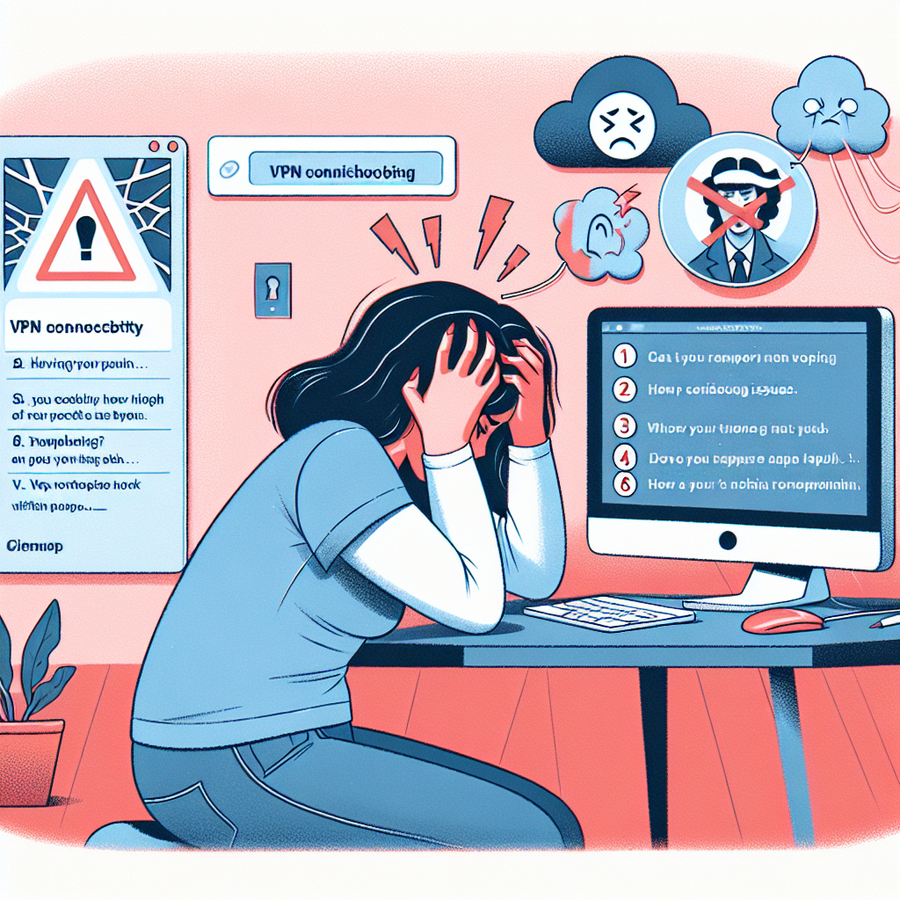
Let’s dive straight into the thick of it, shall we? Have you ever found yourself staring at the screen, watching the little icon spin, failing to connect through ForestVPN? It’s like waiting for a kettle to boil, only to realize you never plugged it in. So, how do you fix this vexing issue and get your digital kettle whistling again? Look no further, as we’re about to iron out those connection creases.
Check Your Internet Connection
Is your internet playing hide and seek? It’s a solid start to ensure it’s neither the hider nor seeker. Give it a go and try scooting over to different sites or services to confirm all is well. If not, it’s time to get cozy with your router: reboot it, fiddle with the cables, or chew the fat with your ISP.
Correct Credentials Are Key
Credentials are like the secret handshake to get into the ForestVPN club. Ensure you’ve got the right moves, or you’ll be left in the cold. Incorrect credentials often lead to an “Authentication failed” message, and nobody wants to be that person who had one too many attempts and gets timed out for 12 hours. If you’re in a pickle, the support folks are your best bet to get it sorted out.
Server Hopping
Try a Different Server
Change up the scenery! You know, like channel surfing but for VPN servers. A fresh server could solve all your woes and give you that seamless connection.
Local is Lekker
Ever heard the saying, “local is lekker”? It’s a South African phrase meaning the local stuff is the best. And with VPNs, a local server often means a smoother ride.
Communication Breakdown
If your device isn’t on speaking terms with a server, it might need a little nudge. On Windows? Here’s a handy tip: ping the server and see if there’s a response.
Protocol Polka
Feeling adventurous? Take a whirl with different VPN protocols. It’s like changing dance partners. Who knows, you might find one that takes the lead flawlessly.
DNS Settings Reset
When your device’s DNS settings cling to the VPN like a koala to a tree, it’s time for a little shake. A quick reset could do the trick, especially on those stubborn macOS and iOS devices.
The Classic Turn-It-Off-and-On-Again
When in doubt, restart! It’s amazing how a simple off-and-on move can make things right as rain. It’s like a nap – wakes everything up refreshed and ready to go.
Run as Administrator
If ForestVPN was shy initially and didn’t ask for admin rights, now’s the time to give it a boost of confidence. Right-click and run it as administrator to see if it comes out of its shell.
Update Your App
Are you keeping ForestVPN updated and chic? Outdated apps are like last season’s fashion – a faux pas. Keep it fresh and your connection should stay on trend.
Antivirus and Firewall Tango
Sometimes your security entourage needs to step aside for ForestVPN to strut its stuff. Temporarily disable them to see if they’re cramping your VPN’s style, and if so, add ForestVPN to their VIP list.
TAP Driver Tango
Inspect the TAP Drivers
TAP drivers are the unsung heroes, making sure your VPN connection is smooth sailing. If they’re out of whack, it’s like going to sea with a leaky boat – not recommended.
Sticky User Account Control
Is User Account Control throwing a tantrum? Tweak its settings, and smooth things over. No need for drama.
When All Else Fails, Get Help
If you’ve danced through all these steps but still have two left feet, it’s support time. Tap the support team on the shoulder, and they’ll gladly waltz you through the troubleshooting ballroom.
But if you’re done with the trouble, ForestVPN could be your escape from the tech tango. It’s like finding a haven of peace in a tech-jungle. With its robust security and steadfast connections, ForestVPN is that reliable friend everyone needs – itching to keep your digital comings and goings hush-hush.
In Summary
Connectivity issues can be a real thorn in the side, but with our guide and ForestVPN’s support, you’ll find your connection zen in no time. Remember that sometimes, the solution is as simple as checking if you’re connected to the internet or if your ForestVPN app is up to date. If you keep tripping over the same problem, though, it might be time to reach out for help or consider making ForestVPN your new digital companion – ensuring you stay invisible online.
Frequently Asked Questions
- What are quick fixes when my VPN isn’t connecting?
- Double-check that you’re online without the VPN.
- Restart your VPN app and device.
- Confirm your subscription details and credentials.
- Update to the latest version of the VPN app.
- How do I contact ForestVPN support if I’m having issues?
- Reach straight for the live chat, fire an email, or fill out a support ticket – their team is on standby 24/7.
- Should I consider switching VPN servers if I’m having connection issues?
- Absolutely! It’s like switching lanes on a highway – sometimes the next one over is moving much faster.
With these nifty tips and tricks at your disposal, may the connection gods be in your favor! Keep ForestVPN in your back pocket, and you’ll walk the digital tightrope with grace and security.
VPN iPhone 3GS
Using a VPN on an iPhone 3GS enhances privacy and security by encrypting your online data and hiding your IP address. Although the iPhone 3GS is an older model and might not support the latest VPN applications, there are still ways to use VPN services like ForestVPN to protect your internet connection on this device.
To set up a VPN on your iPhone 3GS:
- Open the Settings app.
- Tap on General.
- Scroll to Network.
- Tap on VPN.
- Choose Add VPN Configuration.
- Enter the details provided by ForestVPN:
- Type: Select the appropriate protocol (typically IKEv2, IPSec, or L2TP).
- Description: Enter “ForestVPN”.
- Server: Input the server address given by ForestVPN.
- Account: Your ForestVPN username.
- Password: Your ForestVPN password.
Once configured, you can activate the VPN connection anytime you need enhanced security, especially on unsecured public Wi-Fi networks.
ForestVPN offers a straightforward solution for enhancing your iPhone 3GS’s privacy without the complexity of advanced settings that newer apps might require. It is vital to choose a VPN service that values privacy and simplicity, and ForestVPN fits the bill.
For more information and to get started with a secure online experience, visit ForestVPN today and discover how you can make your internet browsing safer and more private, even on older devices like the iPhone 3GS.
