LinkedIn Account Deletion: A Guide to Disconnecting
Navigate your LinkedIn account deletion confidently with our step-by-step guide to safeguarding your digital presence and privacy.
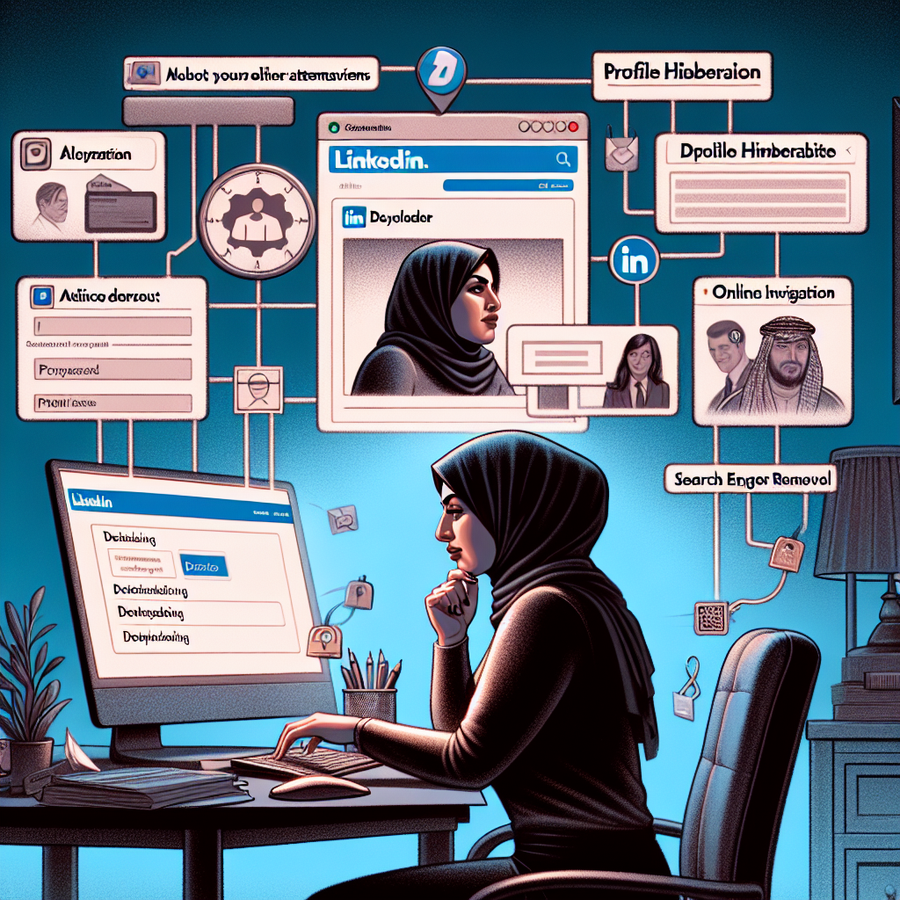
LinkedIn Account Deletion
Let’s face it, not every online relationship lasts forever—and that includes our digital tie-ups with social networks. So, if the time has come to part ways with LinkedIn, it’s essential to acknowledge that this break-up comes with its own set of tasks and considerations. When we decide to delete a LinkedIn account, it’s not as simple as just hitting a ‘goodbye’ button. Our data, endorsements, and the professional footprint we’ve left behind are all lined up for permanent removal. Yet, removing ourselves from the world’s largest professional network isn’t simply about disappearing; it’s also about reclaiming a little bit of our digital autonomy and privacy.
Your Digital Goodbye: Deleting Your LinkedIn Account
Before we delve into the how-tos and the repercussions of account deletion, let’s understand the essence of this action. Taking your leave from LinkedIn is more than just erasing a profile; it’s a firm stand on your digital presence and privacy. It’s about asking oneself, “Do I need this platform anymore?” or “Do I feel secure with my data here?” These are not just throwaway concerns; they’re gateways to bigger questions about our online existence.
The Step-by-Step Guide for Account Deletion
Some say that breaking up is hard to do, but we’re here to make it as seamless as possible. If you’re set on parting ways with LinkedIn from any device—be it iPhone, Android, or your trusty desktop—here’s the lowdown:
- First things first, log into LinkedIn and click on your profile picture to navigate to the Settings & Privacy page.
- Dive into the Account preferences tab and find the Account management section; this is the gateway to Close account.
- Take a moment to review the data you’ll lose post-deletion, then if you’re still sure, click Continue.
- Choose a reason for leaving, if you like (it’s all optional), then Enter your password to confirm your decision.
- Lastly, hit Close Account once more, and voila, you’re on your way out.
Fetch Your Digital Memories: Downloading Your Data
Can’t bear to lose everything? You can salvage a digital scrapbook of your LinkedIn life before breaking up:
- Via your browser, navigate to Settings & Privacy and select Data Privacy.
- Find the section titled How LinkedIn uses your data and hit Get a copy of your data.
- Choose all data or just specific files, then Request archive.
- Wait for the email with a download link, grab it within 72 hours, and you’re golden.
The Alternatives: Hibernation and Account Merging
But is total obliteration really necessary? Well, you could opt for a little vacation instead, transforming your account into a dormant ‘sleeping beauty’ with LinkedIn’s Hibernation feature. Here’s the gist:
- In your Settings & Privacy, go to Account Management and select Hibernate Account.
- After you pick a reason and click Next, confirm with your password, and you’re ghosting (in a professional manner, of course).
Feel like a digital Dr. Frankenstein with too many LinkedIn profiles? Merge them into one:
- Spot your doppelgängers by searching your name.
- Secure account access with your login credentials.
- Grab the URLs of those profiles.
- Nicely ask LinkedIn support to merge your accounts with the URLs in hand.
Boosting Your Online Privacy
Let’s cut to the chase, online privacy. We often leave our digital fingerprints all over the internet without a second thought. But it doesn’t have to be that way, especially if you’re looking to make your LinkedIn presence more inconspicuous—or considering adopting measures such as VPN usage for broader online privacy.
A reliable VPN, like ForestVPN for instance, can shroud your digital comings and goings in a cloak of anonymity. It’s like slipping on a digital invisibility cloak—your IP address, location, and browsing habits are hidden from the prying eyes of the internet. Sure, we’re not saying you need to use ForestVPN all the time, but it might give you that extra peace of mind you’ve been after.
Urging Search Engines to Forget You
Even after a LinkedIn profile is deleted, the ghost of your digital past may loiter in search results. But don’t fret, there’s a spell for that too—you can rush those search engines into forgetting you:
- Request Google to remove outdated search results.
- Bing users, whip out the content removal tool.
- And if your LinkedIn data turns up on a website, ask the site owner to take it down.
The Wait and the Revival Window
Once you’ve kicked off the deletion process, your LinkedIn will vanish from the site within 24 hours. But the digital red tape means your data lingers for up to 30 days. And let’s say you have a change of heart? There’s a two-week window to woo LinkedIn back and reactivate your account. Consider it a ‘digital cooling-off’ period.
The Bottom Line
Smashing the delete button on your LinkedIn account comes with baggage, there’s no denying it. You stand to lose connections, content, and a whole lot of opportunities. At this junction, you have to ponder, “Do I hit delete and accept the permanent consequences, or do I find a middle ground?” It’s a personal call—one that weighs privacy concerns against the perks of connectivity.
In Conclusion
Deleting a LinkedIn account is a definitive statement in your digital narrative. It’s not just about saying goodbye to a social platform; it’s about weighing the importance of privacy against the value of your professional network. Whether you’re longing for a fresh start or just aiming to secure your digital footprint, remember that the internet can be as spacious or as private as you wish. And if you ever feel the need to strengthen your privacy shield, remember that tools like VPNs are just a click away.
Let’s Recap the FAQs:
1. How long will it take for my LinkedIn account to be deleted?
Your account disappears within a day, but the data takes up to a month to fully dissolve.
2. Can I recover my LinkedIn account after deletion?
Quick-footed returners have a 14-day grace period to reactivate their account.
3. Should I use a VPN in conjunction with LinkedIn?
It’s not a must, but a VPN like ForestVPN can smarten up your privacy game.
Now, we’ve covered the ins and outs, the whys and hows, and we hope you’re feeling clued-up and confident, whatever you decide. If you fancy trying on the ForestVPN service for size, there’s no time like the present—take it for a whirl and see how it fits. And don’t be shy; share your thoughts and experiences, or any questions you might have, down below. Let’s make this conversation a two-way street.
IPsec VPN Lab Packet Tracer
Creating an IPsec VPN lab using Packet Tracer involves configuring network devices to establish a secure communication tunnel. Steps include:
- Launch Cisco Packet Tracer.
- Design the network topology: Add routers, switches, and PCs to mimic a real network.
- Configure IPs on devices to establish basic connectivity.
- Set up router interfaces: Assign IPs and bring up the interfaces.
- Implement IPsec VPN: Specify encryption, hashing, and authentication methods. Use VPN wizards or CLI to set up the IKE (Internet Key Exchange) policy and IPsec settings.
- Test connectivity: Ensure devices communicate across the VPN tunnel.
Comparison with Common Protocols:
IPsec offers advantages over PPTP and L2TP by providing:
- Better encryption
- Integrity checks
- Authenticity confirmation
ForestVPN – Your Secure Gateway
After grasping the fundamentals of IPsec VPNs with Packet Tracer, choosing a robust VPN service for real-world applications is pivotal. Opt for ForestVPN, a solution providing uncompromised security, speed, and reliability.
Join ForestVPN for a seamless and protected online experience. Enhance your digital privacy now: ForestVPN.
