Delete LinkedIn Account – A Guide to Digital Detox
Learn how to delete LinkedIn account and safeguard your digital footprint with our step-by-step privacy guide.
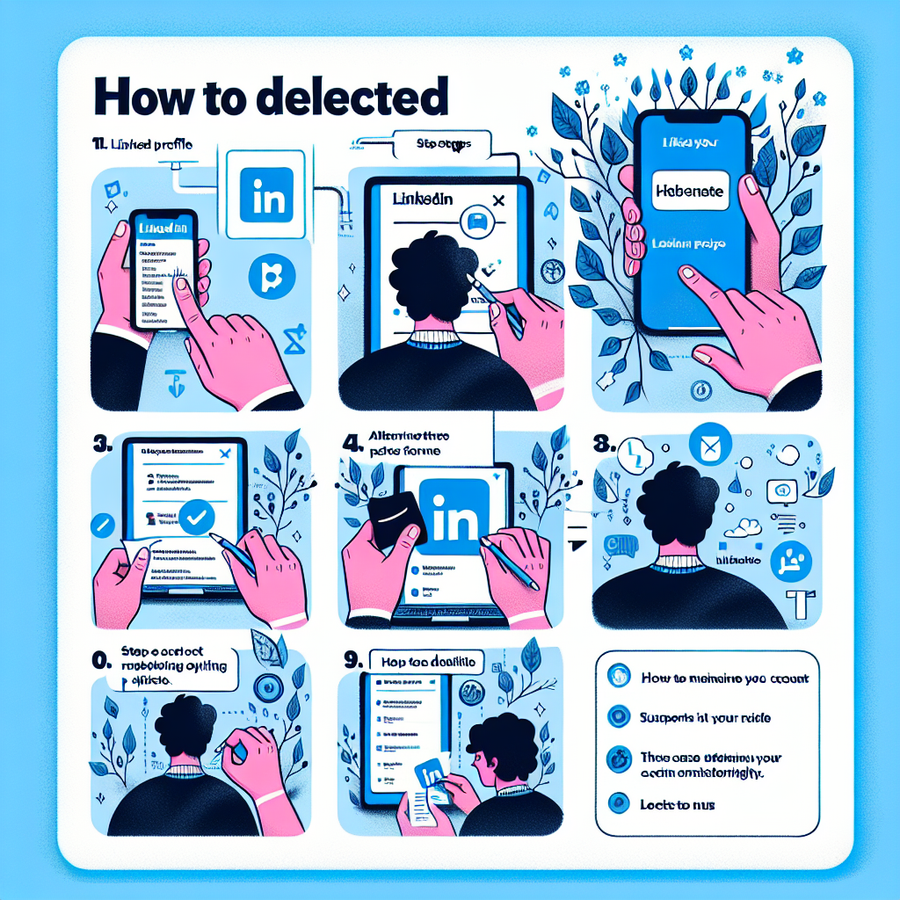
Sometimes, the social networks we once joined with eagerness become cumbersome relics we’d prefer to discard. That’s particularly true for LinkedIn, a platform devoted to professional networking, job seeking, and industry insights. But what happens when you decide LinkedIn is no longer serving its purpose for you? How to Delete LinkedIn Account? Let’s explore the ins and outs of how you can permanently wipe your digital slate clean by deleting your LinkedIn account and data — while considering alternatives that may also protect your online privacy.
Take Control of Your Digital Footprint
LinkedIn has become synonymous with professional networking. However, there comes a time when you may need to step away, whether for privacy concerns or simply to declutter your digital life. Before you initiate a permanent goodbye to your LinkedIn profile, contemplate what this means: your endorsements, connections, and personal data will vanish into the cyber ether, never to be recovered.
Steps to Delete LinkedIn Account on Web and Mobile
Let’s walk through the process of deleting your LinkedIn account, which is remarkably similar whether you’re using a web browser or a mobile app.
From Your Desktop
- Sign In: Log into your LinkedIn account and click on your profile picture in the top right, then navigate to Settings & Privacy.
- Account Preferences: Choose the Account preferences tab, scroll down to Account management, and select Close account.
- Consider the Consequences: Review what you’ll lose upon deletion, and if you’re ready, click Continue.
- Feedback (Optional): Tell LinkedIn why you’re leaving, if you fancy, then press on.
- Verify: Punch in your password for a final verification and follow the subsequent prompts to wrap up.
On Your Mobile Device
The steps are nearly identical on mobile devices—simply access Settings & Privacy through your profile icon and follow the same procedure outlined above.
Protect Your Information Before the Final Click
A smart move before you pull the plug is to back up your precious data. While you can’t do this directly from mobile apps, the browser version offers a simple solution:
- In Settings & Privacy, hit the Data Privacy and find the Get a copy of your data.
- Choose whether you want “The Whole Lot” or just select pieces of your data, then click Request archive.
- Patiently await an email with a download link that remains operative for 72 hours.
Choosing a Temporary Goodbye Over a Final Farewell
Maybe you’re not quite ready for a full digital disappearance. LinkedIn’s hibernation feature gives you a chance to pause your online professional presence, without complete erasure.
Hibernate Your LinkedIn Account
- From Settings & Privacy, make your way to Account Management and select Hibernate Account.
- Give a reason or skip it, then keep going.
- Confirm with your password, and soon your profile will effectively become a ‘sleeping beauty’—there, but not there.
Merging accounts is another option if you’ve got more than one LinkedIn presence, as is tweaking your privacy settings. Rather than a full deletion, consider adjusting what others can see and what data you consent to share.
Locking Down Your Online Privacy: Beyond Account Deletion
While deleting your LinkedIn can be a step towards greater privacy, it’s not the only action you can take to safeguard your online presence. A VPN can serve as a noble guardian of your online activity, shielding your location and encrypting data from unwanted spectators.
Accelerating Your Exit From Search Engines
If you’re looking to fast-track your departure from search engine caches post-deletion, you have several avenues:
- Google: Lodge a request to remove outdated search results.
- Bing: Utilise their content removal tool.
- Other Websites: If your LinkedIn information haunts other sites, reach out to have it taken down.
Recovering From Deletion Regret
LinkedIn does offer a 14-day grace period for account reactivation. Just try logging in with your credentials or use the closure email link, though not all information may be retrievable.
The Verdict: To Delete or Not to Delete?
Deciding whether to delete your LinkedIn account is a personal choice. It may boil down to your need for privacy or a change in professional direction. But remember, deletion is a staunchly irreversible action.
A less severe move might be to adjust your profile’s visibility, hibernate, or merge accounts. Reflect on the possibility of remaining discoverable while keeping a low profile or simply taking a break.
Remember, Your Online Data is Your Responsibility
Our digital footprints are increasingly scrutinized. Whether for targeted ads or monitoring by ISPs, protecting your online presence is crucial. While a LinkedIn account deletion may be one step, securing your data with reliable means, like a VPN, can be an ongoing commitment.
Wrapping Up and Your Next Steps
Whether you’re ready to say farewell to LinkedIn or are looking for ways to manage your digital presence discreetly, remember that taking control is key. By now, you should feel better equipped to navigate through deleting, hibernating, or protecting your LinkedIn profile.
We hope this guide has empowered you with the know-how to confidently manage your LinkedIn account in a way that suits your needs.
Fancy trying a VPN for that extra layer of privacy? Give it a whirl, what’s there to lose—except for some pesky digital trackers, that is.
Frequently Asked Questions (FAQs) (Delete LinkedIn Account)
- What happens to my data after I delete my LinkedIn account?
Your information, including connections and endorsements, is permanently erased and cannot be recovered after deletion. - Can I reactivate my LinkedIn account after I delete it?
Yes, but only within a 14-day window. Bear in mind, not all data might be restored. - Is a VPN necessary after I delete my LinkedIn account?
Utilising a VPN can enhance privacy and security across all your online activities, not just on LinkedIn. It’s a protective measure worth considering if you value your digital anonymity.
Remember, taking a step back from LinkedIn, whether temporary or permanent, is a move toward curating your online presence with intention. Stay savvy, stay secure, and let your digital footprint be only where you wish it to trod.
VPN Account Information iPhone
When configuring VPN settings on your iPhone, you need certain account information to establish a secure connection:
- VPN Provider: Choose the source of the VPN service.
- Type: This can be L2TP, IKEv2, or IPsec. ForestVPN supports modern protocols for improved security and speed.
- Description: A name for the VPN connection for easy identification.
- Server: The VPN server’s address that you’ll connect to.
- Remote ID: The identifier for the VPN server; ForestVPN provides this.
- Username: Your ForestVPN account username.
- Password: Your ForestVPN account password.
For keeping your online activity private and bypassing geographical restrictions, a VPN is essential. ForestVPN offers reliable services with a focus on maintaining your online anonymity and security.
If you’re looking to enhance your online privacy on your iPhone, consider ForestVPN. It’s a user-friendly VPN that ensures your digital footprint is shielded from prying eyes.
