Install Kodi on iOS Without Jailbreaking
Discover how to easily install Kodi on iOS devices with no jailbreak needed. Enjoy a world of media at your fingertips using simple, secure methods.
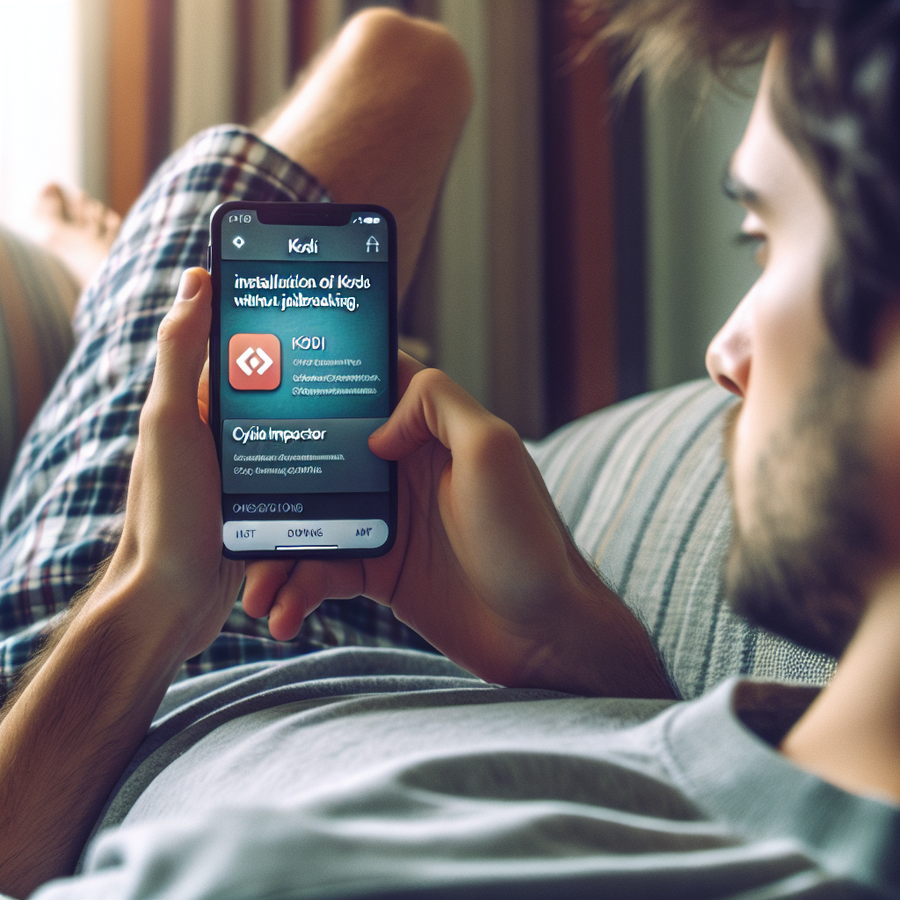
We’ve all had that moment, haven’t we? Sat on our comfy couch, iPhone or iPad in hand, craving a bit more entertainment variety. If you’ve been nodding along, Kodi might just be the friend you’re looking for! It’s like having a personal cinema that fits into your pocket, available anytime. And guess what? You don’t need to break your device’s warranty by jailbreaking to get Kodi up and running – music to our ears, huh?
Getting Kodi on iOS Without the Hassle
Let’s break it down into two simple methods. In a jiffy, you’ll have a world of media at your fingertips.
The TweakBox Approach
Method 1: The Handy Dandy TweakBox
- Open Safari and trot over to the TweakBox’s website.
- Tap on that ‘Install Now’ button, and don’t forget to give it permission in Settings.
- With TweakBox installed, open it, click on ‘Apps’ and then ‘Tweaked Apps’.
- Dashingly type in ‘Kodi’ and the app should wink right back at you from the search results.
- Install it, trust it in Settings once more if prompted, and you’re golden.
Alright, here’s the rub—TweakBox has ads. Some say, “A small price to pay for salvation.” But if you’re one who’s looking for a quieter route or up for a tad more adventure, let’s mosey on down to…
The Cydia Impactor Journey
Method 2: The Cydia Impactor Expedition
- Arm yourself with a computer (any OS will do), a USB cable, and your trusty Apple ID.
- Download and open Cydia Impactor – it’s rather straight forward.
- Get the latest Kodi DEB file (an internet treasure map will help you locate this one).
- Perform some conversion magic with a utility like 7-Zip. Extract that file and rename it if necessary.
- Connect your iOS device, drag Kodi into Cydia Impactor, enter your Apple ID, and let the sorcery take place.
Once Kodi is on your device, you’ll likely want to deck it out with add-ons. Don’t stray to the shady side – stick to the official Kodi repository for the legit stuff.
Safety First with ForestVPN
I hear you asking, “But mate, what about the bogeyman on the internet?” And that’s where good judgement comes in. To slide past prying eyes and keep your data a wee bit safer, wrapping it in a secure VPN blanket – such as ForestVPN – is not just smart; it’s essential. It’s like making your online moves while under an invisibility cloak – ISPs, hackers, they’re none the wiser.
Top Picks for Kodi Add-Ons
So, Kodi’s in place, what’s next? Time to deck out your setup with some stellar add-ons. Here’s a snappy list of some fan-favourites to get you started:
- For binge-worthy series: Get the official Netflix add-on.
- Savour live sports: The SportsDevil add-on never misses a game.
- Music to your ears: Say hello to Tidal.
Pop these into your Kodi, and you’ve turned your device into an endless stream of joy.
No Kodi? No Problem!
Say Kodi isn’t tickling your fancy, or maybe you just fancy a change – fret not! There are other media players waiting to be discovered. Platforms like Plex or Infuse 7 are there, offering different menus for your digital taste buds – all within the safe harbour of the App Store.
Closing Thoughts: Stream With Peace of Mind
Bringing Kodi into your iOS ecosystem is like finding the missing piece of your entertainment puzzle – no jailbreaking, no cloak-and-dagger, just pure, unadulterated media bliss. Using apps like Cydia Impactor or TweakBox, you’re a few taps away from a treasure trove of content. And remember, keeping your streaming voyage secure with ForestVPN isn’t just wise; it’s practically a must in this wild online sea.
Remember to catch only the legal content waves, and keep your browsing board waxed with a VPN like ForestVPN. Happy streaming, and may your Wi-Fi be ever speedy!
FAQs: All You Need to Know in a Nutshell
- Can Kodi be installed on iOS without jailbreaking?
Absolutely! Use tools like Cydia Impactor or TweakBox, and leave those jailbreaking thoughts in the dust. - Why should I use a VPN with Kodi?
It’s like placing a shield around your internet connection. Do it to prevent ISP snooping, dodge bandwidth throttling, and outwit those nefarious cyber threats. - What are some top Kodi add-ons?
You’ve got the Netflix add-on for endless series, SportsDevil for the sports fanatics, and Tidal for when you’re in the groove for tunes. Just remember to stick with the ones that play by the rules, yeah?
IPsec VPN Configuration Checkpoint
Configuring an IPsec VPN on a Checkpoint device involves several steps:
- Creating a VPN Community:
- Go to the ‘VPN Communities’ section in your Checkpoint SmartConsole and create a new community. This will define the group of gateways that can communicate securely.
- Setting Up Security Gateways:
- Insert your security gateways into the community by selecting the ones that will participate in the VPN.
- Defining Encryption Methods:
- Choose the encryption and hash algorithms that will secure your traffic, such as AES-256 for encryption and SHA-256 for hashing.
- Establishing Shared Secrets:
- Assign pre-shared keys or certificates for authentication between the security gateways.
- Configuring VPN Tunnel Interface (VTI):
- Create and configure a VTI for the site-to-site VPN connection, this acts as a virtual point-to-point link.
- Implementing Security Policies:
- Define access control policies to manage and control the traffic that is allowed to traverse the VPN.
- Linking to Satellite Communities:
- If applicable, connect your VPN community to satellite communities for meshed VPN connectivity.
Testing and Deployment:
Upon configuration, ensure that all settings are properly saved and test the tunnel by generating interesting traffic. Verify the connection in the logs and ensure that the IPsec VPN tunnel is established without errors.
If you’re looking for a reliable VPN solution for personal use that is more user-friendly, consider ForestVPN. It provides secure and encrypted connections to protect your online privacy without the complexity of enterprise-grade VPN configurations.
Join the ForestVPN community and start safeguarding your internet experience today. Take the first step towards enhanced online security by visiting ForestVPN.
