How to Safeguard Your Privacy: Deleting Siri, Alexa, and Google Recordings
Learn how to safeguard your privacy by deleting Siri, Alexa, and Google recordings. Take control of your data security with ForestVPN.
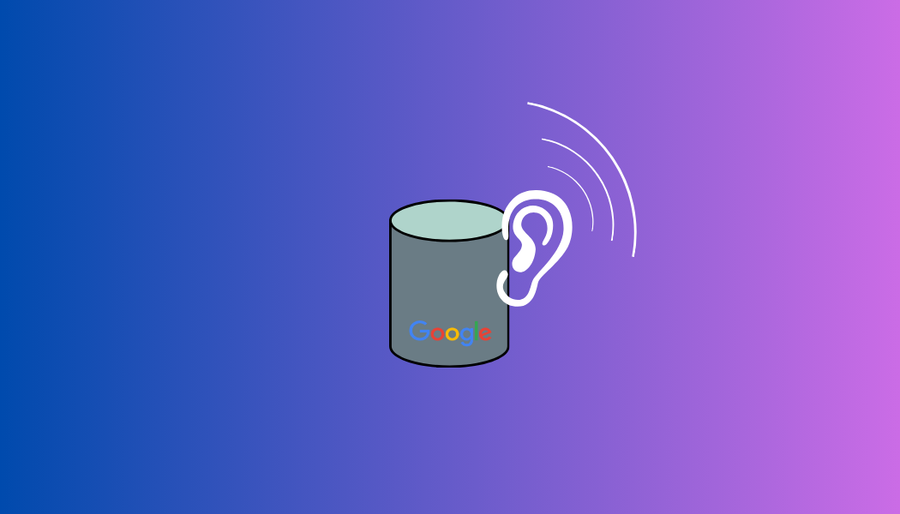
In today’s digital age, saying “Hey Siri” or “OK Google” has become almost as common as saying hello to a friend. But did you know that every time you interact with Siri, Alexa, or Google Assistant, your voice may be recorded and stored? This raises serious privacy concerns, especially considering recent reports of contractors listening to these recordings without users’ consent.
The Invasion of Privacy: Are Your Virtual Assistants Spying on You?
The convenience of virtual assistants comes with a price: your privacy. Companies like ForestVPN understand the importance of safeguarding your personal information. With the proliferation of smart speakers and virtual assistants, concerns about privacy have grown. A recent survey found that over half of respondents are concerned about their smart home devices collecting data on their habits. Despite this, many users do not take proactive steps to protect their privacy, leaving themselves vulnerable to potential breaches.
Eavesdropping: A Feature, Not a Bug
Virtual assistants are always listening, waiting for their wake word. However, this constant surveillance can lead to unintended recordings. Reports have revealed that companies like Amazon and Google have employed human reviewers to transcribe these recordings, some of which include sensitive or private information. This raises serious questions about the security of our personal data and the extent to which tech companies are respecting our privacy.
Taking Control: How to Delete Your History
Fortunately, you can take steps to regain control over your privacy. Here’s how to delete your history on popular virtual assistants:
Alexa: Deleting History
- Open the Alexa app on your phone.
- Tap the menu icon and select Settings.
- Choose Alexa Account > History.
- Select the recordings you want to delete or delete all at once.
- To prevent further data collection, adjust your privacy settings in the Alexa app.
Google Assistant: Deleting History
- Go to your Google Account settings.
- Select Data & personalization > Activity controls.
- Manage your Voice & Audio Activity and delete recordings as needed.
- To disable Google Assistant entirely, follow the instructions provided by Google for your device.
Siri: Deleting History
Unfortunately, Siri does not provide a built-in option to delete your voice interaction history. However, you can disable Siri and Dictation in your device settings to prevent further recordings.
Take Control of Your Privacy
While virtual assistants offer convenience, they also pose significant privacy risks. By taking proactive steps to delete your history and adjust your privacy settings, you can regain control over your personal information. Remember to stay vigilant and prioritize your privacy in the digital age.
LDAP OpenVPN pfSense
LDAP allows pfSense to query a central directory server, such as Active Directory or OpenLDAP, to verify user credentials before granting VPN access. By integrating LDAP with OpenVPN on pfSense, organizations can centralize user authentication, simplifying management and enhancing security.
To set up LDAP authentication with OpenVPN on pfSense, follow these steps:
- Configure LDAP Server: Set up an LDAP server (e.g., Active Directory, OpenLDAP) with user accounts and groups.
- Configure pfSense: In the pfSense web interface, navigate to VPN > OpenVPN > Authentication.
- Enable LDAP Authentication: Select LDAP as the authentication method and configure the LDAP server settings, including the server address, port, and base DN.
- Configure User Authentication Settings: Specify the LDAP bind credentials and choose the authentication method (e.g., simple bind, bind with DN/password).
- Test Authentication: Verify that pfSense can successfully authenticate users against the LDAP server.
- Assign LDAP Groups: Optionally, assign LDAP groups to OpenVPN access permissions to control which users can connect to the VPN.
By integrating LDAP with OpenVPN on pfSense, organizations can streamline user authentication and enforce centralized access control policies, enhancing security and scalability.
Ready to enhance your VPN security? Check out ForestVPN for robust encryption and privacy protection. Learn more.
FAQs
- Can I trust virtual assistants with my personal information? Yes, but it’s essential to understand the privacy implications and take appropriate precautions to protect your data.
- Are my recordings permanently deleted when I delete them from my device? While deleting recordings can remove them from your device, there’s no guarantee they’re entirely removed from the company’s servers.
- Can I use ForestVPN to enhance my privacy while using virtual assistants? Absolutely! ForestVPN encrypts your internet connection, providing an additional layer of security and privacy protection.
- How often should I delete my voice interaction history? It’s a good practice to regularly review and delete your history to minimize the risk of unauthorized access to your data.
- What steps can I take to prevent accidental recordings? Disabling microphone access when not in use and being mindful of where you place your virtual assistants can help minimize accidental recordings.
