Private Browsing Safari: Secure Your Online Gift Searches
Discover how Private Browsing Safari ensures your gift-searching remains a surprise. Enable this stealth mode for a traceless experience.
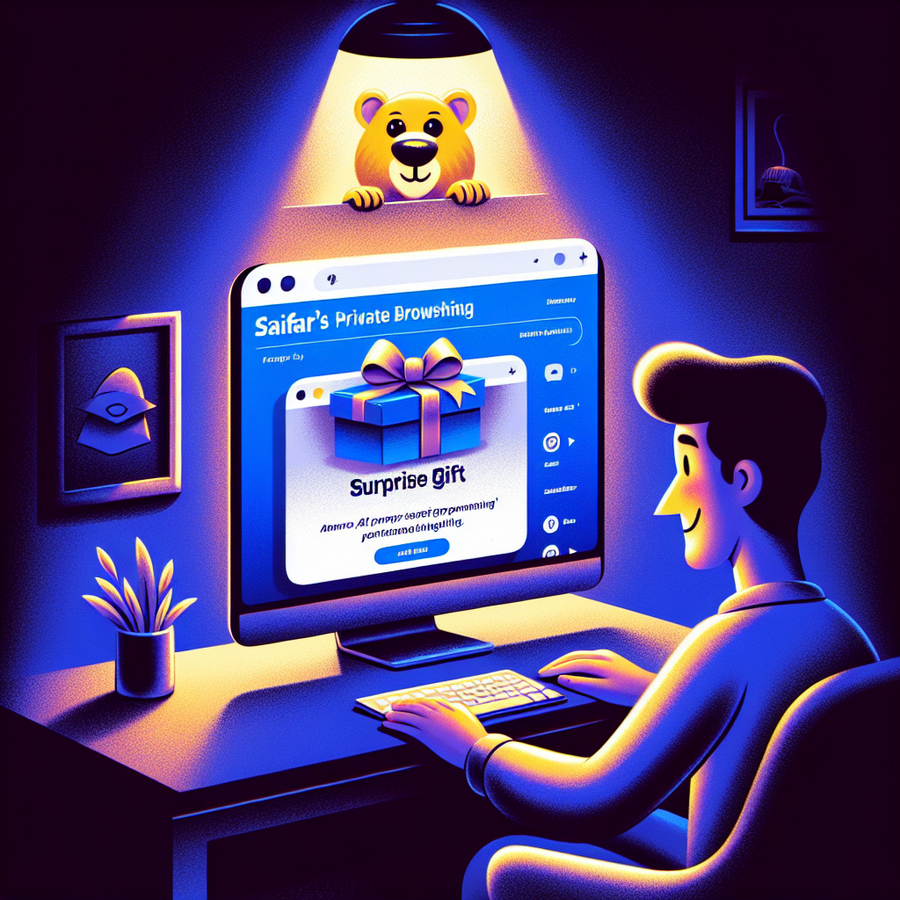
Have you ever found yourself scouring the internet for a gift, only to be bombarded with targeted ads that practically spoil the surprise? This is where the handiness of ‘private browsing on Safari’ comes into play, keeping your online searches under wraps and your surprise gifts a secret until the big reveal.
Understanding Safari’s Private Browsing
To kick things off, let’s get acquainted with what Safari’s Private Browsing can do for you. Activating this feature is a breeze across all your Apple devices. With just a few taps or clicks, you can dive into a browsing experience that leaves no digital breadcrumbs behind for others to follow.
How to Activate Private Browsing on Safari
Navigating the digital labyrinth of privacy settings might seem intimidating, but worry not; I’ve got your back. Here’s the lowdown on flipping the Private Browsing switch on your gadgets:
On iPhone and iPad:
- Launch Safari.
- Tap the two-square icon.
- Touch ‘Private’ to shift into stealth mode.
On Mac:
- Click Safari, then ‘File’.
- Choose ‘New Private Window’ from the dropdown.
Why Would You Turn Off Private Browsing?
But, hold on – why would anyone want to disable this cloak-and-dagger feature? Well, imagine you’re trying to keep tabs on what your kids are accessing online. Private browsing might just be a bit too private for comfort, hindering your ability to see their online activities. Luckily, disabling Private Browsing is as easy as enabling it.
For iPhone and iPad:
- Head to ‘Settings’, then ‘Screen Time’.
- Tap ‘Content & Privacy Restrictions’ and flip the switch.
For Mac:
- Click the Apple icon and hit ‘System Preferences’.
- Select ‘Screen Time’ and then ‘Content & Privacy’.
Enhancing Privacy Beyond Private Browsing
Although Safari’s Private Browsing mode is akin to donning a digital invisibility cloak, it isn’t the be-all and end-all of online privacy. You’re shielded from leaving local traces, but not from all forms of tracking. Here’s the rub: your internet service provider (ISP) still sees everything, and don’t get me started on ad agencies and their persistent tracking techniques.
Enter, your browser history’s arch-nemesis: regular cookies and cache clearing.
Cleaning Up Your Digital Tracks
Giving Safari a good scrub by clearing out cookies and cache is like erasing footprints in the sand:
- Choose ‘Preferences’, then ‘Privacy’ on your Mac.
- On iPhone or iPad, jump into ‘Settings’, then ‘Safari’.
Is Private Browsing in Safari Bulletproof?
To put it bluntly, no. Private Browsing is nifty, but it isn’t an impenetrable fortress. While it stops certain data from being stored on your device, your unseen online shadow – your IP address – still follows you around.
When to Check Your Browser’s Privacy Mode
It’s good practice to occasionally peek at your Safari settings. Spotting whether you’re in Private Mode is a cinch – look for the darker search bar and a clear indicator message. Outside of Private Mode, the search bar reverts to its usual lighter shade, sans message.
Bolstering Your Privacy Arsenal
While we’ve focused heavily on Safari’s Private Browsing functionality, let’s not overlook the importance of using a reliable VPN like ForestVPN to elevate your privacy protection. A VPN secures your connection by masking your IP address and encrypting your data, acting as an excellent companion to Private Browsing.
So, if you’re enthusiastic about safeguarding your digital life, why not give ForestVPN a whirl? It’s a stellar choice for anyone serious about their online privacy and security.
Summing It Up
With online privacy threats lurking around every corner, tools like ‘private browsing on Safari’ offer a respite from the relentless tracking and profiling. Remember to couple this feature with robust privacy solutions like a dependable VPN for an iron-clad digital defense.
Frequently Asked Questions
1. How do I know if I’m in Private Browsing Mode on Safari?
Look for a darker search bar and the Private Browsing indicator message.
2. Can websites track me while I’m using Private Browsing?
While some direct tracking is thwarted, your IP address and other metadata can still be collected.
3. How do I enhance my privacy when using Safari?
Combine Private Browsing with regular cleaning of cookies and cache, and use a trustworthy VPN like ForestVPN for comprehensive protection.
Free License File for Avast VPN
Avast VPN, like many VPN services, typically requires a paid subscription. However, some users may search for ways to obtain it without the cost, often termed as a “free license file.” It’s crucial to note that:
- Legality: Using unauthorized license files may violate terms of service and could be illegal.
- Security Risks: Duplicate or cracked license files may include malware or lead to compromised security.
Alternatives to Free Licenses
Rather than risking the pitfalls of unverified free licenses, consider legitimate ways to access a VPN:
- Trial Periods: Official trials offer temporary free access to premium features.
- Referral Programs: Sometimes services provide perks for referring new users.
- Promotions: Keep an eye out for special deals and discounts.
ForestVPN: A Trustworthy Alternative
Instead of navigating the uncertainties of a free license file for Avast VPN, why not try ForestVPN? They provide a secure, reliable, and user-friendly VPN experience without the hassle of searching for questionable license files.
Join ForestVPN and enjoy a seamless VPN experience: Get Started with ForestVPN.
Remember, protecting your online privacy with a trustworthy VPN is an investment in your digital security. Choose wisely.
