Secure Kodi Covenant Addon: A Safe Installation Guide
Ensure a safe viewing experience with our guide on Secure Kodi Covenant addon installation, avoiding piracy and protecting online identity.
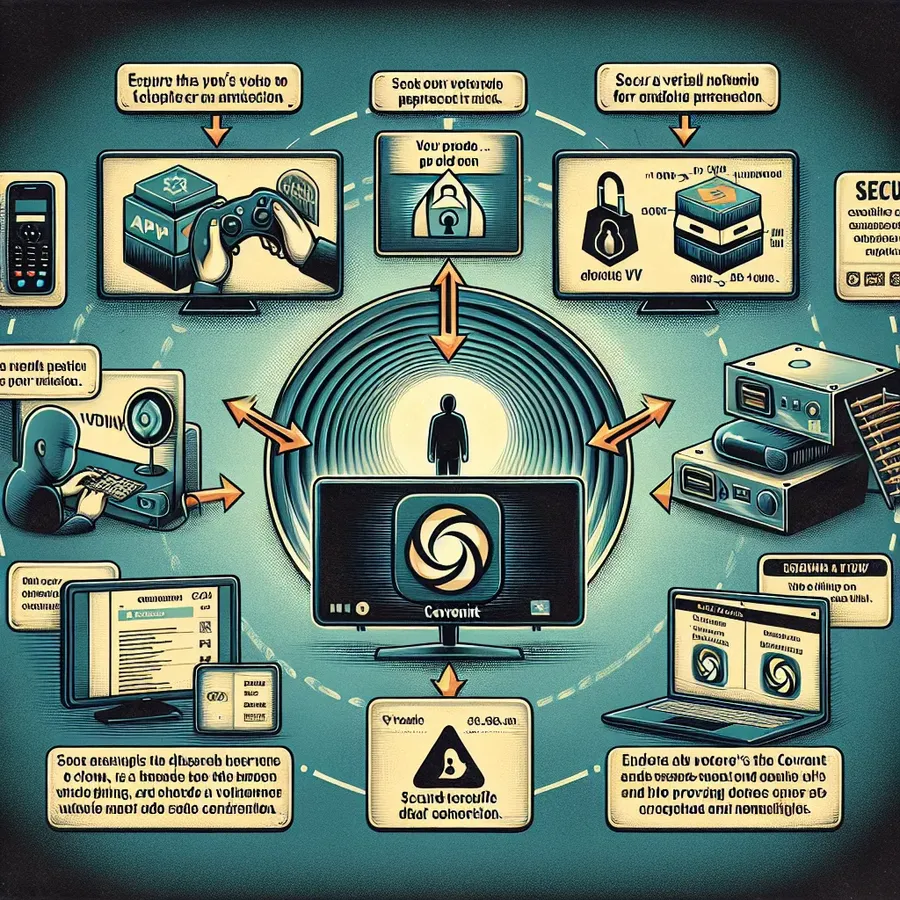
Secure Kodi Covenant Addon Installation
Deciding to enhance your Kodi experience with additional content always brings a frisson of excitement. And if the Covenant addon is on your radar, you’re looking at a treasure chest brimming with movies and TV shows. But let’s not gallop ahead without considering online safety—after all, we’re venturing into the untamed wilderness of third-party add-ons. Here’s how to navigate that process and keep your data cloaked from unwelcome eyes with a Secure Kodi Covenant Addon Installation.
Understanding the Importance of Security
Before diving into the addon installation, let’s talk digital safety. Normally, downloading addons from the official Kodi repository is plain sailing. However, Covenant isn’t cradled in this safe harbour. The required zip file must come from outside the official channels. We’re sure you’ve heard the horror stories of cyber threats lurking in such waters. Thankfully, using a VPN provides a sturdy lifeboat. It routes your internet journey through a private server, masking your presence from cyber pirates and nosy advertisers alike. ForestVPN, among other security-orientated solutions, stands as a trustworthy shield in these scenarios.
Why Covenant Might Entice You
Covenant has carved out a bit of a reputation for itself. The addon boasts a vast media library packed with content—a siren’s call for movie buffs and binge-watchers. But let’s not ignore the elephant in the room: a large portion of this content is pirated, which is a risky affair. A Secure Kodi Covenant Addon Installation not only respects creators’ rights but also protects your device from the security risks of third-party sources.
The Benefits of a VPN for Streaming
Employing a VPN goes beyond just cloaking your IP address:
- Conceals your real location and online identity
- Provides a secure tunnel, ensuring privacy
- Enables access to geo-restricted content on various streaming platforms
- Ensures that your watching experience is buffer-free
With a robust VPN in place, like ForestVPN, you can safely install and relish Covenant, ensuring your cinema night stays private.
Step-By-Step Guide: Secure Kodi Covenant Addon Installation
- Initiate with a VPN: Secure your digital footprint by activating ForestVPN before anything else.
- Enable Unknown Sources: Head over to the “System Menu”, then to the “Addons” tab, and toggle on the option for unknown sources.
- Add a Media Source: Click through “System”, “File Manager”, and “Add Source”. Input the URL for the Covenant repository (a trustworthy one you’ve vetted).
- Name and Save the Source: Label it as “Covenant” to keep things tidy and verify your VPN is still on guard.
- Retrieve and Install the Zip File: Within the “Addons” section, select “Install from zip file”, find the “Covenant” folder and set the installation in motion.
- Select the Repository: After the repository is installed, click “Install from repository” and then pick “Covenant”.
- Commence the Addon Installation: Navigate to “Kodi video addons”, select Covenant, and press “Install”. Handpick your preferences including language and region setup.
- Launch and Indulge in Covenant: With the addon now installed, you can click on the Covenant icon and immerse in the content feast.
Keeping Covenant Cosy and Comfy
Once Covenant has found a home on your device, keeping it up to date is a breeze. A simple jaunt to “Information” followed by “Update” should keep the addon running smoother than a buttered banister.
Conclusion
Enduring the cyber seas can be perilous without the right gear. As you move to install the Covenant Kodi addon, remember that protecting your digital domain is paramount. ForestVPN rises to the occasion, dispelling worries about privacy infringement or content quality compromise.
Strapping on this digital armour means your Kodi sessions stay yours and yours alone—no prying eyes, no advertising ambushes, and zero piracy guilt. So why not embark on this quest for cinematic splendour with confidence and peace of mind? Your entertainment awaits, and it’s a mere VPN click away.
FAQs
1. Will using a VPN affect my streaming quality?
Not at all! A premium VPN ensures your streaming is fast, crisp, and uninterrupted.
2. Is it legal to use the Covenant addon on Kodi?
While Kodi itself is legal, tread carefully with Covenant due to some grey areas regarding content rights.
3. How do I maintain my privacy while using Covenant?
A steadfast VPN like ForestVPN can mask your online activities, keeping you under the radar and secure.
VPN Configuration for iPhone 5C
Configuring a VPN on an iPhone 5C enhances your privacy and security online. Here’s how to set it up:
- Go to Settings: Access the ‘Settings’ app on your iPhone.
- General: Tap on ‘General’, and scroll down to find ‘VPN’.
- Add VPN Configuration: Select ‘Add VPN Configuration’ to begin setup process.
- Type: Choose the type of VPN you are setting up (IKEv2, IPsec, or L2TP).
- Description: Enter “ForestVPN”.
- Server: Add the server address provided by ForestVPN.
- Remote ID: Input the Remote ID also provided by ForestVPN.
- Authentication: Enter your username and password.
- Save: Once all the information is filled in, save the configuration.
- Turn on VPN: Toggle the VPN switch to ‘On’.
ForrestVPN: As an optimal choice for your VPN needs, ForestVPN offers robust encryption, numerous global server locations, and maintains a strict no-logs policy. By choosing ForestVPN, you ensure seamless browsing without the fear of data breaches.
Connect to the world securely with ForestVPN and unlock geo-restricted content while safeguarding your online activities. Ready to embrace enhanced internet privacy?
Visit ForestVPN to get started today!
