Quick Solutions for VPN Connection Issues
Learn how to fix VPN not connecting with simple steps. Troubleshoot and restore your secure internet connection effortlessly.
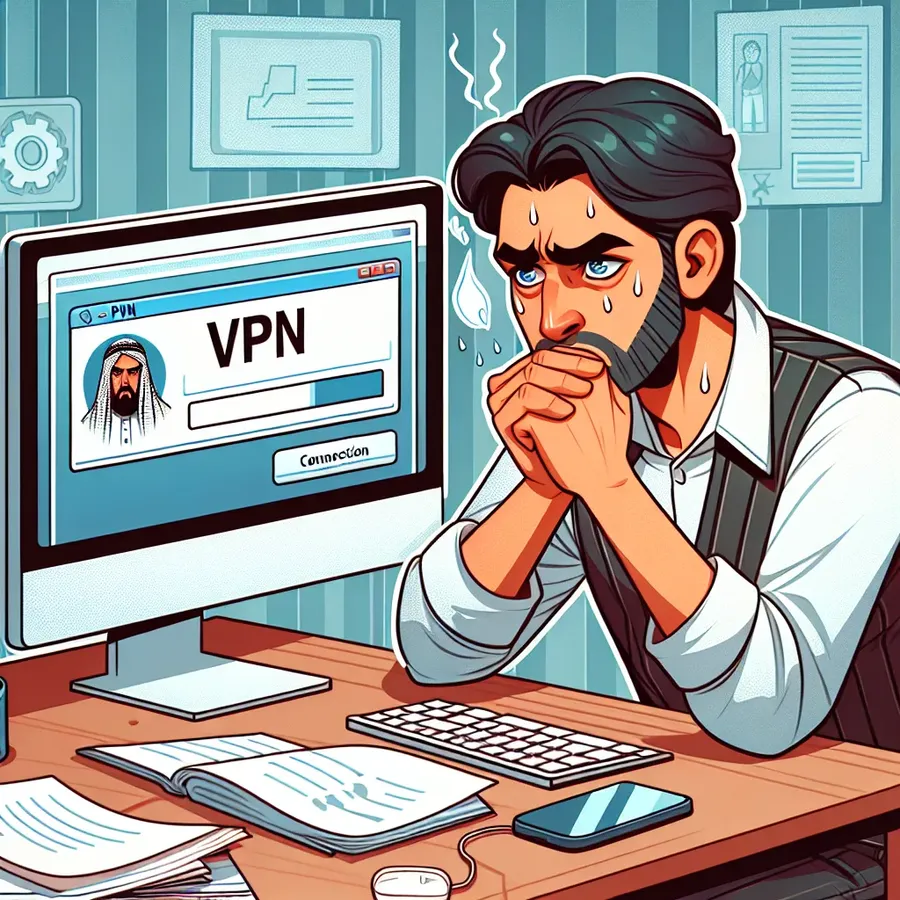
Have you ever felt like you’re stuck in a digital traffic jam when your VPN simply refuses to connect? It’s frustrating, isn’t it? But fret not, because understanding how to fix a VPN not connecting is easier than you think. With a few simple steps, you can get back on track and enjoy the seamless online experience that Forest VPN is known for. Let’s dive into the common culprits and how you can tackle them.
Understanding the Common Causes of VPN Connection Issues
Before we jump into the solutions, it’s important to understand why your VPN might not be connecting in the first place. Here are some typical problems:
- Network Instability: Just like a shaky bridge, unstable internet can disrupt your VPN connection.
- Firewall Restrictions: Sometimes, the very guardians meant to protect you can become barriers.
- Outdated Software: Using an older version of your VPN app can cause compatibility issues.
- Server Overload: Too many users on one server can slow down or block connections.
How to Fix VPN Not Connecting
Step 1: Check Your Internet Connection
Start with the basics. Ensure that your internet connection is stable and active. A simple reboot of your router can sometimes do the trick. If you’re using a Wi-Fi connection, try moving closer to your router to improve the signal strength.
Step 2: Update Your VPN App
Using an outdated app is like driving a car with a flat tire. Ensure your Forest VPN app is up-to-date to enjoy the latest features and security patches. This is especially crucial if you’ve recently updated your device’s operating system.
Step 3: Adjust Firewall and Antivirus Settings
Firewalls and antivirus programs are critical for security but can sometimes block VPN connections. Add Forest VPN to your list of allowed programs. Here’s how you can do it:
- Windows: Go to “Firewall & network protection” in your settings, then “Allow an app through firewall.”
- MacOS: Navigate to “Security & Privacy,” then “Firewall,” and add Forest VPN to the exceptions.
Step 4: Change the VPN Protocol
If your current protocol isn’t working, switching to a different one might help. Forest VPN offers various protocols like OpenVPN and IKEv2. Experiment with these to see if it resolves your connection issues.
Step 5: Switch Server Locations
The server you’re trying to connect to might be overloaded. Use the Forest VPN app to switch to a less crowded server. This can often solve connectivity problems. You can find this option in the “Location” section of the app.
Step 6: Reinstall the VPN App
Sometimes, the most effective solution is a fresh start. Uninstall Forest VPN, then download and reinstall it from the official website or app store. This can clear glitches and refresh your connection settings.
Testimonials from Forest VPN Users
“I was skeptical at first, but after switching to a Tokyo server as suggested by Forest VPN support, my connection issues vanished!” – Emily, Digital Nomad.
“The battery-saving feature is a game-changer. Not only does my connection remain stable, but my phone’s battery lasts longer too.” – Alex, Tech Enthusiast.
Tips for a Smooth VPN Experience
- Stay Informed: Keep an eye on any updates from Forest VPN about server maintenance.
- Periodic Restarts: Restart your VPN app regularly to keep it running smoothly.
- Check for Device Updates: Ensure your device’s firmware and operating system are current to avoid compatibility issues.
Summary
Troubleshooting a VPN that’s not connecting can seem daunting, but with the right approach, it’s a breeze. Whether it’s updating your app, adjusting settings, or simply changing server locations, Forest VPN has you covered. Remember, a smooth and secure internet experience is just a few clicks away.
How to fix VPN not connecting
If your VPN isn’t connecting, follow these steps to troubleshoot effectively:
Check Your Internet Connection
- Ensure you have a stable internet connection.
- Restart your router if needed.
Update Forest VPN
- Make sure you’re using the latest version of Forest VPN.
Adjust Firewall Settings
- Add Forest VPN to your firewall exceptions to allow traffic.
Change Server Location
- Switch to a different server within the Forest VPN app, as the current one may be overloaded.
Restart the App
- Close and restart the Forest VPN app for a fresh connection.
For seamless online security, consider trying Forest VPN: Get Forest VPN.
FAQs about VPN Connection Issues
Why is my VPN not connecting while I’m on Wi-Fi?
Your VPN may not connect on Wi-Fi due to a weak or unstable connection, firewall restrictions, or incorrect VPN settings. Ensure your Wi-Fi signal is strong, and check your firewall settings to allow VPN traffic.
What should I do if my VPN app is outdated?
Using an outdated VPN app can lead to connectivity issues. Always ensure that your VPN app is updated to the latest version to benefit from fixes and improvements.
How can I troubleshoot a VPN that won’t connect?
Start by checking your internet connection and firewall settings. If those are fine, try switching your VPN server location, changing the VPN protocol, or reinstalling the app for a fresh start.
Can I use multiple VPN accounts at the same time?
No, using multiple VPN accounts simultaneously can lead to confusion and connection conflicts. It’s best to use one VPN service at a time for optimal performance.
Why is my VPN not working with Netflix?
Streaming services like Netflix may block VPN traffic to comply with licensing agreements. If you encounter this issue, try connecting to different server locations or reach out to customer support for recommended servers.
