How to Set Up a Free VPN on Your iPhone
Learn how to install a free VPN on your iPhone for secure browsing and privacy protection.
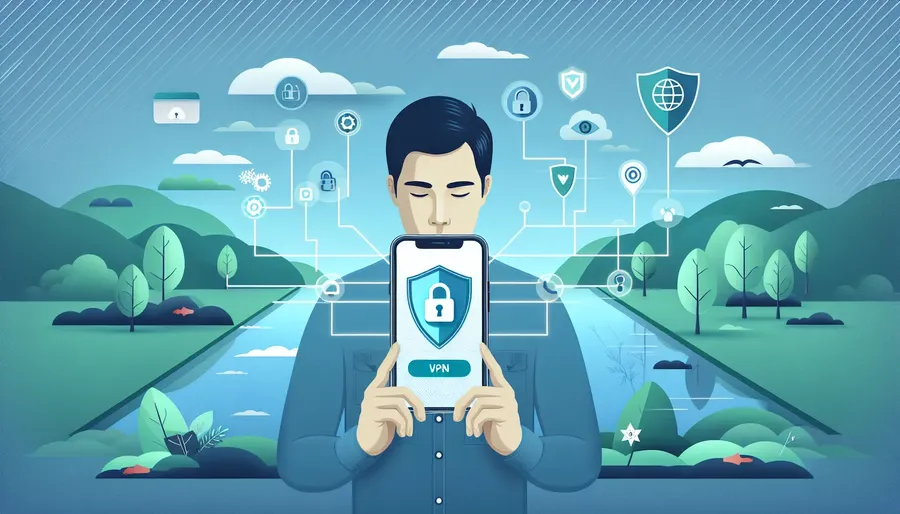
In a world where online privacy is as crucial as locking your front door, setting up a VPN on your iPhone is a no-brainer. A Virtual Private Network (VPN) not only safeguards your data but also provides access to content from around the globe. But how do you install a free VPN on your iPhone without getting tangled in tech jargon? Let’s break it down into simple steps, focusing on the convenience and security offered by ForestVPN.
Why Choose ForestVPN?
Before diving into the installation process, let’s talk about why ForestVPN is a standout choice for your iPhone. Unlike many VPNs that might compromise your privacy for free services, ForestVPN is committed to keeping your data private and secure. It’s legal, safe to use, and doesn’t log your online activities. With its UAE license, it also ensures compliance with strict local regulations. But the icing on the cake? ForestVPN helps you reduce your carbon footprint with its battery-saving technology.
Step-by-Step Guide to Installing ForestVPN on Your iPhone
Step 1: Download the App
Navigating the App Store to find a VPN can be daunting, but here’s the good news: ForestVPN is easily accessible.
- Open the App Store on your iPhone.
- Search for “ForestVPN.”
- Tap “Get” to download and install the app.
Step 2: Setting Up Your Account
Once the app is installed, it’s time to set up your account.
- Open ForestVPN and tap on the “Sign Up” button.
- Enter your email and create a password.
- Verify your email to activate your account.
Step 3: Choosing a Free Plan
ForestVPN offers a free version that lets you enjoy secure browsing without breaking the bank. Here’s how to activate it:
- Log in to your ForestVPN account.
- Select the free plan. You’ll need to watch a short ad to unlock 30 minutes of VPN access.
- Tap the player button on the home screen to activate your VPN.
Step 4: Connect to a VPN Server
Connecting to a server is straightforward, offering a seamless experience.
- Tap on “Location” at the bottom menu of the ForestVPN app.
- Choose a server from over 50 locations available.
- Tap on your chosen location to connect.
ForestVPN Features That Shine
Security and Privacy
- No-Logs Policy: Your activities remain private and secure.
- AES-256 Encryption: Top-tier encryption keeps your data safe from prying eyes.
User-Friendly Interface
- One-Tap Connection: VPN setup is as easy as pressing a button.
- Server Selection: Choose from a multitude of global servers with a simple tap.
Environmental Impact
- Battery-Saving Technology: Reduces CO2 emissions by conserving your phone’s battery.
Testimonials: What Users Are Saying
- Sarah M.: “ForestVPN is my go-to for streaming geo-blocked content. It’s fast, reliable, and respects my privacy.”
- James T.: “The app’s design is clean and intuitive. Connecting to a VPN server is as easy as pie!”
Tips for Maximizing Your Free VPN Experience
- Regularly Check Server Speeds: If a server slows down, switch to another with green bars for a better connection.
- Use Split Tunneling: Available on Android, it allows certain apps to bypass the VPN, optimizing speed and performance.
A Quick Note on Legality
ForestVPN is legal in most countries, including the UAE, thanks to its licensing. However, always check local laws if you’re traveling to ensure VPN usage is permitted.
Conclusion
Installing a free VPN on your iPhone doesn’t have to be a daunting task. With ForestVPN, you gain access to secure, private browsing with the added benefit of reducing your environmental impact. By following these simple steps, you can protect your online activities and unlock content from around the world. So why wait? Secure your digital presence with ForestVPN today.
How to Install Free VPN on iPhone
Installing a free VPN on your iPhone is easy! Follow these steps to start using ForestVPN:
Step-by-Step Guide
- Download the App
Go to the App Store and search for ForestVPN. Tap “Get” to install. - Create an Account
Open the app, tap “Sign Up,” and enter your email and password. - Select a Free Plan
Choose the free plan, which allows you to enjoy 30 minutes of secure browsing after watching a short ad. - Connect
Tap on “Location” to select a server and hit “Connect.”
Why Choose ForestVPN?
- No-Logs Policy for maximum privacy
- AES-256 Encryption for top security
- User-Friendly Interface for easy navigation
Ready to enhance your online security? Get started with ForestVPN today!
FAQs on Setting Up a Free VPN on iPhone
What does a VPN do on my iPhone?
A VPN encrypts all your web activity and replaces your device’s IP address with a new one, ensuring that no one can track your online actions or pinpoint your location.
Is it safe to use a free VPN like ForestVPN on my iPhone?
Yes, ForestVPN is designed with privacy in mind. It has a strict no-logs policy and uses AES-256 encryption, making it a secure option for protecting your online activities.
Can I access geo-blocked content using ForestVPN?
Absolutely! ForestVPN allows you to connect to servers in various locations, enabling you to bypass geo-blocking technology and access content that may not be available in your region.
How do I connect to a VPN server using ForestVPN?
After installing the app and signing up, simply tap on the ‘Location’ option, select your desired server from the list, and tap to connect. It’s a straightforward process that can be done in just a few taps.
Why should I consider using a VPN on public Wi-Fi networks?
Using a VPN on public Wi-Fi is crucial for safeguarding your data against hackers. A VPN encrypts your connection, ensuring that your information remains secure even when using unsecured networks.
