Managing Safari on Your Mac: What You Need to Know
Wondering if you can delete Safari from Mac? Discover effective ways to manage and restrict Safari's presence on your device.
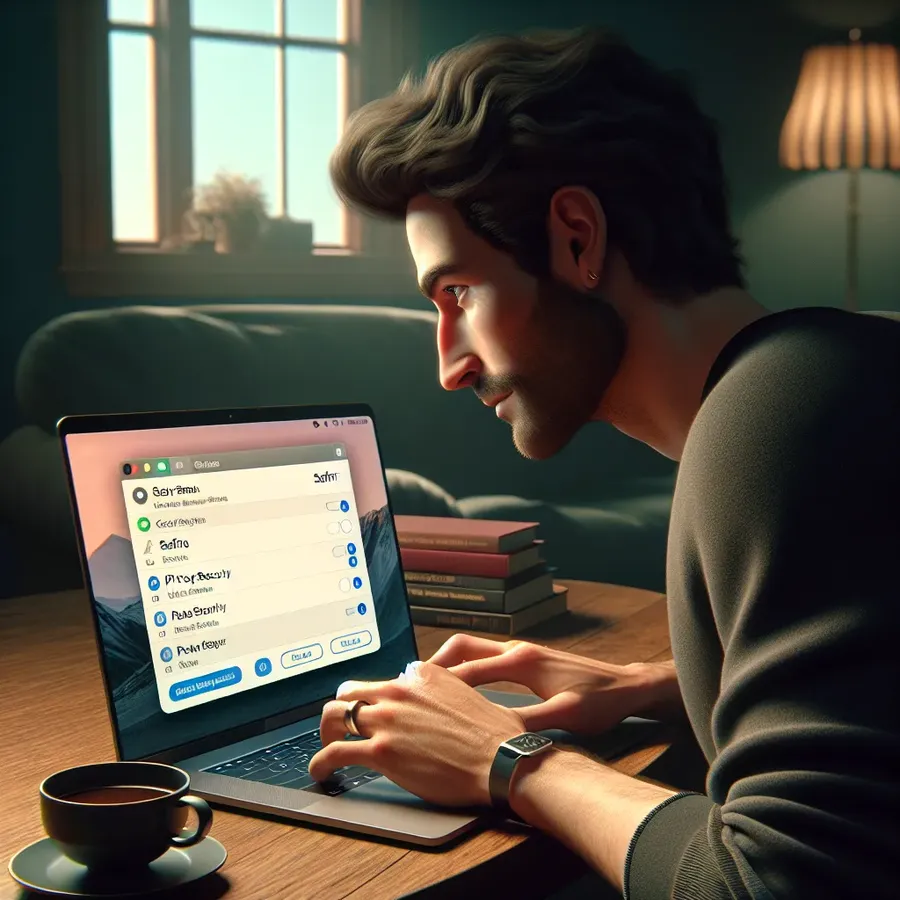
In the world of Mac users, the question of whether you can delete Safari from your device often arises. As Apple’s default web browser, Safari is deeply integrated into the macOS ecosystem, making complete removal a challenge. However, many users seek alternatives due to personal preferences or performance issues. Let’s explore how you can manage Safari on your Mac without compromising the device’s integrity.
Understanding the Constraints
Why Safari Can’t Be Completely Removed
Safari is protected by System Integrity Protection (SIP), a security feature in macOS that prevents users from modifying system files. This means that while you can restrict or hide Safari, a complete deletion isn’t feasible without potential system risks. But worry not, there are ways to manage and minimize Safari’s presence on your Mac.
The Role of Forest VPN in Web Browsing
Before we dive into managing Safari, it’s worth noting the benefits of using tools like Forest VPN. This VPN service enhances your online privacy and security, allowing you to browse safely with any web browser, including Safari. Forest VPN ensures encrypted and anonymous internet access, offering peace of mind for privacy-conscious users.
Managing Safari on Your Mac
Method 1: Restricting Safari with Screen Time
If deletion isn’t an option, restricting Safari’s usage is a viable alternative. Here’s how to do it:
- Open the Apple menu and select System Settings.
- Navigate to Screen Time and enable it.
- Click on Content & Privacy Restrictions.
- Go to Apps and uncheck the box next to Safari.
By doing this, you can effectively control Safari’s usage without removing it.
Method 2: Using Finder to Clear Safari Files
While you can’t delete Safari entirely, you can remove associated files to free up space:
- Open Finder and navigate to Go > Go to Folder.
- Enter the following directories one by one and delete files containing ‘Safari’:
–/Users/YourName/Library/Application Support/
–/Users/YourName/Library/Preferences/
–/Users/YourName/Library/Caches/
Note: Always be cautious when deleting system files.
Method 3: Utilizing Terminal for Advanced Users
For those comfortable with command lines, Terminal offers more control:
- Open Terminal from the Utilities menu.
- Disable SIP temporarily by entering
csrutil disableand restart your Mac. - Navigate to
/Applications/and usesudo rm -rf Safari.app/to remove Safari. - Re-enable SIP with
csrutil enableand restart.
Warning: This method involves risks and is not recommended for casual users.
Enhancing Your Browsing Experience
The Benefits of Forest VPN
Using Forest VPN alongside Safari or any browser has several advantages:
- Privacy Protection: Encrypts your online activities, preventing data theft.
- Access to Geo-Restricted Content: Connect to servers in different countries to bypass regional restrictions.
- Unlimited Bandwidth: Enjoy uninterrupted browsing with no data caps.
User Testimonials
Anna from New York shares, “Switching to Forest VPN has been a game-changer for my online privacy. I feel secure knowing my data is protected.”
Mark in London says, “With Forest VPN, I can access content from anywhere in the world. It’s like having a global passport for the internet.”
Conclusion
While you can’t completely remove Safari from your Mac, there are effective ways to manage its presence and enhance your browsing experience with Forest VPN. Whether you’re looking to restrict Safari or improve your online privacy, these strategies offer flexibility and control over your digital environment. Remember, it’s not just about removing what’s unnecessary but optimizing what you have for a seamless experience.
Can You Delete Safari from Mac?
No, you cannot completely delete Safari from your Mac due to System Integrity Protection (SIP). However, you can:
- Restrict its access using Screen Time.
- Clear associated files via Finder.
- Temporarily remove it using Terminal (advanced users only).
While you can’t remove Safari entirely, you can enhance your privacy by using Forest VPN, which encrypts your online activity and helps you browse securely, regardless of the browser you choose.
Take control of your online security today! Try Forest VPN now!
FAQs About Uninstalling Safari on Mac
Can I completely remove Safari from my Mac?
No, you cannot completely remove Safari due to System Integrity Protection (SIP) in macOS, which prevents the deletion of system apps. However, you can restrict its use or delete associated files to minimize its presence.
How can I block Safari on my Mac?
You can block Safari by using the Screen Time feature. Go to System Settings, enable Screen Time, and then in Content & Privacy Restrictions, uncheck the box next to Safari to restrict its access.
What should I do before uninstalling Safari?
It’s advisable to write down important passwords, check saved bookmarks, and note any installed extensions or browsing history you may want to keep before attempting to uninstall or block Safari.
How can I clear Safari’s cache and preferences?
To clear Safari’s cache, you can go to Finder, navigate to ~/Library/Caches/, and delete the Safari folder. For preferences, go to ~/Library/Preferences/ and remove files starting with ‘com.apple.Safari’.
Is it safe to use Terminal to uninstall Safari?
Using Terminal to uninstall Safari involves risks, as it requires disabling SIP and modifying system files. This method is recommended only for advanced users who understand the potential consequences.
