Access Chrome Extensions on Your iPhone Today
Discover how to use Chrome extensions on iPhone with these effective methods and tools for a seamless browsing experience.
Published on November 2, 2024
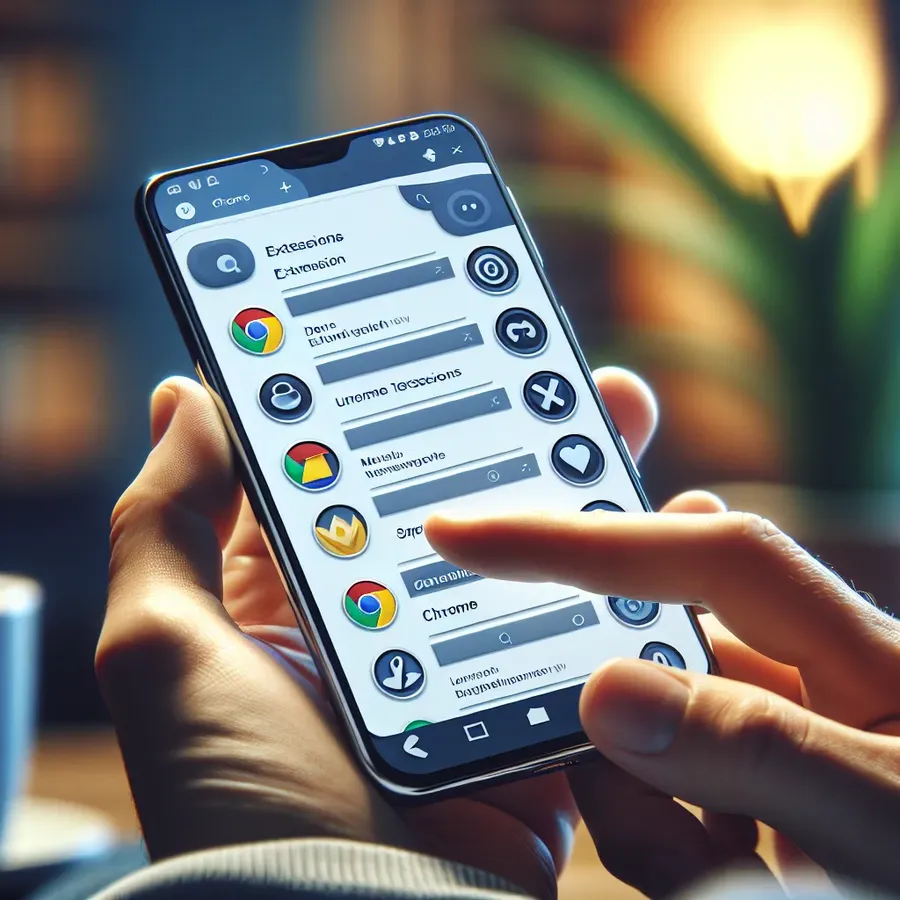
Navigating the world of technology often feels like exploring a vast forest. Among the myriad of digital tools available, Chrome extensions stand out as the hidden gems, offering users a tailored and enriched browsing experience. However, for iPhone users, accessing these extensions can be a bit of a wild goose chase. Apple’s ecosystem doesn’t natively support Chrome extensions, leaving many wondering, “What’s the way forward?” Let’s delve into how you can unleash the potential of Chrome extensions on your iPhone.
Understanding Chrome Extensions
Chrome extensions are essentially small software programs that enhance your web browser’s functionality. Think of them as tiny helpers that can block pesky ads, manage your passwords, or even track your to-do lists. Extensions are built using web technologies like HTML, JavaScript, and CSS, making them versatile tools for customizing your browsing experience.
Why Can’t We Use Chrome Extensions on iPhone?
The answer boils down to Apple’s strict security protocols and the underlying technology of its browser engine. Unlike desktops that use the Blink engine, iPhones run on WebKit, which doesn’t support Chrome’s extension APIs. This creates a barrier for directly installing Chrome extensions on iOS devices.
Workarounds to Access Chrome Extensions on iPhone
While direct installation isn’t possible, several ingenious methods allow you to replicate Chrome extension functionalities on your iPhone:
1. Orion Browser: A Gateway to Extensions
Orion Browser offers a unique solution by supporting many popular Chrome extensions on iOS. While not every extension is guaranteed to work flawlessly, many do without a hitch.
Steps to Install Orion Browser Extensions:
- Download Orion from the App Store.
- Navigate to Settings > Extensions.
- Toggle the option to enable Chrome extensions.
- Use the “+” button to add extensions from the Chrome Web Store.
2. Safari Extensions: An Alternative Path
Safari on iOS supports its own set of extensions. Although they differ from Chrome’s, many popular functionalities overlap.
How to Install Safari Extensions:
- Open Settings on your iPhone.
- Scroll to Safari and tap Extensions.
- Tap More Extensions to explore options in the App Store.
- Once installed, manage them via the Safari browser.
3. Standalone Apps: Beyond Browsers
Many extensions offer standalone apps that provide similar benefits. For instance, Forest VPN offers a robust app that ensures secure and private browsing across your entire device, not just within your browser.
4. Chrome Remote Desktop: Your Computer on the Go
For a more comprehensive solution, consider using Chrome Remote Desktop. This tool allows you to access your computer remotely, utilizing its full Chrome browser and installed extensions from your iPhone.
Steps to Set Up Chrome Remote Desktop:
- Ensure Chrome Remote Desktop is set up on your computer.
- Visit remotedesktop.google.com/access on your iPhone.
- Tap Access my computer and sign in with your Google account.
- Select your device and enter the PIN to access.
Devices That Support Chrome Extensions
Chrome extensions are primarily designed for desktop environments, including Windows, macOS, Linux, and Chrome OS. Unfortunately, due to Apple’s restrictions, iOS devices like iPhones and iPads do not support Chrome extensions natively.
Testimonials: Users Share Their Experiences
Jane D. from California shares, “Using Orion Browser on my iPhone has been a game-changer. I can finally use my essential extensions without switching devices!”
Mike L. states, “Forest VPN not only secures my internet connection but also offers an easy app experience that complements my usual desktop browsing habits.”
Tips for a Seamless Experience
- Regularly Check for Updates: Keep your browser and apps updated to ensure compatibility and security.
- Explore App Alternatives: Many functionalities offered by extensions can be found in standalone apps.
- Utilize Remote Access: For the full desktop experience, Chrome Remote Desktop is an invaluable tool.
Summary
While iPhones pose certain limitations on using Chrome extensions, creative solutions and alternative tools allow users to enjoy a seamless browsing experience. Whether through browsers like Orion or robust apps like Forest VPN, iPhone users can still tap into the versatile world of Chrome extensions. Embrace these solutions and transform your mobile browsing journey today!
chrome extensions on iphone
Using Chrome extensions on iPhone isn’t possible due to Apple’s restrictions. However, you can explore alternatives like:
- Orion Browser: Supports many Chrome extensions.
- Safari Extensions: Native support for some functionalities.
- Standalone Apps: Many extensions have equivalent apps.
Recommended App: Forest VPN
For enhanced security and access to restricted content, consider Forest VPN. It encrypts your internet connection and ensures privacy across all apps on your iPhone, effectively replacing the need for browser extensions.
Boost your online security today! Get Forest VPN now and experience seamless browsing without limits.
FAQs About Using Chrome Extensions on iPhone
Can I directly install Chrome extensions on my iPhone?
No, due to Apple’s security measures and browser engine limitations, you cannot directly install Chrome extensions on iPhone.
What alternative browsers can I use to access Chrome extensions on my iPhone?
You can use the Orion Browser, which supports many popular Chrome extensions, allowing you to enhance your browsing experience on iOS.
Are there any standalone apps that replicate Chrome extension functionalities?
Yes, many Chrome extension functionalities are available as standalone apps in the App Store, such as VPN services and password managers.
How can I access my desktop Chrome extensions from my iPhone?
You can use Chrome Remote Desktop to remotely access your computer from your iPhone, allowing you to utilize your full Chrome browser and all installed extensions.
What devices do Chrome extensions work on?
Chrome extensions primarily work on desktop operating systems like Windows, macOS, Linux, and Chrome OS, as they are not officially supported on iPhones or iPads.
