Fixing Chrome Performance on Windows 11
Is Chrome running slow on Windows 11? Discover tips to enhance your browsing speed and improve performance effectively.
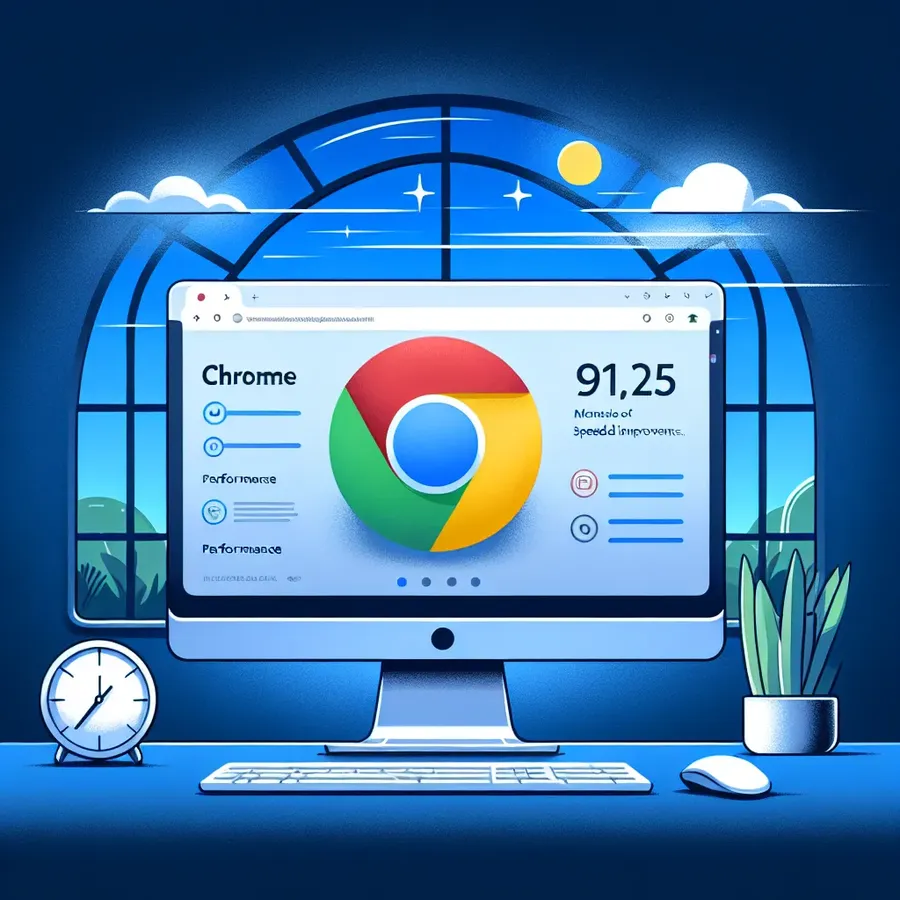
Chrome Slow on Windows 11? Here’s How to Speed It Up
When we first upgraded to Windows 11, everything seemed sleek and promising. But then, unexpectedly, Google Chrome began crawling at a snail’s pace. It’s as if this robust browser was suddenly wading through molasses, leaving us all scratching our heads and longing for the days of speedy surfing. Is Windows 11 the culprit behind this sluggishness, or is there more to the story?
Understanding the Issue
Why Is Your Chrome Slow?
Google Chrome, the browser that once zipped through the internet like a sports car, can sometimes falter on Windows 11. This slowdown can be attributed to several factors, ranging from excessive cache and cookies to outdated extensions. Moreover, the transition to Windows 11 might have introduced compatibility issues that exacerbate these problems. Let’s break down the possible causes and how we can tackle them.
Forest VPN: A Secret Weapon
Have you ever considered using a VPN to bypass some of these issues? A VPN like Forest VPN not only encrypts your data for security but can also potentially improve browsing speed by bypassing throttling from internet providers. It’s like giving Chrome a turbo boost, especially when accessing geo-restricted content.
Troubleshooting Tips for a Faster Chrome
1. Clear Cache and Cookies
Clearing cache and cookies can often rejuvenate your browser. Imagine your browser like a kitchen—if it’s cluttered with old ingredients, cooking becomes cumbersome. Here’s how to declutter:
- Open Chrome and click on the three-dot menu in the upper-right corner.
- Navigate to More tools > Clear browsing data.
- Choose “All time” from the dropdown and check “Cookies and other site data” and “Cached images and files”.
- Click Clear data.
2. Disable Unnecessary Extensions
Extensions are like the spices in your dish—too many, and the flavor gets overwhelming. To disable the ones slowing you down:
- Type
chrome://extensionsin the address bar. - Toggle off or remove any extensions you don’t need.
3. Update Chrome
An outdated browser is like an old car running without maintenance. Ensure Chrome is up-to-date:
- Open the three-dot menu and go to Help > About Google Chrome.
- Allow Chrome to check for updates and install them.
4. Adjust Hardware Acceleration
Sometimes, hardware acceleration can do more harm than good. To adjust it:
- Go to the three-dot menu > Settings > Advanced > System.
- Toggle off Use hardware acceleration when available.
5. Manage Open Tabs
Having too many tabs open is like running a marathon while carrying bags of groceries. Close tabs you aren’t using to free up resources.
Advanced Solutions
Using Forest VPN for Enhanced Speed
Forest VPN can help mitigate some of the throttling issues that might be slowing down your Chrome. With its battery-saving technology, Forest VPN helps you browse efficiently without draining your device, allowing for a smoother experience on Windows 11.
Split Tunneling for Selective Speed
With Forest VPN’s split tunneling feature, you can choose which apps use the VPN connection. This selective approach ensures that only necessary traffic passes through the VPN, optimizing both speed and security.
Real User Testimonials
John D. shares, “Switching to Forest VPN was a game-changer. Not only did it secure my data, but it also improved my browsing speed on Chrome. It’s like my browser got a second wind!”
Emily R. adds, “The split tunneling feature is a lifesaver. Now, I can stream videos while keeping my other apps on regular connections. It’s efficient and smart.”
Conclusion
By tackling these common issues and utilizing tools like Forest VPN, we can restore Chrome’s performance on Windows 11 to its former glory. Whether it’s clearing out the clutter or taking advantage of advanced VPN features, the solution to sluggish browsing is within reach. Don’t let a slow Chrome ruin your online experience—take action today and enjoy a faster, more secure browsing journey.
chrome running slow on windows 11
Experiencing Chrome running slow on Windows 11? Here are some effective solutions:
Quick Fixes
- Clear Cache: Go to Settings > Privacy and Security > Clear Browsing Data.
- Disable Extensions: Type
chrome://extensionsand disable unnecessary ones. - Update Chrome: Ensure your browser is up-to-date through Settings > About Chrome.
Optimize with Forest VPN
Using Forest VPN can enhance your browsing speed by bypassing ISP throttling. This VPN optimizes your connection, ensuring smoother performance while browsing.
Ready to boost your Chrome experience? Try Forest VPN today!
FAQs about Fixing Slow Google Chrome on Windows 11
What are common reasons for Google Chrome to run slow on Windows 11?
Common reasons include excessive cached data, outdated extensions, having too many open tabs, and potential compatibility issues introduced during the transition to Windows 11.
How can I clear the cache and cookies in Chrome?
To clear cache and cookies, click the three-dot menu in the upper-right corner, go to ‘More tools’ > ‘Clear browsing data’, select ‘All time’ for the time range, check ‘Cookies and other site data’ and ‘Cached images and files’, then click ‘Clear data’.
What should I do if disabling extensions doesn’t improve Chrome’s speed?
If disabling extensions doesn’t help, consider checking for Chrome updates under ‘Help’ > ‘About Google Chrome’, adjusting hardware acceleration settings, or closing unnecessary tabs to free up resources.
Can using a VPN like Forest VPN improve my Chrome browsing speed?
Yes, using a VPN like Forest VPN can enhance browsing speed by bypassing throttling from internet providers and providing a more secure browsing experience.
What is the significance of split tunneling in VPNs?
Split tunneling allows you to choose which apps use the VPN connection, optimizing speed and security by ensuring that only necessary traffic is routed through the VPN.
