How to Resolve Chrome Lagging Issues Quickly
Discover why is my chrome lagging and learn effective tips to speed up your browsing experience with easy fixes.
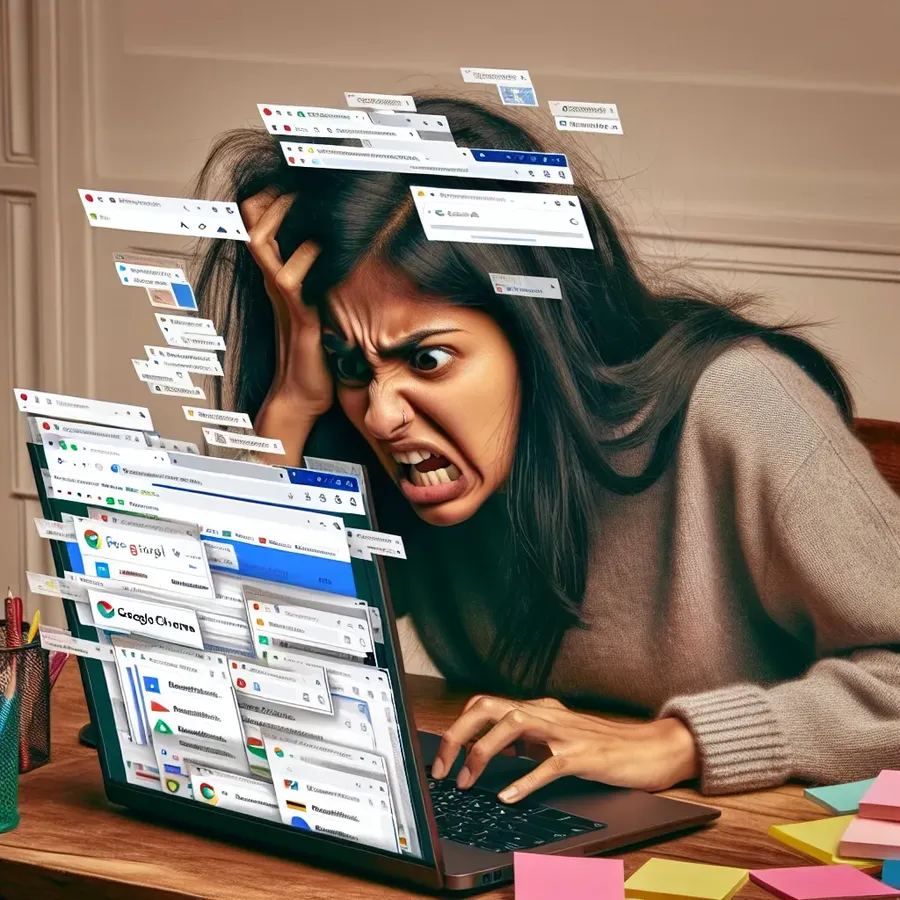
Google Chrome Lagging? Here’s How to Speed It Up!
We’ve all been there. You’re about to start a crucial task on Google Chrome, and suddenly it feels like you’re navigating through molasses. Chrome lagging can be a nightmare, but fret not—there are practical steps to get your browser back to its lightning-fast self. Whether you’re juggling multiple tabs or just browsing, understanding why Chrome slows down is the first step towards a smoother experience.
Why Does Chrome Lag?
Common Culprits
- Tab Overload: Too many tabs can bog down your browser, using up precious memory.
- Cache Overflow: An overloaded cache can lead to sluggish performance.
- Unnecessary Extensions: Some extensions might be doing more harm than good.
- Outdated Software: Running an older version of Chrome can cause compatibility issues.
- Weak Signal: A poor internet connection will slow down page loading times.
The Importance of Cache Management
When was the last time you cleared your browser cache? If you’re like many, it’s probably been a while. Clearing out these temporary files can significantly improve your browsing speed. Think of it as giving your browser a fresh start!
How to Speed Up Chrome
Step-by-Step Guide
1. Clear Cache and Cookies
- Navigate to the top-right corner of Chrome and click on the three dots.
- Select
More Tools > Clear Browsing Data. - Choose
All timefor the time range and clear your cache and cookies.
2. Disable Unused Extensions
- Go to
More Tools > Extensionsto see all installed extensions. - Turn off or remove extensions that you rarely use.
3. Update Chrome Regularly
- Click on the three dots, then
Help > About Google Chrome. - Ensure your browser is up-to-date to benefit from the latest performance improvements.
4. Close Unnecessary Tabs
- Review open tabs and close any that are not immediately needed.
- Consider using a tab management extension for better organization.
Boost Performance with Forest VPN
What if your internet speed is the issue? Forest VPN offers a seamless way to enhance your browsing experience. By connecting to a nearby server, you can potentially reduce load times and enjoy smoother streaming. Plus, Forest VPN’s integrated ad blocker can eliminate unwanted ads that slow down your browser.
Forest VPN Benefits
- Fast Connections: Choose from over 50 locations to find the fastest server.
- Enhanced Privacy: Your data stays private with their no-logs policy.
- Ad Blocking: Speed up browsing by keeping intrusive ads at bay.
Additional Tips for a Faster Browser
Enable Hardware Acceleration
- Go to
Settings > System. - Toggle on
Use hardware acceleration when available.
Regular Cleanups
- Use built-in tools or third-party software to regularly clean up your system.
- This can help remove bloatware that might be affecting Chrome’s performance.
Monitor Internet Speed
If Chrome persists in lagging, it might be time to check your internet speed. Tools like Speedtest.net can help you identify if your connection is the root of the problem.
Personal Stories
“I was pulling my hair out with Chrome’s lag until I started using Forest VPN. Not only did it help with speed, but I also felt safer browsing. It’s like giving my browser a new life!” — Jamie, a satisfied user.
Summary
Bringing your Chrome back to its speedy self doesn’t have to be a herculean task. By understanding the causes and implementing these simple fixes, you’ll be browsing smoothly in no time. And with Forest VPN, not only will you enjoy faster speeds, but your data will be secure too. So why wait? Dive into a faster, more efficient browsing experience today!
Why is my Chrome lagging?
Chrome may lag due to several reasons:
Common Causes
- Too Many Tabs: Each tab consumes memory.
- Heavy Extensions: Some extensions use significant resources.
- Large Cache: An overloaded cache can slow down performance.
- Outdated Browser: Not updating Chrome can lead to inefficiencies.
- Poor Internet Connection: A weak signal affects loading times.
Solutions
- Close Unused Tabs: Reduce memory usage.
- Disable Heavy Extensions: Keep only what you need.
- Clear Cache and Cookies: Free up space for smoother browsing.
- Connect with Forest VPN: Improve speeds and enhance privacy.
Boost your Chrome experience today with Forest VPN for faster browsing!
FAQs about Why Google Chrome is Slow and How to Speed It Up
What are some common reasons for Google Chrome to lag?
Chrome may lag due to multiple open tabs, an overloaded cache, harmful cookies, resource-heavy extensions, outdated software, malware, or a weak internet signal.
How can I clear the cache and cookies in Chrome?
To clear the cache and cookies, click the three dots in the top-right corner, select More Tools, then Clear Browsing Data. Choose ‘All time’ for the time range and confirm your selection.
Why is it important to disable unused extensions?
Disabling or removing unused extensions can enhance browser speed and overall performance by freeing up resources that extensions consume.
How does using a VPN help improve Chrome’s speed?
A VPN like Forest VPN can improve your browsing speed by connecting to a nearby server, which optimizes DNS routing and potentially reduces load times for web pages.
What should I do if Chrome continues to lag despite trying these fixes?
If Chrome continues to lag, consider checking your internet speed, ensuring your device is not in energy-saving mode, or exploring alternative browsers that may better suit your needs.
