In today’s hyper-connected world, our smartphones are more than just communication tools; they are treasure troves of personal data. Yet, lurking within the convenience of these devices is the threat of malware. If you’ve noticed unusual behavior on your phone—random pop-ups, sluggish performance, or unfamiliar apps—it might be time to take action. Malware removal isn’t just a tech task; it’s about reclaiming your digital peace of mind.
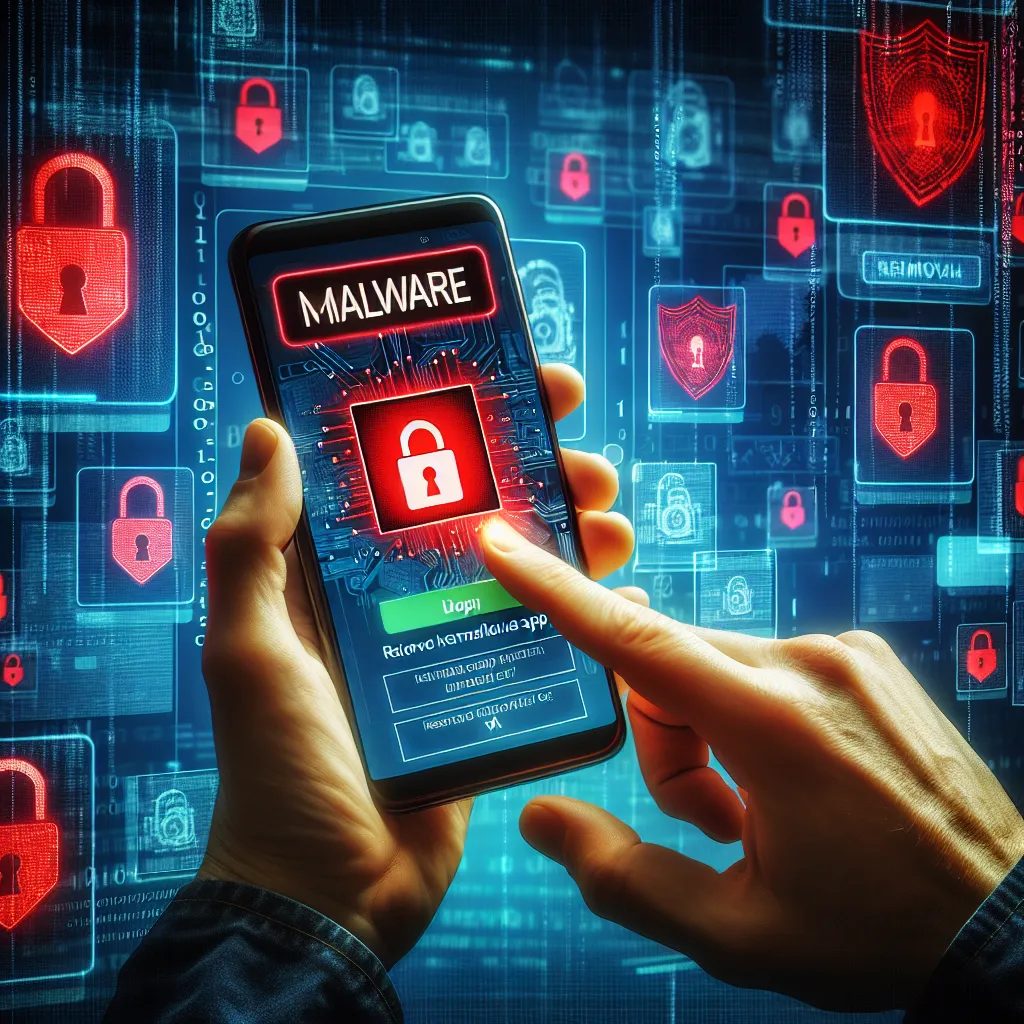
Understanding Malware: What It Is and Why It Matters
Malware, short for malicious software, is designed to damage, exploit, or otherwise compromise your device. From stealing personal information to hijacking your phone’s functionality, malware can wreak havoc if left unchecked. But how do you know if your phone is infected?
Symptoms of a Malware Infection
- Unexpected Ads: Are pop-up ads appearing even when your browser is closed?
- Battery Drain: Is your battery life plummeting without any apparent reason?
- Performance Issues: Are apps crashing, or is your phone unusually slow?
- Data Usage Spikes: Have you noticed unexplained increases in data consumption?
- Strange Messages: Are your contacts receiving odd messages from you?
If any of these symptoms sound familiar, it’s time to delve deeper.
Steps to Remove Malware from Your Phone
Step 1: Identify and Isolate the Culprit
Before you can eradicate malware, you need to pinpoint its source. Use your phone’s settings to review recently installed apps. Does anything seem suspicious or unfamiliar?
Step 2: Enter Safe Mode
Safe Mode allows your phone to run without third-party apps, which can help isolate the problem. To enter Safe Mode, hold down the power button, then tap and hold the “Power Off” option. Once in Safe Mode, you can safely uninstall suspicious apps.
Step 3: Uninstall Malicious Apps
Navigate to your app settings and remove any apps you suspect to be malicious. Remember, some malware can disguise itself as a legitimate app, so proceed with caution.
Step 4: Clear Cache and Data
Malware can often lurk in your phone’s cache. To clear it, go to your phone’s settings, find the storage section, and clear the cache and data.
Step 5: Install a Reliable Security App
A robust security app like Forest VPN can provide ongoing protection. While Forest VPN is primarily known for its secure browsing features, it also offers security tools that help detect and neutralize malware threats.
Preventing Future Infections
The best defense is a good offense. Here are some tips to protect your phone from future malware attacks:
Regular Updates
Keeping your phone’s operating system and apps up-to-date is crucial, as updates often include security patches for vulnerabilities.
Trusted Sources Only
Download apps only from reputable sources like the Google Play Store or Apple App Store. Avoid third-party sites, which can host malicious apps.
Permissions Management
Be cautious when granting app permissions. Does a flashlight app really need access to your contacts?
Use a VPN
A VPN like Forest VPN can secure your internet connection, making it harder for malicious entities to intercept your data.
Real-World Testimonials: Forest VPN in Action
Many users have shared how Forest VPN has helped them maintain a secure digital environment. One customer, Sarah from New York, mentioned, “Since using Forest VPN, I’ve experienced peace of mind knowing my data is safe from prying eyes.”
The Power of Vigilance
In the battle against malware, vigilance is your greatest ally. By staying informed and proactive, you can protect your digital life from threats and enjoy a seamless smartphone experience.
Summary
Removing malware from your phone is not just a technical necessity; it’s a step towards safeguarding your personal information and digital wellbeing. By following the steps outlined above and implementing preventive measures, you can keep your phone—and your data—secure.
How do I remove malware from my phone?
To effectively remove malware from your phone, follow these steps:
- Enter Safe Mode: Restart your device in Safe Mode to disable third-party apps.
- Uninstall Suspicious Apps: Navigate to Settings > Apps and uninstall any unfamiliar applications.
- Clear Cache/Data: Go to Settings > Storage and clear the cache to remove lingering malware.
- Install Security Software: Use a reliable app like Forest VPN for ongoing protection and malware detection.
By implementing these steps, you can safeguard your device. For comprehensive security, consider Forest VPN here.
FAQs about Removing Malware from Your Phone
What are the common symptoms of malware on my phone?
Common symptoms include unexpected ads, battery drain, sluggish performance, unexplained spikes in data usage, and unfamiliar apps appearing on your device.
How can I check for malware on my Android phone?
You can check for malware by running a comprehensive antivirus scan with trusted security software. Look for programs that offer full scans rather than quick scans to ensure thorough detection.
What should I do if I find malware on my phone?
If you detect malware, immediately turn off your phone, boot it into Safe Mode, uninstall any suspicious apps, clear your cache, and consider installing a reliable security app like Forest VPN for ongoing protection.
Can a factory reset remove malware from my phone?
A factory reset can remove most malware, but stronger malware types may survive. It’s advisable to back up important data and perform a deep antivirus scan afterward to ensure complete removal.
How can I prevent malware from infecting my phone in the future?
To prevent future infections, keep your software updated, download apps only from trusted sources, manage app permissions carefully, and consider using a VPN like Forest VPN to secure your internet connection.
