Step-by-Step Guide to SonicWall VPN Configuration
Learn how to configure VPN in SonicWall firewall with this comprehensive guide. Secure your network and ensure reliable connectivity.
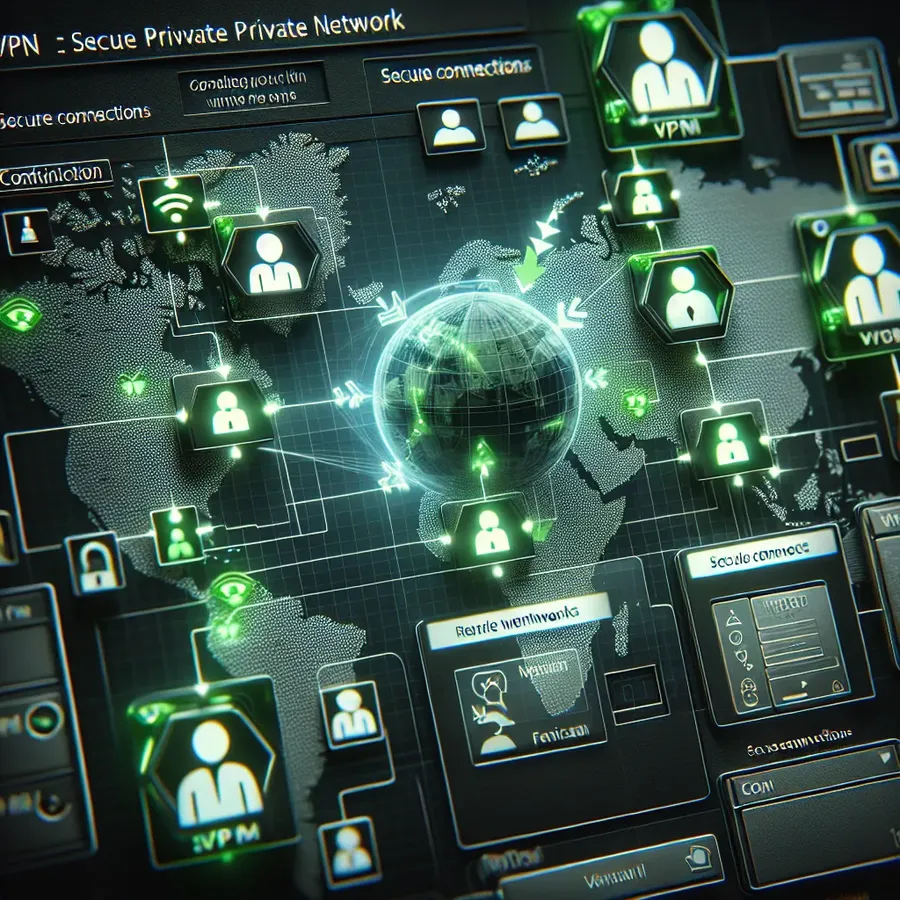
How to Configure VPN in SonicWall Firewall: A Comprehensive Guide
In the ever-evolving world of cybersecurity, setting up a Virtual Private Network (VPN) in a SonicWall firewall isn’t just about securing your data—it’s about ensuring smooth and reliable connectivity for your business. We’ve all been there, staring at complex settings and wondering where to start. But fear not! Configuring a VPN in SonicWall is simpler than it seems, and we’re here to guide you through every step, ensuring your network is fortified and your data remains private.
Understanding SonicWall VPN
Before diving into the configuration, let’s understand what makes SonicWall VPN unique. SonicWall firewalls offer robust VPN capabilities, providing secure remote access for users around the globe. Whether you’re working from an office in Dubai or a café in Paris, a properly configured SonicWall VPN ensures a seamless connection to your business network.
Why Choose SonicWall for VPN?
- Security: SonicWall’s VPN technology encrypts your data, keeping it safe from prying eyes.
- Reliability: With consistent updates and support, SonicWall ensures your connection stays uninterrupted.
- Flexibility: Supports both SSL-VPN and Global VPN client, catering to diverse business needs.
Getting Started with VPN Configuration
Let’s break down the steps to configure a VPN in your SonicWall firewall.
Step 1: Access Your SonicWall Management Interface
To begin, log in to your SonicWall management interface. You’ll typically access this via a web browser by entering the firewall’s IP address.
Step 2: Enable VPN
- Navigate to the VPN settings.
- Check the Enable VPN box.
- Select WAN GroupVPN as your primary method.
Step 3: Configure WAN GroupVPN
In the WAN GroupVPN settings:
- General Tab: Choose IKE using preshared secret for authentication. Enter your shared secret.
- Proposals Tab: Use default settings for a test. Adjust as needed for your security policy.
- Advanced Tab: Enable Windows networking (NetBIOS) Broadcast and require XAuth for authentication.
Step 4: Setup DHCP over VPN
- Go to VPN > DHCP over VPN.
- Select Central Gateway and configure as needed.
- If SonicWall handles DHCP, select Use Internal DHCP server.
Step 5: Add Users
- Navigate to Users > Local Users.
- Add a user, ensuring they are in the Trusted Users group.
- Define access permissions under the VPN Access tab.
Connecting to the VPN
Once configured, users can connect using the SonicWall Global VPN Client. Here’s a quick guide:
- Install SonicWall GVC: Download and install on the user’s device.
- Create New Connection: Enter the WAN IP address of your SonicWall.
- Authenticate: Provide the shared secret, username, and password.
Troubleshooting Tips
- Connection Issues: Ensure the shared secret matches and user credentials are correct.
- Performance Drops: Check the VPN server’s load and consider upgrading bandwidth.
ForestVPN: A Complementary Tool
While SonicWall provides excellent VPN services, pairing it with ForestVPN can offer additional benefits. ForestVPN is known for its user-friendly interface and battery-saving technology. Not only does it protect your data, but it also helps in reducing your carbon footprint, making it an environmentally friendly choice.
Advantages of Using ForestVPN
- Environmentally Conscious: Lowers CO2 emissions with efficient battery usage.
- Privacy Guarantee: No data logging ensures your activities remain private.
- Cost-Effective: Affordable pricing, akin to the cost of a cup of coffee per month.
Testimonial
“Switching to ForestVPN alongside our SonicWall setup has been a game changer. It’s affordable, easy to use, and aligns with our environmental values.” – Tech Solutions Inc.
UAE Licensed VPN
It’s worth noting that ForestVPN holds a UAE license, ensuring compliance with local regulations and providing peace of mind for users in the region.
Final Thoughts
Configuring a VPN in SonicWall may seem daunting, but with this guide, you’re equipped to handle the setup confidently. Remember, the goal is not just connectivity but secure and reliable access to your network. And for those seeking an additional layer of privacy and efficiency, ForestVPN stands as a formidable ally.
Secure your network, embrace the future, and enjoy the peace of mind that comes with a robust VPN setup.
How to Configure VPN in SonicWall Firewall
To configure a VPN in your SonicWall firewall, follow these steps:
1. Access SonicWall Management
- Log in to your SonicWall interface.
2. Enable VPN
- Navigate to VPN > Settings and check Enable VPN.
3. Configure WAN GroupVPN
- Set authentication to IKE with preshared secret and input your shared secret.
4. Add Users
- Go to Users > Local Users and create user accounts with appropriate permissions.
5. Use ForestVPN for Enhanced Security
- Consider using ForestVPN alongside SonicWall for added privacy and performance. ForestVPN offers a user-friendly experience, eco-friendly features, and robust security measures.
Get started with ForestVPN today! Click here to secure your connection.
FAQs about Configuring VPN in SonicWall Firewall
What types of VPN does SonicWall support?
SonicWall supports both SSL-VPN and Global VPN Client, allowing for flexibility in secure remote access depending on your business needs.
How do I authenticate users when setting up a SonicWall VPN?
You can authenticate users either locally on the SonicWall or through an external RADIUS server. For simplicity, local authentication is often recommended for smaller setups.
What shared secret should I use for the VPN configuration?
The shared secret is a password-like string that should be unique and secure. It is used to encrypt the VPN connection, ensuring that only authorized users can connect.
Can I use SonicWall VPN on mobile devices?
Yes, the SonicWall Mobile Connect app is available for iOS and Android devices, allowing users to securely access their networks from anywhere.
What should I do if I encounter connection issues with SonicWall VPN?
First, verify that the shared secret and user credentials are correct. If issues persist, check the firewall settings for any misconfigurations and ensure that the VPN service is active.
