We often find ourselves needing to tweak our iPhones, whether it’s to enhance security, improve performance, or simply declutter. One common task many iPhone users face is uninstalling a VPN. This is not just about app removal; VPNs can leave behind settings that might continue to affect your device. So, how exactly do we uninstall a VPN on an iPhone without leaving a trace? Let’s dive into it, ensuring a smooth digital journey.
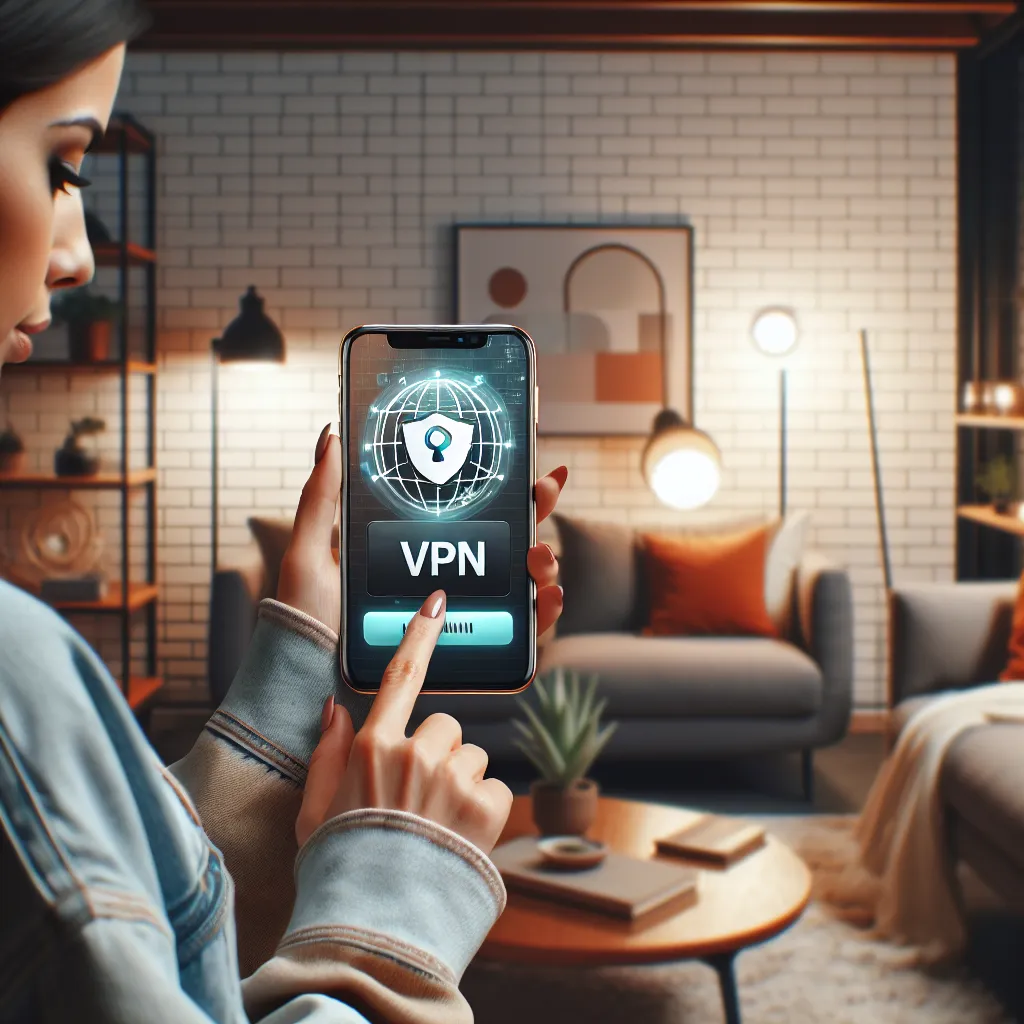
Understanding VPN on iPhone
What is a VPN?
A Virtual Private Network (VPN) is a tool that encrypts your internet connection, providing privacy and security. It’s like having a secret tunnel through which all your data travels, safe from prying eyes.
Why Uninstall a VPN?
While VPNs like Forest VPN offer enhanced security, there are moments when you might want to uninstall one. Perhaps you’re switching to a different service, troubleshooting connectivity issues, or simply no longer need the VPN.
Steps to Uninstall a VPN on iPhone
Basic Uninstallation
- Open Settings: Navigate to your iPhone’s settings.
- Select General: Scroll down to find this option.
- Tap on VPN & Device Management: Here, you’ll see a list of VPN configurations.
- Remove the VPN Profile: Tap on the ‘i’ next to the VPN name, then select ‘Delete VPN’.
Note: If the VPN was installed via a configuration profile, you might need to remove the profile itself.
Removing Configuration Profiles
- Go to Settings > General > VPN & Device Management.
- Select the profile and tap ‘Remove Profile’: This will delete all associated settings.
Resetting Network Settings
Sometimes, simply removing the VPN profile isn’t enough. Resetting network settings can ensure all traces of the VPN are gone.
– Navigate to Settings > General > Transfer or Reset iPhone > Reset.
– Choose ‘Reset Network Settings’: This will erase all network-related settings, including VPNs.
Using Forest VPN: A Unique Perspective
Forest VPN not only protects your data but also contributes to environmental sustainability by reducing CO2 emissions. If you’re considering removing a VPN, ensure you’re aware of the benefits you might be giving up.
Benefits of Forest VPN
1. Privacy Protection:
Forest VPN doesn’t log your activities, ensuring complete anonymity.
2. Eco-Friendly:
With battery-saving technology, Forest VPN minimizes energy use, helping the environment.
3. Affordable:
Experience top-tier security at the cost of a cup of coffee per month.
Real-Life Testimonials
“Switching to Forest VPN was the best decision I made for both security and eco-friendliness. Uninstalling it was a breeze when I needed to troubleshoot.” — Emma, Berlin
“I love how Forest VPN is committed to sustainability. Even when I removed it temporarily, the process was seamless.” — Raj, Mumbai
Tips for Seamless VPN Management
- Regularly Check for Updates: Ensure your VPN app is up-to-date for optimal performance.
- Use Trusted Services: Always opt for VPNs with clear privacy policies like Forest VPN.
- Monitor Your Network Settings: Regular checks can help spot unwanted configurations.
Conclusion
Uninstalling a VPN on your iPhone doesn’t have to be a daunting task. Whether you’re transitioning to a new service or troubleshooting, following these steps will ensure a clean removal. Forest VPN offers a unique blend of privacy, affordability, and eco-consciousness, making it a top choice for users. Remember, whether you’re adding or removing a VPN, understanding the process keeps your device safe and efficient.
How to Uninstall VPN on iPhone
Uninstalling a VPN on your iPhone is simple! Follow these steps:
1. Remove the App
- Locate the VPN app on your home screen.
- Press and hold the app icon until it wobbles.
- Tap the ‘X’ and confirm deletion.
2. Delete Configuration Profile
- Open Settings > General > VPN & Device Management.
- Select your VPN and tap Delete VPN to remove the configuration.
Note: Using Forest VPN ensures robust security and eco-friendliness. If you need top-tier protection, consider downloading Forest VPN today! Get Forest VPN now!
FAQs about Uninstalling VPN on iPhone
How do I uninstall a VPN app from my iPhone?
To uninstall a VPN app, locate the app on your home screen, press and hold the app icon until it starts to wobble, then tap the small ‘X’ in the corner and confirm the deletion.
What if I can’t find the VPN option in my settings?
If the VPN option is not visible under Settings > General > VPN & Device Management, ensure that the VPN app is completely uninstalled first, as some settings may persist even after the app is removed.
Can I remove a VPN configuration without uninstalling the app?
Yes, you can remove a VPN configuration by going to Settings > General > VPN & Device Management, selecting the VPN profile, and tapping ‘Delete VPN’. This will remove it from your settings.
Is it safe to use public Wi-Fi without a VPN?
It is generally not safe to use public Wi-Fi without a VPN, as your personal information can be intercepted. VPNs encrypt your connection, providing an additional layer of security.
What should I do if I still see traces of the VPN after uninstalling it?
If traces of the VPN remain, consider resetting your network settings by going to Settings > General > Transfer or Reset iPhone > Reset > Reset Network Settings. This will erase all network-related settings including any lingering VPN configurations.
