Why Does My Phone Keep Saying VPN? A Deep Dive into Mobile VPN Quirks
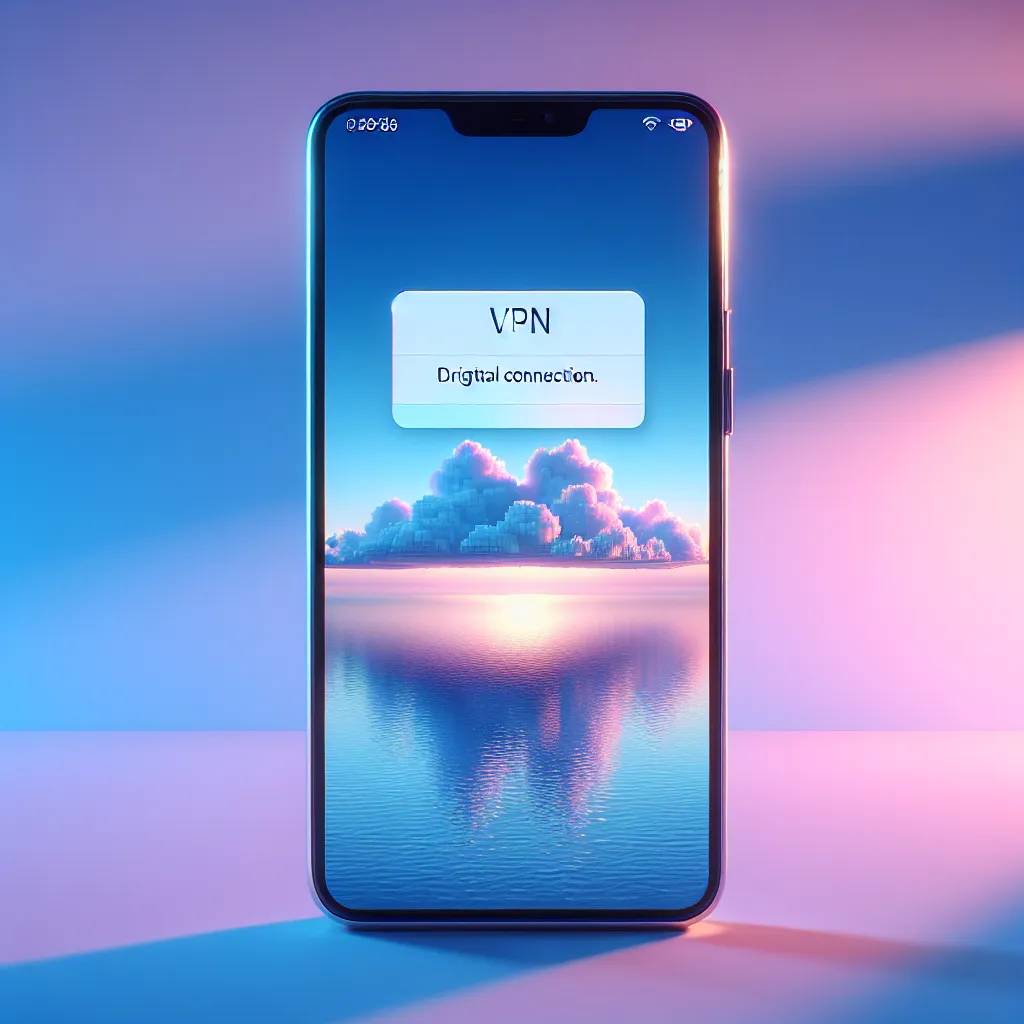
Have you ever glanced at your phone and thought, “Why does my phone keep saying VPN?” It’s a question that baffles many, and surprisingly, it doesn’t always have a straightforward answer. Sometimes it’s a helpful assistant, while other times it seems like a persistent, unwanted guest. In this article, we will unravel the mysteries behind this recurring notification and how Forest VPN can be both the culprit and the savior.
Understanding the VPN Notification
What Triggers the VPN Notification?
When your phone displays a VPN notification, it indicates an active connection to a Virtual Private Network. This is often intentional, aiming to safeguard your online privacy by encrypting your internet traffic. However, if you’re unsure why it’s active, it may relate to settings or background apps using a VPN.
Common Reasons for VPN Activation:
- Automatic Connection Settings: Some VPNs, like Forest VPN, offer features to automatically connect when certain conditions are met, such as joining an unsecured Wi-Fi network.
- Background Apps Utilizing VPN: Certain apps may be configured to use the VPN for enhanced security features.
- System Updates: Occasionally, updates to your phone’s OS can reset settings, leading to unexpected VPN activations.
Is It a Problem?
In most cases, the VPN notification is harmless and even beneficial. It indicates your data is being encrypted, protecting you from potential threats. However, if it’s unexpected, it could disrupt your internet activities, especially if you need to access location-specific services.
Managing Your VPN Settings
How to Check VPN Settings on Your Phone
To address why your phone keeps saying VPN, you should first explore your device’s VPN settings. Here’s a quick guide:
- Navigate to Settings: Open your phone’s settings menu.
- Locate VPN Options: Depending on your OS, this may be under “Network” or “Connections.”
- Review Active Connections: Here, you’ll see if Forest VPN is running and under what conditions it connects.
Adjusting Automatic Connection Features:
- For iOS Users: Go to “Settings” > “General” > “VPN & Device Management,” and toggle off any “Connect on Demand” features.
- For Android Users: Visit “Settings” > “Network & Internet” > “Advanced” > “VPN,” and adjust any automatic settings.
Disabling VPN Temporarily
If you need to disable your VPN temporarily, follow these steps:
- Access the VPN App: Open the Forest VPN app.
- Toggle Connection: Use the in-app button to disconnect the VPN. This won’t affect your settings for future connections.
Forest VPN: A Trustworthy Ally
Why Choose Forest VPN?
While persistent VPN notifications can be annoying, choosing the right service like Forest VPN can alleviate many concerns. Forest VPN offers a user-friendly interface with secure, reliable, and environmentally conscious features.
Key Features of Forest VPN:
- No Data Logs: Forest VPN does not track your online activities, ensuring your privacy remains intact.
- Battery-Saving Technology: Uniquely designed to consume less energy, helping your device last longer.
- Global Coverage: With over 50 locations worldwide, you can easily bypass geo-restrictions.
Testimonials from Forest VPN Users
- Emily J., Digital Nomad: “Forest VPN is my go-to for accessing content from different countries. The connection is always fast and secure!”
- Mark L., Security Analyst: “I appreciate Forest VPN’s commitment to privacy – knowing my data isn’t logged is a huge plus.”
Tips for Optimizing Your VPN Experience
- Regularly Update the App: Keep your Forest VPN app updated to enjoy the latest features and security improvements.
- Utilize Split Tunneling: For Android users, use split tunneling to choose which apps use the VPN, enhancing both speed and functionality.
Troubleshooting Persistent VPN Notifications
When the Notification Won’t Go Away
Despite adjusting settings, your phone might persistently show the VPN is active. Here are some steps to troubleshoot:
- Restart Your Device: A simple reboot can often resolve minor glitches.
- Reinstall the VPN App: Uninstall and reinstall Forest VPN to reset any corrupted settings.
- Contact Support: If the issue persists, reach out to Forest VPN’s customer support for personalized assistance.
Conclusion
Understanding why your phone keeps saying VPN is crucial in managing your digital life. While it can be a source of frustration, it’s often a sign of your device’s commitment to your online security. With Forest VPN, you have a powerful ally that not only protects your privacy but also offers a seamless and efficient browsing experience. Let’s embrace the convenience and peace of mind that a reliable VPN brings to our ever-connected world.
Why Does My Phone Keep Saying VPN?
If your phone keeps saying VPN, it typically indicates an active connection through a Virtual Private Network, like Forest VPN. Here are some common reasons:
- Auto-Connect Settings: The VPN may have features that reconnect automatically.
- Background Apps: Some apps might require a VPN for secure access.
- Network Conditions: Unstable connections can trigger a VPN to reconnect.
To manage this, check your VPN settings and disable auto-connect if needed. For a reliable and secure experience, consider using Forest VPN.
Get started with Forest VPN today: Forest VPN
FAQs about Why Does My Phone Keep Saying VPN
Why does my phone keep saying VPN?
Your phone displays a VPN notification to indicate an active connection to a Virtual Private Network, which encrypts your internet traffic for enhanced security. This can occur due to automatic connection settings, background apps using the VPN, or system updates.
How can I stop my VPN from automatically reconnecting?
To prevent your VPN from automatically reconnecting, check your VPN settings. For iOS, go to Settings > General > VPN & Device Management and toggle off ‘Connect on Demand’. For Android, access Settings > Network & Internet > Advanced > VPN and adjust the automatic settings.
Is it safe to have my VPN always on?
Having your VPN always on is generally safe and can enhance your online security, especially on public Wi-Fi. However, it may cause issues with location-based services or slow down your internet speed depending on the distance to the VPN server.
What should I do if the VPN notification doesn’t go away?
If the VPN notification persists, try restarting your device or uninstalling and reinstalling the VPN app. If the issue continues, contact your VPN provider’s support team for further assistance.
Can I use split tunneling with my VPN?
Yes, many VPN apps, including Forest VPN, offer split tunneling features. This allows you to choose which apps use the VPN connection, optimizing both speed and functionality.
