We’ve all been there—staring at our device’s storage, baffled by the mysterious growth of “System Data.” It’s a common conundrum that leaves many of us scratching our heads. Why does this happen, and more importantly, how can we stop it? Let’s delve into the reasons behind this digital phenomenon and explore solutions that can help you reclaim your precious storage space.
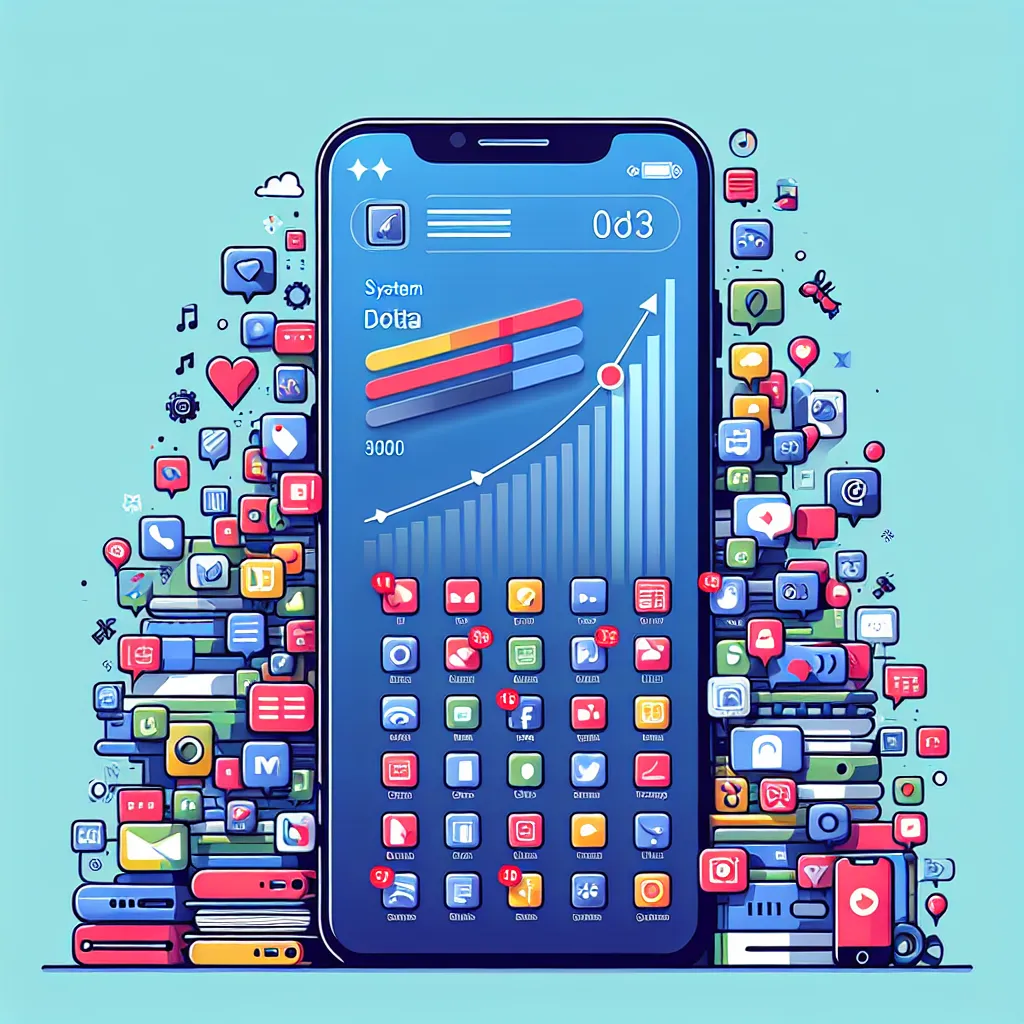
Understanding System Data: The Hidden Culprit
System Data, often referred to as “Other” storage, is a catch-all category for data that doesn’t fit neatly into the standard classifications like apps, media, or documents. This category can encompass a wide range of files, from caches and logs to temporary files and system updates. But why does it seem to grow endlessly?
Common Causes of System Data Bloat
- Cache Accumulation: Apps and browsers store temporary data to speed up processes. Over time, these caches can balloon in size.
- Log Files: Your device logs various activities for troubleshooting. While useful, these logs can accumulate and consume storage.
- System Updates: Partial downloads or remnants of system updates can linger and take up space.
- Temporary Files: These are created during software installation or while using certain apps and aren’t always deleted automatically.
Managing System Data: Taming the Beast
To control the growth of System Data, you need a proactive approach. Here are some strategies to manage and reduce this storage hog:
Regular Cache Clearing
Clearing caches can significantly reduce System Data size. Here’s how you can do it:
- Safari (iOS): Go to Settings > Safari > Clear History and Website Data.
- Chrome (Android): Tap More > History > Clear browsing data.
Managing App Data
Some apps allow you to clear cached data without deleting the app itself:
- Go to Settings > General > [Device] Storage.
- Select an app and choose “Offload App” to remove the app but keep its documents and data.
Utilizing Forest VPN for Smarter Data Management
A tool like Forest VPN can assist in managing data usage effectively. By providing secure and optimized connections, Forest VPN minimizes unnecessary data exchanges, which can indirectly reduce System Data growth. Why stress over increasing data when you can streamline it with Forest VPN?
Regular System Maintenance
- Restart Regularly: A simple restart can sometimes clear out temporary files and reset log files.
- Update Software: Ensure your device runs the latest software to benefit from improvements and bug fixes.
- Regular Backups: Use iCloud or other backup solutions to free up space and keep your data safe.
Real-Life Experiences: What Users Say
Testimonial: “Ever since I started using Forest VPN, I’ve noticed a significant decrease in unexplained data spikes. My device runs smoother, and I have more control over my storage.” – Jamie, satisfied user.
Tips for Long-Term Storage Management
- Monitor Storage: Regularly check your device’s storage settings to catch any unusual increases early.
- Use Cloud Services: Offload photos, videos, and large files to cloud storage to free up local space.
- Delete Unnecessary Files: Periodically review and delete files you no longer need.
The Role of Forest VPN in Efficient Data Management
Forest VPN isn’t just about security; it’s about optimizing your entire digital experience. By reducing data footprint and enhancing connectivity, it makes managing System Data easier and more effective. Try Forest VPN for a seamless and clutter-free digital life.
In conclusion, while System Data growth can be perplexing, understanding its causes and implementing strategic management techniques can help you regain control. Whether it’s clearing caches, managing app data, or leveraging tools like Forest VPN, there are tangible steps you can take to ensure your device remains optimized and efficient.
Why Does My System Data Keep Increasing?
Your System Data may keep increasing due to several reasons:
- Cache Accumulation: Apps store temporary files to enhance speed.
- Log Files: Your device logs activities for troubleshooting.
- Updates and Temporary Files: Incomplete updates can leave behind large files.
Managing System Data
To control growth, consider these tips:
- Regular Cache Clearing: Clear caches in apps like Safari.
- Offload Apps: Remove apps while keeping their data.
- Monitor Storage: Regularly check your storage settings.
Using Forest VPN can also help by optimizing data usage. Experience a clutter-free digital life with enhanced privacy! Try Forest VPN today!
FAQs about iPhone System Data and How to Manage It
What is System Data on an iPhone?
System Data is a category of storage that contains various cached files and temporary data essential for the smooth functioning of your iPhone. It includes cache from iOS-native apps, temporary files generated during daily operations, and non-removable elements like fonts and dictionaries.
Why does my iPhone’s System Data keep increasing?
The increase in System Data is typically due to the accumulation of cache files generated by apps you use. Each time you access a website in Safari or use other apps, new cache and temporary files are created, leading to growth in System Data over time.
How can I check how much storage System Data is using on my iPhone?
To check the storage used by System Data, go to Settings > General > iPhone Storage. There, you will see a breakdown of your storage usage, including a section labeled ‘System Data’.
What steps can I take to reduce System Data on my iPhone?
You can reduce System Data by clearing your Safari cache through Settings > Safari > Advanced > Website Data > Remove All Website Data. Additionally, regularly clearing app caches, offloading unused apps, and restarting your device can help manage System Data.
Is it safe to clear cached data on my iPhone?
Yes, clearing cached data is safe and can help free up storage space. It allows you to remove unnecessary junk files while maintaining your app settings and data.
