Ever wondered why your trusty old device doesn’t run as smoothly as it used to? Perhaps it’s time for a factory reset—a process often shrouded in mystery yet remarkably simple. A factory reset isn’t just about wiping data; it’s about breathing new life into your gadget, much like a phoenix rising from its ashes. In this article, we’ll explore the ins and outs of performing a factory reset, ensuring your tech tools are as fresh as the day you bought them.
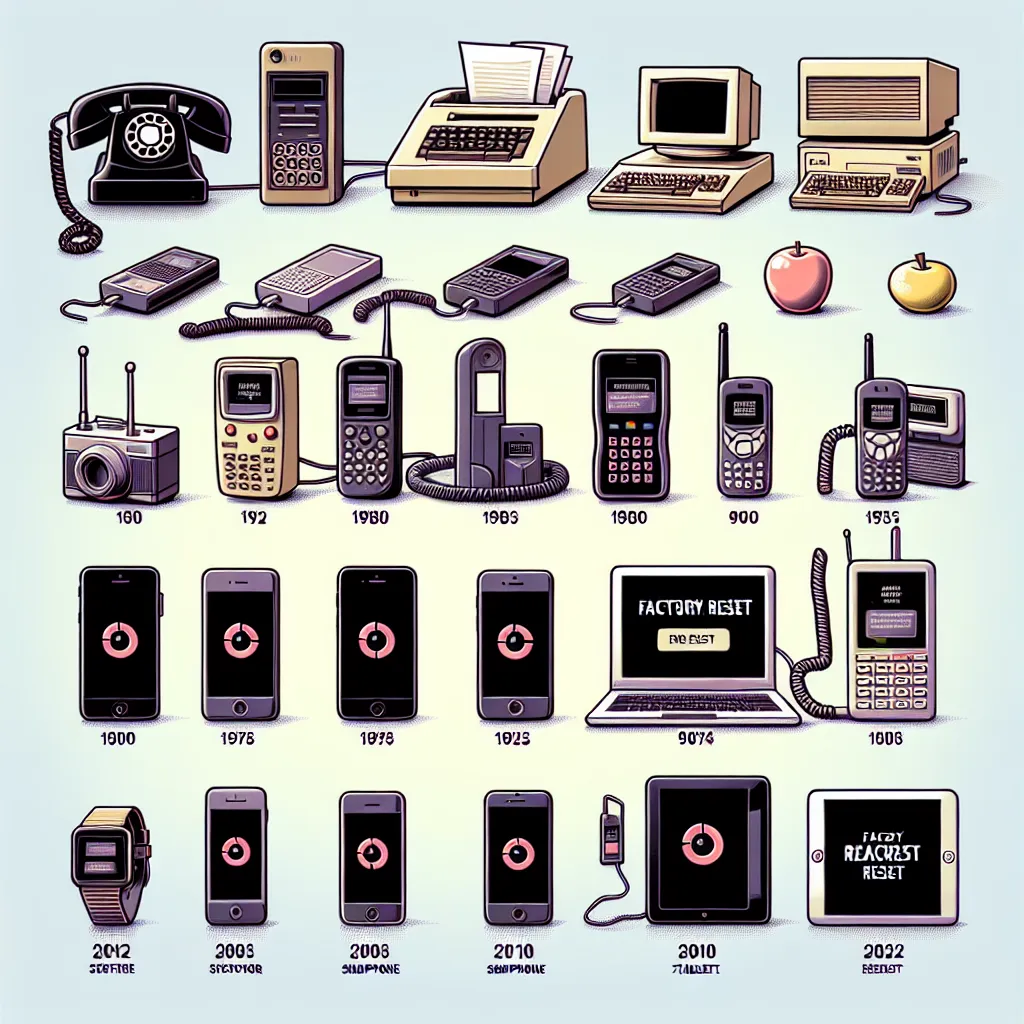
Why Consider a Factory Reset?
Unveiling the Benefits
Performing a factory reset can seem daunting, but the advantages outweigh the hesitations. Whether you’re dealing with stubborn bugs, preparing to sell your device, or just seeking a clean slate, a factory reset is your best ally. It erases all personal data and restores system settings to their original state, much like a clean canvas ready for new art.
The Myth of Data Erasure
Contrary to popular belief, a factory reset doesn’t always mean your data is gone forever. Some remnants might linger if not securely wiped. For maximum security, consider using specialized data erasure tools before resetting your device.
Step-by-Step Guide to Factory Resetting
Android Devices
- Navigate to Settings: Select ‘General Management’ or search for ‘Reset’.
- Choose Factory Data Reset: Follow the prompts to remove all user-installed apps and data.
iPhone and iPad
- Open Settings: Go to ‘General’ and then ‘Transfer or Reset iPhone’.
- Erase All Content and Settings: Enter your Apple ID password to confirm.
macOS
- Access System Preferences: Click ‘Erase All Contents and Settings’.
- Follow the Prompts: Type in your password and proceed with the reset.
Windows
- Open Start Menu: Select ‘Settings’ then ‘Update & Security’.
- Choose Recovery: Under ‘Reset this PC’, click ‘Get Started’ and select ‘Remove Everything’.
Forest VPN: Your Companion in Secure Resets
In the midst of resetting, consider integrating Forest VPN for enhanced security. Forest VPN ensures that your device’s connection remains private and secure during and after the reset process. With over 50 global locations, it provides a seamless experience as if you’re browsing from the heart of a digital forest.
Navigating the Reset Aftermath
What Comes Next?
After a successful reset, it’s time to restore essential apps and data. Use backup services to reinstate your contacts, photos, and settings. Ensure your device is updated with the latest software to keep it running smoothly.
Potential Pitfalls
- Data Loss: Always backup important files before proceeding.
- Time Consumption: The process can be lengthy; patience is key.
- Malware Persistence: Some viruses might endure even after a reset; professional assistance might be needed.
Forest VPN: A User’s Tale
“Since using Forest VPN, my reset transitions have been smoother. It keeps my data safe and browsing secure even when everything else is being wiped,” shares Jamie, a tech enthusiast.
A New Beginning
As we wrap up, let’s remember that a factory reset is more than just a digital cleanse—it’s a rebirth for your device. And with tools like Forest VPN by your side, you can ensure this process is not only secure but also seamless.
Summary
In essence, a factory reset is your device’s chance at a fresh start. With this guide, you’re well-equipped to tackle the process and enjoy the rejuvenated performance that follows. Embrace the change, and let Forest VPN protect your journey into this digital renewal.
How to Factory Reset
Steps to Follow
-
Android Devices:
– Go to Settings > General Management > Reset.
– Select Factory Data Reset and follow the prompts. -
iPhone/iPad:
– Open Settings > General > Transfer or Reset iPhone.
– Tap Erase All Content and Settings. -
Windows:
– Open Settings > Update & Security > Recovery.
– Click Get Started under Reset this PC.
Why Use Forest VPN?
Before and after your reset, ensure your data is secure with Forest VPN. It protects your online activities and keeps your personal information safe during the reset process.
Take control today with Forest VPN!
FAQs on Performing a Factory Reset
What is a factory reset and why should I consider doing it?
A factory reset is a process that erases all data, apps, and settings from a device, restoring it to its original state. You might consider it to resolve persistent software issues, prepare a device for sale, or simply start fresh when your device is running slow or erratically.
Will a factory reset delete all my data?
Yes, a factory reset deletes all personal data, including documents, photos, and installed applications. It’s crucial to back up important files to a Google Account or iCloud before proceeding with the reset.
How do I perform a factory reset on an Android device?
To reset an Android device, navigate to the Settings app, select ‘General Management’, and then choose ‘Factory Data Reset’. Follow the prompts to remove all user-installed apps and data.
Can I recover my data after a factory reset?
After a factory reset, data stored in your Google Account or iCloud can be restored. However, all apps and their data will be uninstalled, so ensure backups are made beforehand.
Does a factory reset remove viruses from my device?
A factory reset can effectively remove most viruses and malware by erasing all data and settings. However, some persistent malware that embeds itself in firmware might not be eliminated, and professional help may be required.
