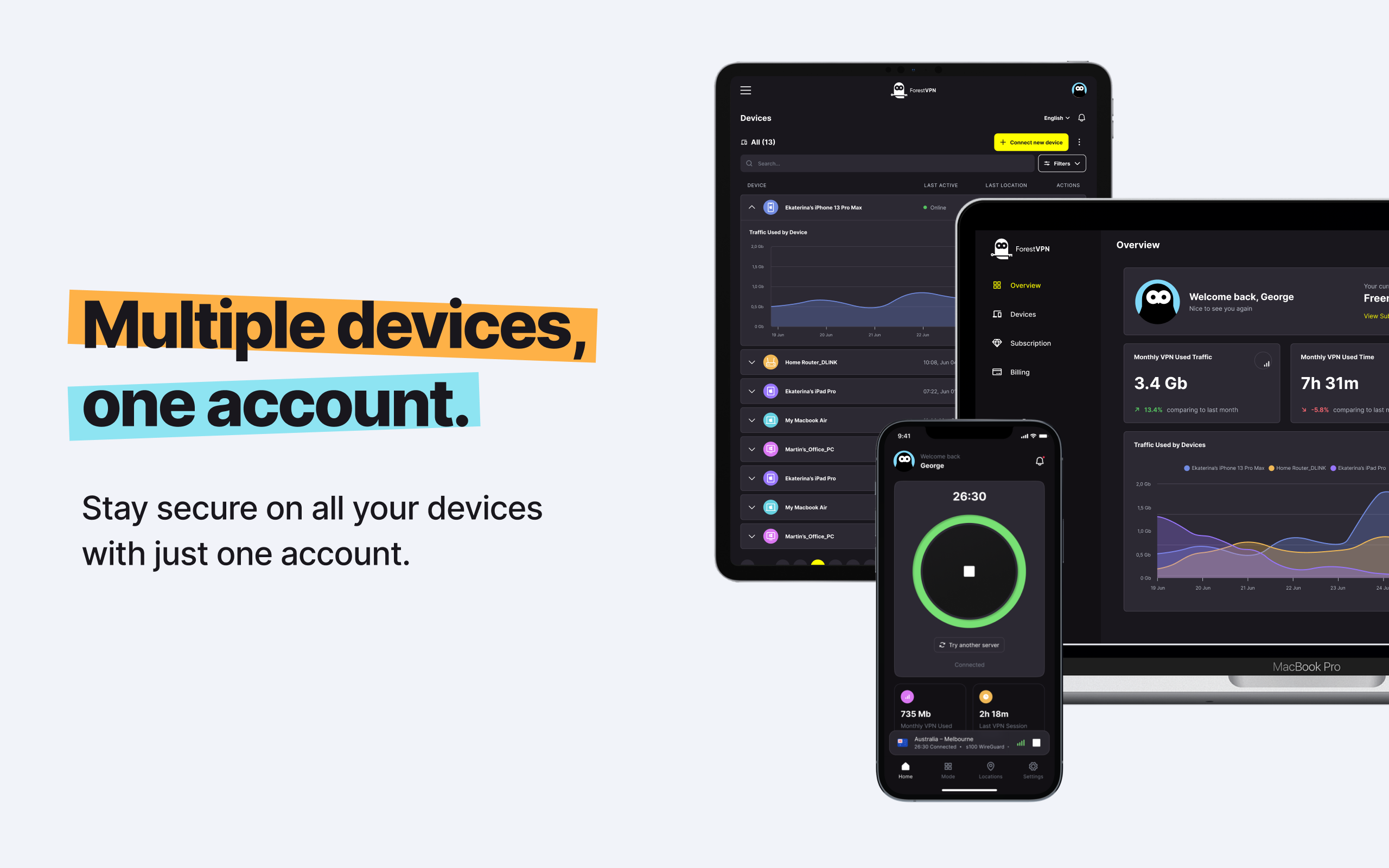With millions of players engaged in Fortnite’s intense battles, lag can be a frustrating hurdle to overcome. This guide will explore the various factors contributing to lag and provide effective solutions for a smoother gaming experience.
Where to Play Fortnite?
Desktops and Laptops
Fortnite on Windows through the Epic Games Launcher, while macOS support is currently unavailable.
Consoles
Available on PlayStation and Xbox digitally or physically.
Nintendo Switch
Accessible via the Nintendo Store or physical cartridge.
Smartphones
For Android, access directly from Epic Games or Samsung Galaxy Store. iOS and iPadOS users can play through cloud gaming platforms.
Unraveling the Mystery of Fortnite Lag

Fortnite lag can stem from multiple sources, and understanding the cause is the first step to improvement.
1. ISP Throttling
Internet Service Providers may intentionally slow down connections, impacting your gameplay.
2. Outdated Software
Regularly update your system to stay protected and compatible with Fortnite’s evolving requirements.
3. Overloaded Servers
High player volume may strain servers, resulting in lag issues.
4. Poor Internet Connection
Factors like router placement and cable quality can affect your Fortnite experience.
5. ISP Problems
Check your ISP’s outage status if you suspect connection issues beyond your control.
System Requirements for Seamless Gameplay

Desktops and Laptops
Recommended:
- Video Card: Nvidia GTX 960, AMD R9 280, or equivalent
- Video Memory: 2 GB VRAM
- Processor: Core i5-7300U 3.5 GHz, AMD Ryzen 3 3300U, or equivalent
- Memory: 8+ GB RAM
- OS: Windows 10 64-bit
Minimum:
- Video Card: Intel HD 4000 on PC; Intel Iris Pro 5200
- Processor: Core i3-3225 3.3 GHz
- Memory: 4GB RAM
- OS: Windows 7/8/10 64-bit or Mac OS Mojave 10.14.6
Epic Quality Presets:
- Video Card: Nvidia GTX 1080, AMD Radeon RX 5700 XT, or equivalent GPU
- Video Memory: 4+ GB VRAM
- Processor: Intel Core i7-8700, AMD Ryzen 7 3700x or equivalent
- Memory: 16+ GB RAM
- Hard Drive: NVMe Solid State Drive
- OS: Windows 10 64-bit
Detailed system requirements available on Epic Games’ website.
Smartphones
Playing Natively on Android Devices:
- GPU: Adreno 530+, Mali-G71 MP20, or Mali-G72 MP12+
- Processor: ARM64
- Memory: 4+ GB RAM
- OS: Android OS 8.0+ 64-bit
Playing on Android Devices through the Cloud: Requirements vary across platforms.
Consoles
PlayStation 5:
- Lower resolution to 1440p for 120 FPS, enable “Performance Mode” in settings.
Xbox Series X/S:
- Lower resolution for 120 FPS, enable “120 FPS Mode” in settings.
Addressing Fortnite Lag: Actionable Steps
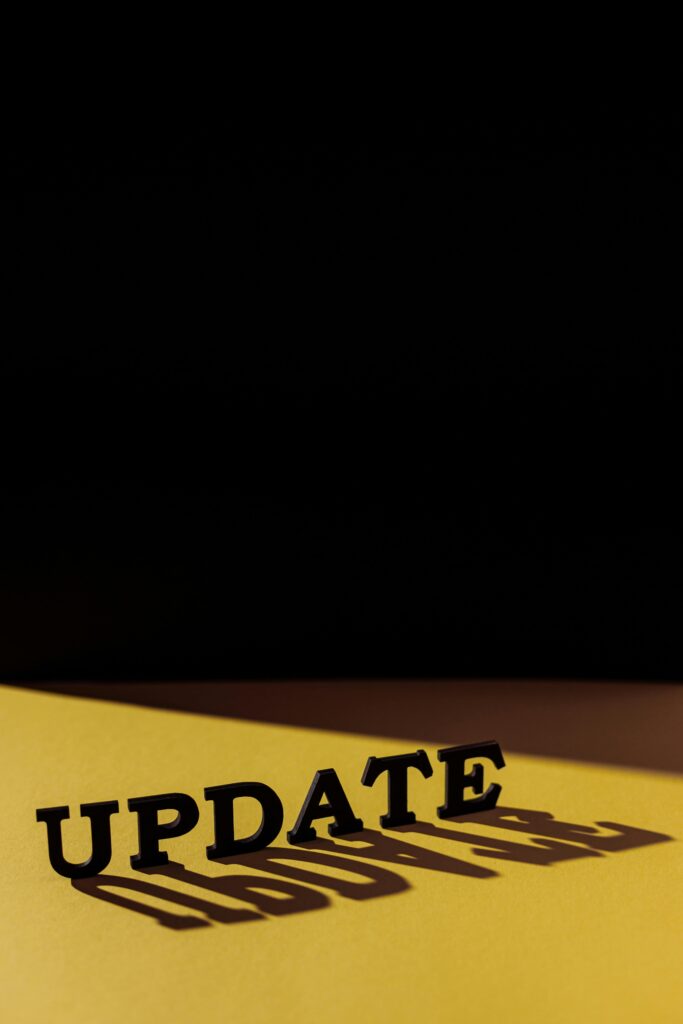
1. Update Software
Ensure your Fortnite and device software is up to date for optimal performance.
Windows, PlayStation, Xbox, and Nintendo Switch users can manually check for updates.
2. Update Drivers
Keep graphics and network drivers current to avoid compatibility issues.
3. Switch to Ethernet
For enhanced stability, switch from Wi-Fi to an Ethernet connection.
4. Adjust Graphic Settings
Optimize processing power by adjusting video settings, utilizing Epic Games’ Performance Mode when available.
5. Change Platforms
Explore crossplay options by switching between devices to find the most optimized platform for your gaming needs.
6. Use a VPN
Mitigate lag caused by ISP throttling or server congestion with a VPN, offering additional benefits for online gaming.
Optimizing Your Connection with a VPN
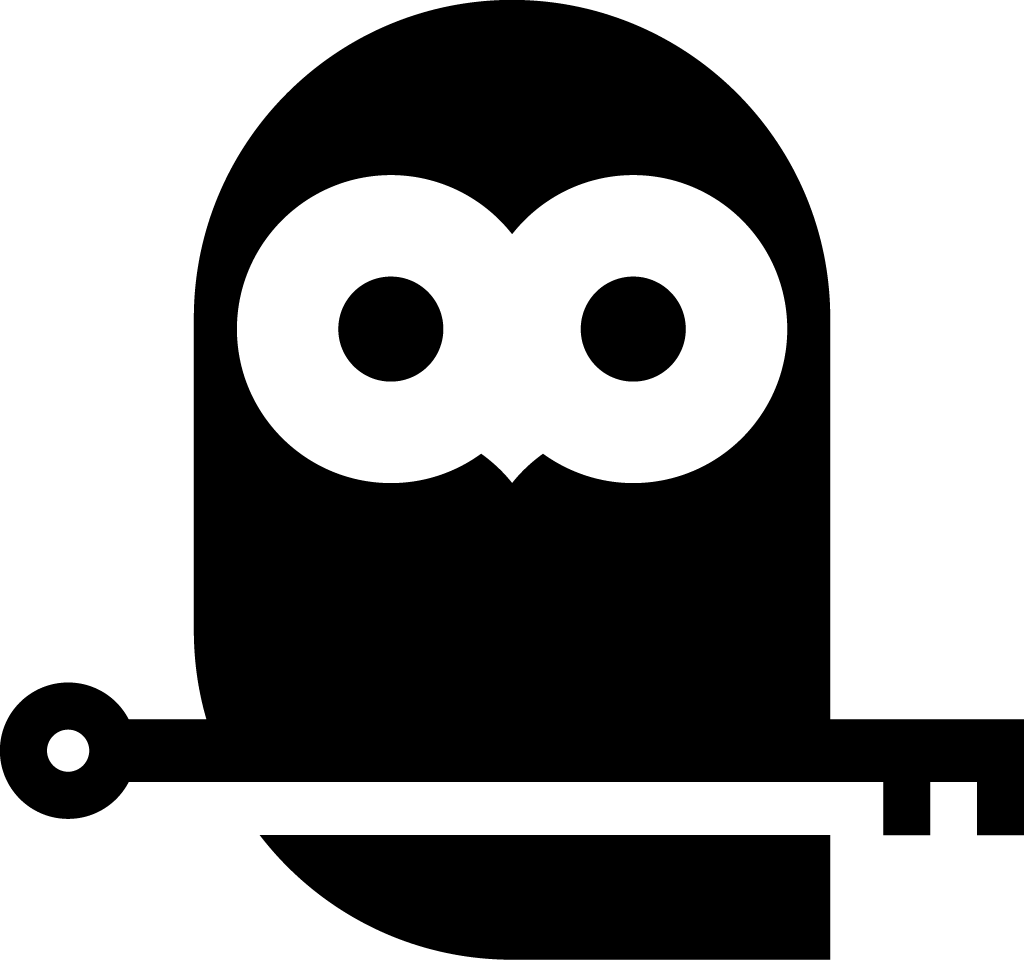
Using a VPN while playing Fortnite can be a game-changer, addressing several issues and enhancing your overall gaming experience.
Why a VPN?
Fortnite players can benefit from a VPN in multiple ways:
- ISP Throttling: VPNs can bypass ISP throttling, ensuring a consistent and stable connection for uninterrupted gameplay.
- Server Congestion: By connecting to servers strategically located for gaming, VPNs can help alleviate congestion issues.
- Security: VPNs add an extra layer of security, protecting your data and identity from potential threats during online gaming.
- Accessibility: Access Fortnite from anywhere, overcoming regional restrictions with a VPN.
Setting Up a VPN for Fortnite
Follow these general steps to set up a VPN for Fortnite:
- Choose a Reliable VPN Service: Select a VPN provider known for its gaming-friendly features and server network.
- Install the VPN Software: Download and install the VPN software on your device. Most VPN providers offer user-friendly applications for various platforms.
- Connect to a Server: Choose a server location known for low latency to ensure minimal lag during gameplay.
- Launch Fortnite: Once connected to the VPN, launch Fortnite and experience a potentially smoother gaming session.
- Monitor Performance: Keep an eye on your gaming performance while using the VPN. If issues persist, try connecting to a different server.
Conclusion
Fortnite lag can be a complex issue, but by understanding the potential causes and implementing the right solutions, you can significantly improve your gaming experience. From updating software and drivers to utilizing a VPN for optimized connectivity, these steps empower you to overcome lag hurdles and enjoy Fortnite to the fullest.
Vpn account for popcorn time free
FAQ
Q1: Can a VPN really improve Fortnite lag?
A1: Yes, a VPN can help bypass ISP throttling and reduce server congestion, contributing to a smoother Fortnite gaming experience.
Q2: Are system requirements crucial for lag-free gameplay?
A2: Absolutely, meeting or exceeding the recommended system requirements is essential for optimal performance in Fortnite.
Q3: Can I use a VPN on mobile devices for Fortnite?
A3: Yes, VPNs can be used on mobile devices to address lag issues and enhance the overall gaming experience.
Q4: What should I do if lag persists after trying these solutions?
A4: If issues persist, consider contacting your ISP for assistance or explore additional troubleshooting options provided by Fortnite’s support channels.