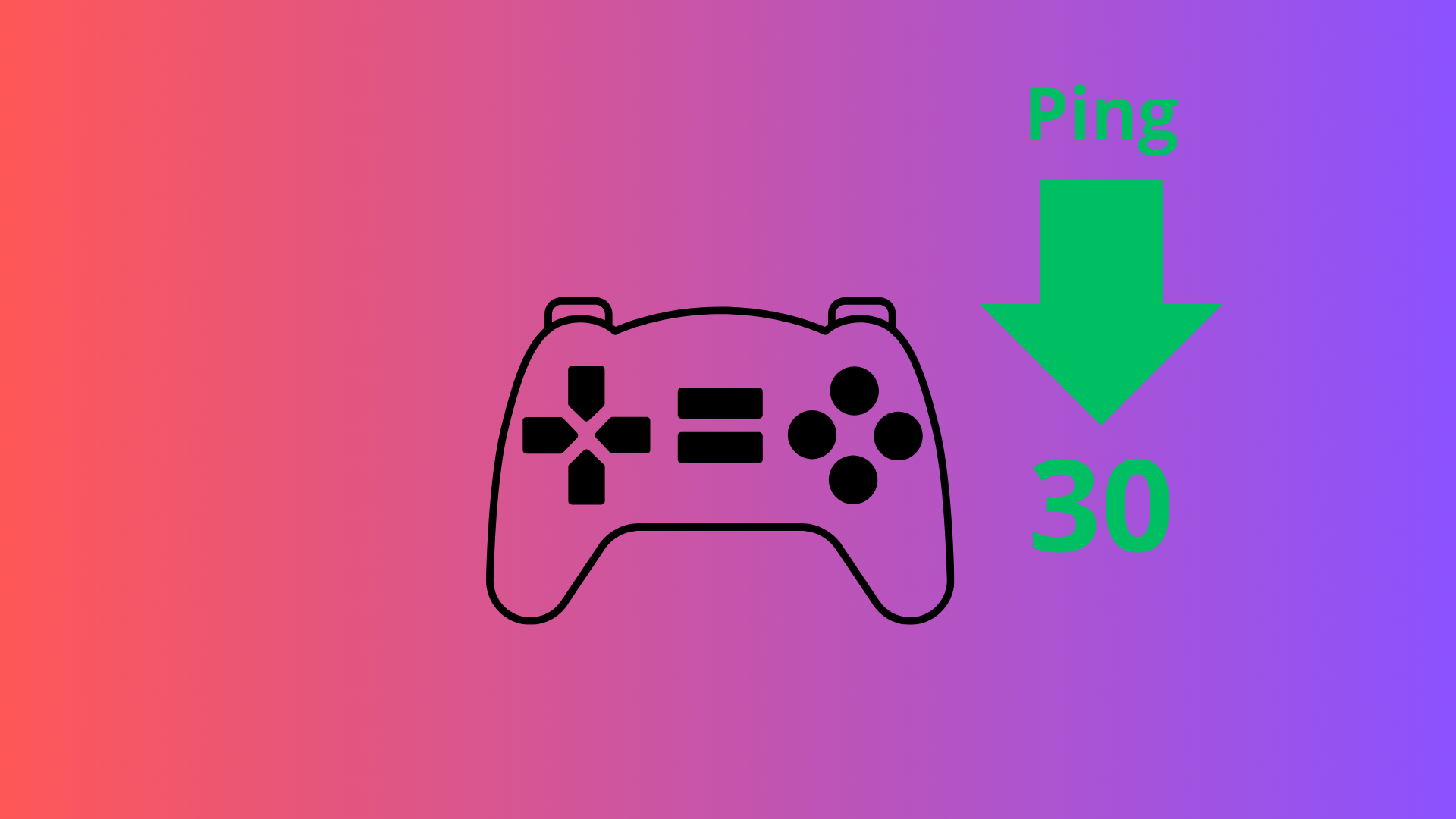Are you tired of lag ruining your gaming sessions? Are you constantly battling high ping rates that make your favorite games nearly unplayable? Well, fear not, fellow gamer! We’ve got you covered. In this guide, we’ll delve into the world of ping reduction, helping you achieve smoother gameplay, sharper graphics, and, most importantly, more victories.
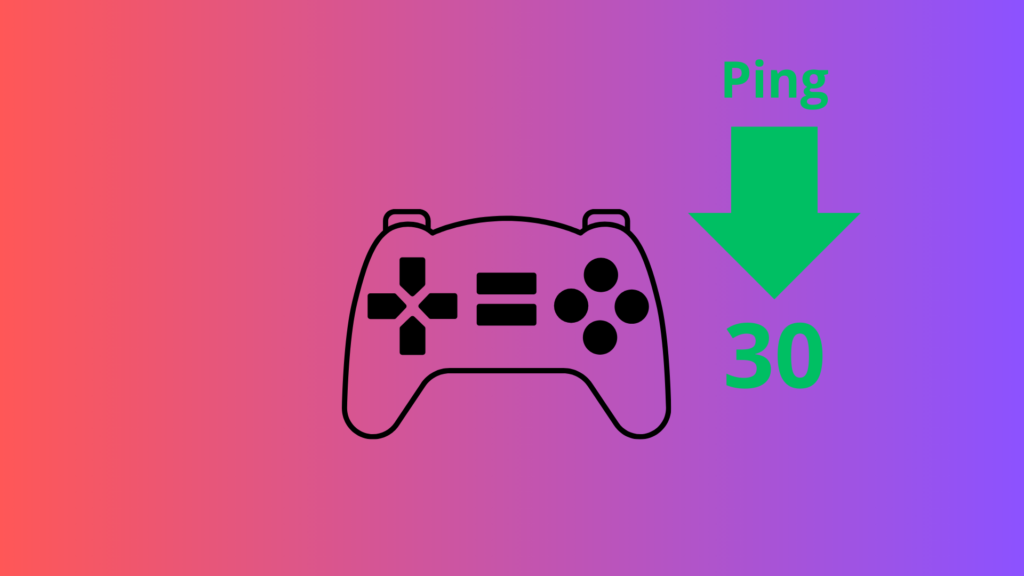
Understanding Ping and Latency
Before we dive into the nitty-gritty of lowering your responce time, let’s clarify what exactly ping is and how it affects your gaming experience. Ping, often used interchangeably with latency, refers to the time it takes for data to travel from your device to a server and back again. Picture it like a race car—latency is the speed of the car, and ping is the unit of measurement for that speed.
What Constitutes a Good Ping?
So, what’s considered a good response time? Well, it depends on who you ask and what game you’re playing. Generally, anything under 20ms is exceptional, providing crisp visuals and lightning-fast reaction times. On the other hand, pings over 300ms are considered bad, leading to frustrating lag and stuttering gameplay.
Troubleshooting High Ping
If you’re experiencing high responce time despite having a stable internet connection, several factors could be at play. Your ISP might be throttling your connection, your hardware could be outdated, or there could be firewall issues slowing down your data transmission.
Tips to Lower Ping and Latency
But fear not! We’ve compiled a list of seven actionable tips to help you lower your ping and enjoy smoother gaming sessions:
1. Play on a Local Server
Choose servers closer to your geographical location to minimize ping. Utilizing a VPN like ForestVPN can help spoof your location and further reduce latency.
2. Close Background Apps
Apps running in the background can hog bandwidth, causing latency spikes. Close unnecessary apps to free up resources for gaming.
3. Switch to Ethernet
While Wi-Fi is convenient, a wired Ethernet connection provides more stability and lower ping rates, especially on a 5 GHz network.
4. Disconnect Unused Devices
Reduce network congestion by disconnecting devices that aren’t in use, ensuring optimal bandwidth for gaming.
5. Optimize Game Settings
Tweak graphics settings to prioritize performance over visual fidelity, reducing strain on your hardware and lowering ping.
6. Upgrade Your Router
Invest in a gaming router optimized for low latency, or optimize your current router settings for better performance.
7. Upgrade Your Internet Connection
Consider upgrading to a faster internet plan or switching to fiber optic for smoother gaming experiences.
FAQ
Q: How can I measure my ping?
A: You can use tools like Game Server Ping or Speedtest.net to measure your ping to specific servers.
Q: Can I lower ping without using an Ethernet cable?
A: Yes, you can optimize your Wi-Fi connection by choosing the 5 GHz band, positioning your device closer to the router, and upgrading your router.
Q: What if my ping is still high after following these tips?
A: If all else fails, consider upgrading your internet connection or consulting with your ISP for further assistance.
Q: Will using a VPN affect my ping?
A: While VPNs can sometimes introduce minor latency, reputable VPN providers like ForestVPN offer optimized servers for gaming to minimize any impact on ping.
Q: Is reducing ping important for casual gamers?
A: Absolutely! Lowering ping improves overall gaming performance, making for a more enjoyable experience regardless of skill level.
Configure HAProxy on pfSense
To configure HAProxy on pfSense, follow these steps:
- Install HAProxy Package: Start by installing the HAProxy package on your pfSense firewall. You can do this through the pfSense package manager.
- Configure HAProxy Settings: Once installed, navigate to the HAProxy settings within pfSense. Here, you can configure various options such as frontend and backend settings, SSL certificates, and more.
- Create Frontend and Backend Servers: Define your frontend servers, specifying the ports and protocols you want to use. Then, create backend servers where you’ll define the actual servers hosting your applications.
- Set Up ACLs and Rules: Use Access Control Lists (ACLs) and rules to control traffic flow and implement security measures within HAProxy.
- Test and Monitor: After configuring HAProxy, it’s essential to thoroughly test your setup to ensure everything is functioning correctly. Monitor traffic, check for any errors or warnings, and make adjustments as needed.
By following these steps, you can effectively configure HAProxy on pfSense to optimize traffic flow, enhance security, and improve overall network performance.
If you’re looking for a reliable VPN solution to complement your HAProxy setup, consider integrating ForestVPN. With ForestVPN’s robust security features and optimized servers, you can ensure secure and seamless connectivity for your network infrastructure.
Get started with ForestVPN today!